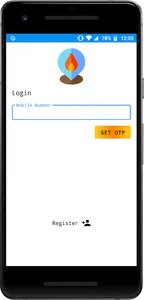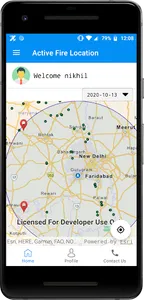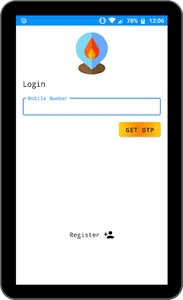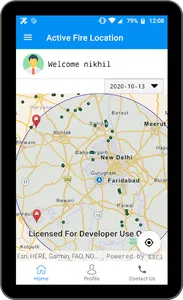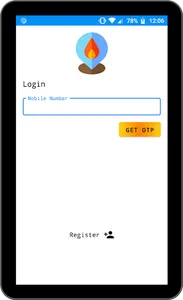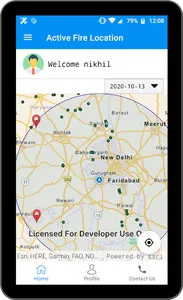The app requires the staff member to login using mobile number and OTP. After logging in, the home page shows the app with a map showing all the active fire locations. The date filter is also present to filter the active fire points according to date. The profile menu at the bottom displays the general profile of the logged in user. The Contact Us menu shows the contact information for any support required by the staff members.
Clicking on any point marker displays the general information of the point. Clicking on the complaint button will open the page to fill in the details regarding that particular fire location. The staff member will have to select the type of crop and click pictures for the fire location and click on the submit button to submit the form.
If the internet connectivity is lost while saving/ filing the complaint form, the data is saved in the app's offline storage. Then whenever the staff member has proper internet connectivity, he/she can click on the refresh button on the homepage of the app to submit the form.
Clicking on any point marker displays the general information of the point. Clicking on the complaint button will open the page to fill in the details regarding that particular fire location. The staff member will have to select the type of crop and click pictures for the fire location and click on the submit button to submit the form.
If the internet connectivity is lost while saving/ filing the complaint form, the data is saved in the app's offline storage. Then whenever the staff member has proper internet connectivity, he/she can click on the refresh button on the homepage of the app to submit the form.
Show More