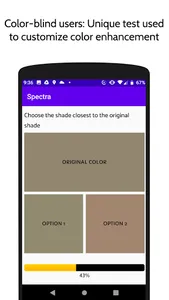Color blind people -- use the app to get personalized color enhancement. Non color blind -- use this app to be able to see how your color blind friends perceive colors.
Color-blind mode:
Point the phone’s camera at the landscape or objects and toggle to the enhanced view and get a personalized color enhancement. This will increase the contrast between the colors to allow you to better distinguish the colors and admire the scenery or a work of art in front of you.
Start by taking a unique calibration test to help identify the type and severity of your colorblindness. The results will then be used to customize the color enhancements catered to the severity of your colorblindness to help you better perceive the colors.
If the color enhancement is too strong or weak, you can go to settings to adjust the severity or choose a contrast level that suits you. One of these contrast levels allows you to identify the numbers hidden amongst the Ishihara color plate tests.
Non color-blind mode:
Toggle between normal and simulated color-blind views to see how your color-blind friends and family members perceive colors.
Your friend needs to have the app installed. The app will give your friend a code that you can enter in your app to see how that individual sees the colors.
If you don’t know a person who is color-blind, you can still use the app to create users with different types and severity of color blindness to see how different color-blind people would perceive the view you are admiring or any image or logo you are creating for your audience.
You can add profiles for multiple people and switch between these profiles to see how each of them perceives colors.
Usage and General Information:
Use the toggle button to switch between normal and color modified views
Use the pause/play button to freeze and unfreeze the images
Additional menu options include:
* Settings, re-calibrate and display your code in the color-blind mode
* Manage users to switch between users or add/delete users in the non color-blind mode
* Reset the app and provide feedback in both the modes
Note: This app requires camera access and works best with a screen brightness of 80% or higher.
Color-blind mode:
Point the phone’s camera at the landscape or objects and toggle to the enhanced view and get a personalized color enhancement. This will increase the contrast between the colors to allow you to better distinguish the colors and admire the scenery or a work of art in front of you.
Start by taking a unique calibration test to help identify the type and severity of your colorblindness. The results will then be used to customize the color enhancements catered to the severity of your colorblindness to help you better perceive the colors.
If the color enhancement is too strong or weak, you can go to settings to adjust the severity or choose a contrast level that suits you. One of these contrast levels allows you to identify the numbers hidden amongst the Ishihara color plate tests.
Non color-blind mode:
Toggle between normal and simulated color-blind views to see how your color-blind friends and family members perceive colors.
Your friend needs to have the app installed. The app will give your friend a code that you can enter in your app to see how that individual sees the colors.
If you don’t know a person who is color-blind, you can still use the app to create users with different types and severity of color blindness to see how different color-blind people would perceive the view you are admiring or any image or logo you are creating for your audience.
You can add profiles for multiple people and switch between these profiles to see how each of them perceives colors.
Usage and General Information:
Use the toggle button to switch between normal and color modified views
Use the pause/play button to freeze and unfreeze the images
Additional menu options include:
* Settings, re-calibrate and display your code in the color-blind mode
* Manage users to switch between users or add/delete users in the non color-blind mode
* Reset the app and provide feedback in both the modes
Note: This app requires camera access and works best with a screen brightness of 80% or higher.
Show More