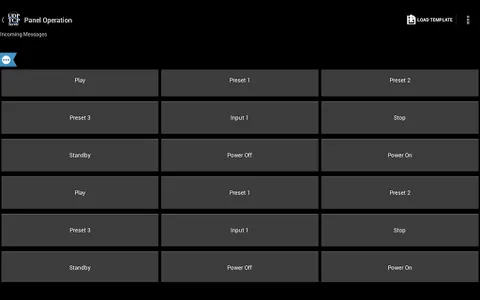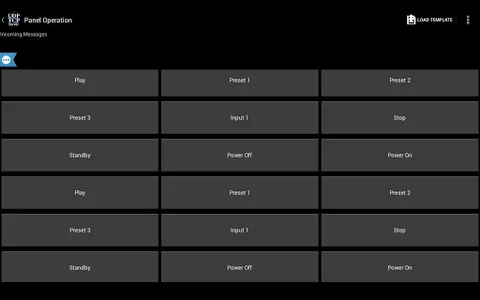Ever needed to send a UDP/TCP commands from your Android device to a UDP/TCP enabled device on your WiFi or Cellular network?
Now you can!
Featuring:
* UDP incoming and outgoing support
* TCP incoming and outgoing support
* Internet DNS support
* User-defined buttons to store pre-set commands to send
* Unlimited user defined templates to use for different UDP/TCP clients (templates save IP and Port settings as well)
* Send commands to multiple IP's and ports at the same time
* Acting as a server, can get responses back from the network
* Buttons support colors, if the command that was sent matches the command that was received, button becomes green, otherwise, becomes red
* Easy to use
* Simple and clean interface
* Supports Android 2.2 and up
* Pre-stored templates to control "Sharp - AQUOS TV" / "NEC - TV's"
* Buttons can have any color you want!!
If you have any questions, please visit our forum: http://goo.gl/qpI7ku
Like us on facebook: https://goo.gl/EYXyaY
Follow us on Twitter: @idodevfoundatio
If you wish to use our application as a remote control for you windows PC, you can use this great TCP server:
http://www.hsm-ebs.de/ -> Download -> TCP-IP-Server (includes a manual in English as well)
If you like my application, please support it by downloading the paid ad free version here
http://goo.gl/mHXJjt
If you would like to create a template on a PC and then load it to my application, you can create a XML file based on this structure, and place it in this path on your device /UDPTCPServer/Templates/
Sample XML: https://goo.gl/i1oHDQ
If you want to become a beta tester: https://goo.gl/twJ30c
A quick guide:
1. Go to Menu->Settings and define the IP / Port / Protocol you wish to send commands to
2. Go to Menu->Button Config and define what you would want each button to show (as label) and send (as command), notice, you can also long-press on a button to modify it's settings
3. Click buttons to send commands
A few notes:
* Scroll down to see the phone IP and port it is listening on
* You can change buttons heights (Menu->Settings->Scroll all the way down)
* You can long press a button to modify it's settings
* You can change the number of buttons shown on screen
* You can save a set of labels + commands as a template, to easily change the devices you are controlling (Click the + sign at the ActionBar)
* You can use some of my pre-stored templates (Menu->Load from pre-stored templates)
How to use "handle incoming settings" - developed for Phil Green:
1. Enable the feature in the settings
2. Set the application to 'listen' on a UDP port
3. Send a UDP string to the device in this SPECIFIC format:
**B,,,,,,;
You can have as many button as you want within the same string, here is an example of how to use this:
**B05,,Test Name5,,PEACE,,#ffffff00;**B06,,Test Name6,,123,,#ff0000ff;**B07,,,,456,,#ff00ffff;
4. Note: the string MUST end with ';'
5. If you wish to only change the label and not the command or color, simply leave that blank, for example:
**B07,,,,OK,,,,;
This will set Button 7 command to be "OK" and will not change the color or name (label)
How to use responses from "handling incoming messages":
The purpose here is to allow the remote device to confirm that the settings were set properly.
To use this:
1. Enable in settings (both the handling of incoming messages and the reply)
2. Set the correct outgoing settings (IP/Port), of where the application should send the response to
3. Send a "setting" string
The protocol is this:
**R++,,+
Possible Status Codes:
01 - success
02 - error
Sample reply string will be:
**R01,,45
Which means, incoming settings were processed without a problem and it took a total of 45ms.
Please contact me should you have any questions
Now you can!
Featuring:
* UDP incoming and outgoing support
* TCP incoming and outgoing support
* Internet DNS support
* User-defined buttons to store pre-set commands to send
* Unlimited user defined templates to use for different UDP/TCP clients (templates save IP and Port settings as well)
* Send commands to multiple IP's and ports at the same time
* Acting as a server, can get responses back from the network
* Buttons support colors, if the command that was sent matches the command that was received, button becomes green, otherwise, becomes red
* Easy to use
* Simple and clean interface
* Supports Android 2.2 and up
* Pre-stored templates to control "Sharp - AQUOS TV" / "NEC - TV's"
* Buttons can have any color you want!!
If you have any questions, please visit our forum: http://goo.gl/qpI7ku
Like us on facebook: https://goo.gl/EYXyaY
Follow us on Twitter: @idodevfoundatio
If you wish to use our application as a remote control for you windows PC, you can use this great TCP server:
http://www.hsm-ebs.de/ -> Download -> TCP-IP-Server (includes a manual in English as well)
If you like my application, please support it by downloading the paid ad free version here
http://goo.gl/mHXJjt
If you would like to create a template on a PC and then load it to my application, you can create a XML file based on this structure, and place it in this path on your device /UDPTCPServer/Templates/
Sample XML: https://goo.gl/i1oHDQ
If you want to become a beta tester: https://goo.gl/twJ30c
A quick guide:
1. Go to Menu->Settings and define the IP / Port / Protocol you wish to send commands to
2. Go to Menu->Button Config and define what you would want each button to show (as label) and send (as command), notice, you can also long-press on a button to modify it's settings
3. Click buttons to send commands
A few notes:
* Scroll down to see the phone IP and port it is listening on
* You can change buttons heights (Menu->Settings->Scroll all the way down)
* You can long press a button to modify it's settings
* You can change the number of buttons shown on screen
* You can save a set of labels + commands as a template, to easily change the devices you are controlling (Click the + sign at the ActionBar)
* You can use some of my pre-stored templates (Menu->Load from pre-stored templates)
How to use "handle incoming settings" - developed for Phil Green:
1. Enable the feature in the settings
2. Set the application to 'listen' on a UDP port
3. Send a UDP string to the device in this SPECIFIC format:
**B,,,,,,;
You can have as many button as you want within the same string, here is an example of how to use this:
**B05,,Test Name5,,PEACE,,#ffffff00;**B06,,Test Name6,,123,,#ff0000ff;**B07,,,,456,,#ff00ffff;
4. Note: the string MUST end with ';'
5. If you wish to only change the label and not the command or color, simply leave that blank, for example:
**B07,,,,OK,,,,;
This will set Button 7 command to be "OK" and will not change the color or name (label)
How to use responses from "handling incoming messages":
The purpose here is to allow the remote device to confirm that the settings were set properly.
To use this:
1. Enable in settings (both the handling of incoming messages and the reply)
2. Set the correct outgoing settings (IP/Port), of where the application should send the response to
3. Send a "setting" string
The protocol is this:
**R++,,+
Possible Status Codes:
01 - success
02 - error
Sample reply string will be:
**R01,,45
Which means, incoming settings were processed without a problem and it took a total of 45ms.
Please contact me should you have any questions
Show More