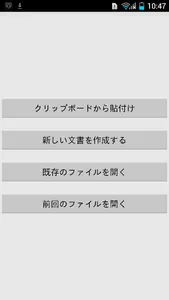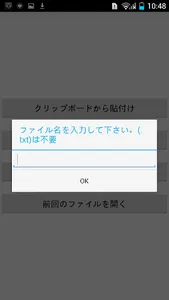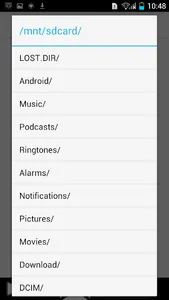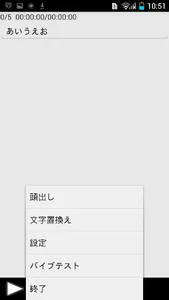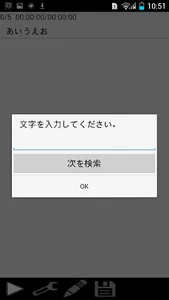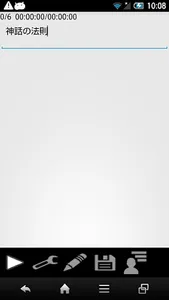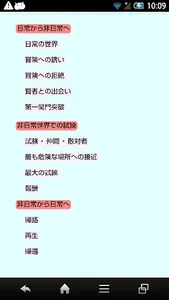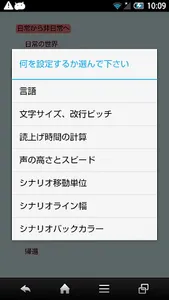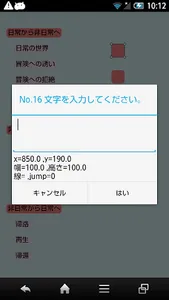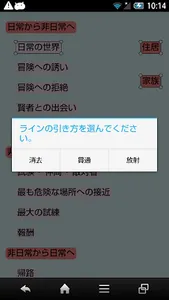※ This app is essential Japanese TTS such as "N2 TTS" and "document talker (full version)".
Settings such as TTS of choice, so we depend on the android body of the set, I need your help in there.
※ If the android6.0 and later of the terminal to read and write from the storage, the application will no longer work properly if not imperative permission to file access to the user like. Setting method, select the "application" from the "Settings" app, select the "novel writing application", select the "authority", it will be allowed if it is possible to enable the "storage".
[Description of immediately after the start-up screen]
1) pasting from the clipboard
2) Create a new document
3) open an existing file
4) Open the previous file
1) pasting from the clipboard
- leave put to the clipboard to copy the document to be read aloud in such as a browser this app before you start, to launch this app will be pasted by tapping this button.
2) Create a new document
• When you create a new file, please tap this button. Folder can not be specified.
3) open an existing file
- You can open a text file in the terminal. Do not open large files of less size. I think that it is better to within 100,000 characters.
4) Open the previous file
- the last time you can open the file you were working. Use this when you want to writing more.
Description of the editing screen]
1) Play button
2) spanner button
3) pencil button
4) floppy button
5) Scenario button
1) Play button
- I will read the document. Stop when you tap again. If you want to read aloud from the middle of the document, and in writing possible state by tapping the pencil button, please tap the Play button from the tap where you want read aloud.
2) spanner button
- This has the same function as the menu button.
3) pencil button
It is time that the · ×, you can not edit the document. You will be able to edit and tap. It will return to tap again.
4) floppy button
- Save the document was written. However, when you paste from the clipboard, since the document can not be saved, in the same way as "open an existing file", you will be reading the document in the terminal.
5) Scenario button
• Do not think the scenario of the novel, is a mind map features that can be used to write down the ideas.
Description of the menu]
1) head out
2) replacement of character
3) Setting
4) Vibe test
5) Exit
1) head out
- Use this to search for a character.
2) replacement of character
- Use to replace the character.
3) Setting
1. So have not used the language ... other languages, it does Mase Kawakari that work well, but I've put the time being.
2. Character size, you can change the size and line feed pitch of the new line pitch ... character. New line pitch may not change the image as.
3. Read aloud have to calculate the read-aloud time by calculation ... the number of characters of the time, but the initial values are with 110. This is calculated to have read the one character in the 110 thousandth of a second.
4. Please in the settings that easy to hear by changing the height and speed of the voice reading aloud height and speed ... of voice.
5. It is the smallest unit of movement when you move the card with the scenario transfer units ... scenario screen.
6. It is the thickness of the line of when to draw the line with the scenario line width ... scenario screen.
7. The color of the background of the scenario back color ... scenario screen.
4) Vibe test
- Please use it when you have a stiff shoulder.
5) Exit
- to exit the application. Even if there is a change to exit without saving. So you can exit the app in the back key, it might be safer to use there.
[Operation Description of the scenario screen]
● screen operation
- pinch, and then scaled out ....
Scroll ... to move.
Single tap ... to create a new card. When you tap on the card will be selected that card. If you tap the card you have selected will be in the text input screen.
Long to display the tap ... menu.
Double tap and drag ... to move the selected card. In the case you choose only one and when multiple selection is different a little movement.
● description of the long tap menu
1) it will be the card you have selected character input ... to the text input screen in the same way as when you tap.
2) Select multiple selection ... multiple cards. Move, delete, alignment, change card color, change text size, draw a line, you use at the time of operation, such as a jump.
3) Clear the deselect ... multiple choice.
4) Delete Delete ... card.
5) Sort the alignment ... card. Will be affected by the order to continue to tap in a multiple-selection, please tap in the order in which you want side by side. The horizontal alignment, there is a vertical alignment, aligned below the upper, middle and in the case of horizontal alignment, in the case of vertical alignment you can right-justified in the left. Interval width of the card and the card can also be specified.
6) You can change the color of the card color change ... card. If you choose the "unity" can be unified in the first selected card of color in a multiple-selection.
7) You can change the font size the size of the change ... character.
Catching 8) line there is a ... "radiation", "through", "erase". "Radiation" If there is ABC, pull the A-B, A-C and the line. "Through" will pull the A-B, B-C and the line. "Erase" is used when you select two cards, you indelible line between the two.
9) of the jump ... jump registration, first select the two cards in a multiple-selection. It can be configured to jump to the next chosen card from the first to the selected card. When you jump, please tap the Select jump menu only a piece of card. If Tsukaere when jumping to a card table of contents made in out of the screen to the first screen and I think I put this feature.
10) Save ... Save the name, when you save a document of the body, but will be saved at the same time with the extension of ". Dat", for example, when you want to create a template items such as a person introduction if available we made I think that good.
To 11) was added read ... Long tap position, you can load the template of ".dat" in the file.
12) larger movement reset ... the first position, and move to reset the magnification.
13) ... "Delete" to return the work, "alignment", "Change card color", "change the character size", "draw a line", will automatically copy the array just before the work of "additional reading" so you can revert to the previous work in this menu. However, there is no Toka two returns.
Settings such as TTS of choice, so we depend on the android body of the set, I need your help in there.
※ If the android6.0 and later of the terminal to read and write from the storage, the application will no longer work properly if not imperative permission to file access to the user like. Setting method, select the "application" from the "Settings" app, select the "novel writing application", select the "authority", it will be allowed if it is possible to enable the "storage".
[Description of immediately after the start-up screen]
1) pasting from the clipboard
2) Create a new document
3) open an existing file
4) Open the previous file
1) pasting from the clipboard
- leave put to the clipboard to copy the document to be read aloud in such as a browser this app before you start, to launch this app will be pasted by tapping this button.
2) Create a new document
• When you create a new file, please tap this button. Folder can not be specified.
3) open an existing file
- You can open a text file in the terminal. Do not open large files of less size. I think that it is better to within 100,000 characters.
4) Open the previous file
- the last time you can open the file you were working. Use this when you want to writing more.
Description of the editing screen]
1) Play button
2) spanner button
3) pencil button
4) floppy button
5) Scenario button
1) Play button
- I will read the document. Stop when you tap again. If you want to read aloud from the middle of the document, and in writing possible state by tapping the pencil button, please tap the Play button from the tap where you want read aloud.
2) spanner button
- This has the same function as the menu button.
3) pencil button
It is time that the · ×, you can not edit the document. You will be able to edit and tap. It will return to tap again.
4) floppy button
- Save the document was written. However, when you paste from the clipboard, since the document can not be saved, in the same way as "open an existing file", you will be reading the document in the terminal.
5) Scenario button
• Do not think the scenario of the novel, is a mind map features that can be used to write down the ideas.
Description of the menu]
1) head out
2) replacement of character
3) Setting
4) Vibe test
5) Exit
1) head out
- Use this to search for a character.
2) replacement of character
- Use to replace the character.
3) Setting
1. So have not used the language ... other languages, it does Mase Kawakari that work well, but I've put the time being.
2. Character size, you can change the size and line feed pitch of the new line pitch ... character. New line pitch may not change the image as.
3. Read aloud have to calculate the read-aloud time by calculation ... the number of characters of the time, but the initial values are with 110. This is calculated to have read the one character in the 110 thousandth of a second.
4. Please in the settings that easy to hear by changing the height and speed of the voice reading aloud height and speed ... of voice.
5. It is the smallest unit of movement when you move the card with the scenario transfer units ... scenario screen.
6. It is the thickness of the line of when to draw the line with the scenario line width ... scenario screen.
7. The color of the background of the scenario back color ... scenario screen.
4) Vibe test
- Please use it when you have a stiff shoulder.
5) Exit
- to exit the application. Even if there is a change to exit without saving. So you can exit the app in the back key, it might be safer to use there.
[Operation Description of the scenario screen]
● screen operation
- pinch, and then scaled out ....
Scroll ... to move.
Single tap ... to create a new card. When you tap on the card will be selected that card. If you tap the card you have selected will be in the text input screen.
Long to display the tap ... menu.
Double tap and drag ... to move the selected card. In the case you choose only one and when multiple selection is different a little movement.
● description of the long tap menu
1) it will be the card you have selected character input ... to the text input screen in the same way as when you tap.
2) Select multiple selection ... multiple cards. Move, delete, alignment, change card color, change text size, draw a line, you use at the time of operation, such as a jump.
3) Clear the deselect ... multiple choice.
4) Delete Delete ... card.
5) Sort the alignment ... card. Will be affected by the order to continue to tap in a multiple-selection, please tap in the order in which you want side by side. The horizontal alignment, there is a vertical alignment, aligned below the upper, middle and in the case of horizontal alignment, in the case of vertical alignment you can right-justified in the left. Interval width of the card and the card can also be specified.
6) You can change the color of the card color change ... card. If you choose the "unity" can be unified in the first selected card of color in a multiple-selection.
7) You can change the font size the size of the change ... character.
Catching 8) line there is a ... "radiation", "through", "erase". "Radiation" If there is ABC, pull the A-B, A-C and the line. "Through" will pull the A-B, B-C and the line. "Erase" is used when you select two cards, you indelible line between the two.
9) of the jump ... jump registration, first select the two cards in a multiple-selection. It can be configured to jump to the next chosen card from the first to the selected card. When you jump, please tap the Select jump menu only a piece of card. If Tsukaere when jumping to a card table of contents made in out of the screen to the first screen and I think I put this feature.
10) Save ... Save the name, when you save a document of the body, but will be saved at the same time with the extension of ". Dat", for example, when you want to create a template items such as a person introduction if available we made I think that good.
To 11) was added read ... Long tap position, you can load the template of ".dat" in the file.
12) larger movement reset ... the first position, and move to reset the magnification.
13) ... "Delete" to return the work, "alignment", "Change card color", "change the character size", "draw a line", will automatically copy the array just before the work of "additional reading" so you can revert to the previous work in this menu. However, there is no Toka two returns.
Show More