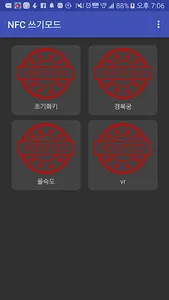This app is an app that records specific information on NFC and then authenticates the activity when a user who participated in the experience tag tags it.
If students tag according to their activity level during their experiential activities, stamps are stamped one by one, and when a certain number of stamps are obtained, they can be used in a program that authenticates the activity.
It can also be useful for activities such as treasure hunts on and off campus. After recording the information of the treasure on the NFC sticker, pasting it in various places, and having students tag it with a smartphone when they find it, you can infer the collected information to perform the mission.
Usage-for administrator
1. After purchasing the NFC sticker, press the Create stamp on the menu, and the reset key stamp appears.
2. Press the menu and click Add, and then enter the name of the activity (eg, Experience 1).
3. Click the menu, click Add, and enter the experience activities in sequence (eg, experience 2, experience 3...)
4. Each time the experience activity registration is completed, one stamp is registered on the initial screen.
5. When all experience activities are registered, stamp icons in the form of initialization key, experience 1, experience 2... appear on the initial screen.
6. After pressing the initialization key on the initial screen, write on the NFC sticker.
7. When the message that the writing is complete appears, click Next to save the next tag.
8. Save the contents of Experience 1 by tagging another NFC sticker.
9. Complete the saving on the NFC sticker as much as you registered as an experience activity in the same way.
Usage-for users
1. Tag the start of the experience activity sticker.
2. If the app is installed, the initial sticker screen appears immediately. If not, go to the Play Store and download the app.
3. Whenever you finish the experience activity, tag the NFC sticker and a stamp is collected on the smartphone screen.
If students tag according to their activity level during their experiential activities, stamps are stamped one by one, and when a certain number of stamps are obtained, they can be used in a program that authenticates the activity.
It can also be useful for activities such as treasure hunts on and off campus. After recording the information of the treasure on the NFC sticker, pasting it in various places, and having students tag it with a smartphone when they find it, you can infer the collected information to perform the mission.
Usage-for administrator
1. After purchasing the NFC sticker, press the Create stamp on the menu, and the reset key stamp appears.
2. Press the menu and click Add, and then enter the name of the activity (eg, Experience 1).
3. Click the menu, click Add, and enter the experience activities in sequence (eg, experience 2, experience 3...)
4. Each time the experience activity registration is completed, one stamp is registered on the initial screen.
5. When all experience activities are registered, stamp icons in the form of initialization key, experience 1, experience 2... appear on the initial screen.
6. After pressing the initialization key on the initial screen, write on the NFC sticker.
7. When the message that the writing is complete appears, click Next to save the next tag.
8. Save the contents of Experience 1 by tagging another NFC sticker.
9. Complete the saving on the NFC sticker as much as you registered as an experience activity in the same way.
Usage-for users
1. Tag the start of the experience activity sticker.
2. If the app is installed, the initial sticker screen appears immediately. If not, go to the Play Store and download the app.
3. Whenever you finish the experience activity, tag the NFC sticker and a stamp is collected on the smartphone screen.
Show More