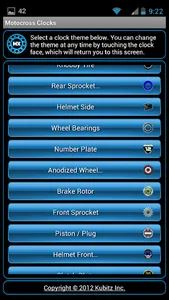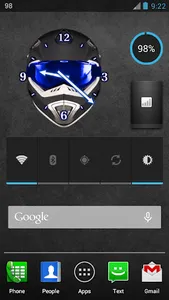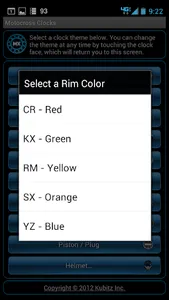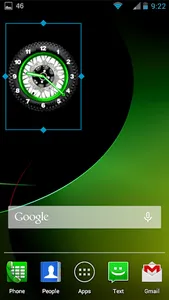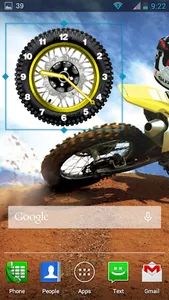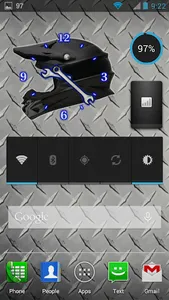Motocross Clocks was initially designed for motocross racers, but really it can be appreciated by all off-road racing fans. Whether you follow supercross, arenacross, enduro, supermoto, or whatever, chances are you will find a clock theme here that you will relate to. Face it, the analog clock that came with your phone is rather boring, and really needs to be replaced with one that is customized for your interests. Developed by a die hard dirt biker, this app is really a badge of honor for any serious motorcycle fan.
The free version comes with 3 clock themes and multiple color selections to match the make of your bike. Themes can quickly be changed by touching the clock face and choosing a new one from a menu. A license key can be purchased which unlocks 8 more themes to satisfy any gearhead. The license key is a one-time purchase, which Google Play will manage so that all themes will be unlocked on your other Android devices too.
Note: With some older versions of Android, you may need to restart your device after installation for the widget to show up in the widget list.
Features:
- No advertisements
- 23 possible clock faces (theme/color combos)
★ Knobby Tire (free)
★ Rear Sprocket with 5 color schemes (free)
★ Helmet Side (free)
★ Wheel Bearings
★ Racing Number Plate
★ Anodized Wheel with 5 color schemes
★ Brake Rotor
★ Front Sprocket
★ Piston / Plug
★ Helmet with 5 color schemes
★ Clutch Plates
- Resizing capability (Android 3.1+)
To add a widget, do the following:
1) Open the app drawer.
2) Select the 'Widgets' tab.
3) Long press on 'Motocross Clocks' and drop it on your home screen.
4) Resize and center as needed.
Instructions for Android 3.2 and below:
1) Choose an empty space on your home screen.
2) Hold your finger there (long press) for a menu.
3) Select the 'Widgets' menu item.
4) Select 'Motocross Clocks'.
Reminders:
1) Touching the clock face will open up the menu for changing themes.
2) A long press on the clock face will allow resizing (Android 3.1 and above).
Troubleshooting:
Some versions of Android are slow to update their widget list, so you may have to give it a few minutes for Motocross Clocks to show up. If you don't have patience for this, a quick phone reboot should force the list to update (not a very elegant solutions, but it is a failsafe one for the vast array of phones out there). If Motocross Clock still does not show up in your widget list, it is because Android sometimes blocks widgets that are installed to the SD card (which CyanogenMod does by default). To fix this, do the following:
1) Open up Settings -> Applications -> Manage Applications.
2) Select 'Motocross Clocks'.
3) Click the 'Move to Internal Storage' or 'Move to Phone' button.
The free version comes with 3 clock themes and multiple color selections to match the make of your bike. Themes can quickly be changed by touching the clock face and choosing a new one from a menu. A license key can be purchased which unlocks 8 more themes to satisfy any gearhead. The license key is a one-time purchase, which Google Play will manage so that all themes will be unlocked on your other Android devices too.
Note: With some older versions of Android, you may need to restart your device after installation for the widget to show up in the widget list.
Features:
- No advertisements
- 23 possible clock faces (theme/color combos)
★ Knobby Tire (free)
★ Rear Sprocket with 5 color schemes (free)
★ Helmet Side (free)
★ Wheel Bearings
★ Racing Number Plate
★ Anodized Wheel with 5 color schemes
★ Brake Rotor
★ Front Sprocket
★ Piston / Plug
★ Helmet with 5 color schemes
★ Clutch Plates
- Resizing capability (Android 3.1+)
To add a widget, do the following:
1) Open the app drawer.
2) Select the 'Widgets' tab.
3) Long press on 'Motocross Clocks' and drop it on your home screen.
4) Resize and center as needed.
Instructions for Android 3.2 and below:
1) Choose an empty space on your home screen.
2) Hold your finger there (long press) for a menu.
3) Select the 'Widgets' menu item.
4) Select 'Motocross Clocks'.
Reminders:
1) Touching the clock face will open up the menu for changing themes.
2) A long press on the clock face will allow resizing (Android 3.1 and above).
Troubleshooting:
Some versions of Android are slow to update their widget list, so you may have to give it a few minutes for Motocross Clocks to show up. If you don't have patience for this, a quick phone reboot should force the list to update (not a very elegant solutions, but it is a failsafe one for the vast array of phones out there). If Motocross Clock still does not show up in your widget list, it is because Android sometimes blocks widgets that are installed to the SD card (which CyanogenMod does by default). To fix this, do the following:
1) Open up Settings -> Applications -> Manage Applications.
2) Select 'Motocross Clocks'.
3) Click the 'Move to Internal Storage' or 'Move to Phone' button.
Show More