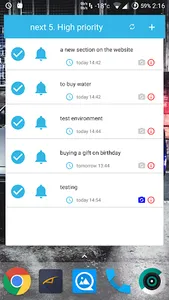Task list with advanced personal settings.
You can organize your tasks into categories, projects, subprojects and priorities. But if you like to use the time parameters — you can always see your tasks that you must perform today, tomorrow, next 7 days, month, overdue or with no reminders. For each task you can set an arbitrary number of labels. Each label is saved for subsequent tasks, you can select a previously created label.
You can make the task periodic, and in this case, the notification task will be repeated after a specified time interval after will be "Done". You can optionally specify a date range to filter repetitive tasks,
Every problem can be mark as completed and delete. A completed task can always be seen in the appropriate section. It can be restored, or just leave to history.
You can also use the powerful filters to filter your tasks. For example, you want to see the next 10 tasks by category "Urgent", or tasks you need to perform today, but have a high priority.
For each task you can specify the reminder time on the task.
Sometimes there are situations when the task is only known to a small description. Then you come to the aid of the built-in search tasks by title or description.
In order to enable you to see the approximate structure of their tasks, the possibility of displaying the distribution of tasks in the diagrams at run-time, and on projects and for all available sections. You will always see the next outstanding task.
For ease of use and creating new tasks - you can use the copy function for the current task. In order to send text to a single task or group of tasks in another application, you can use the "share" function. It is available in the form of editing the task and in the task list.
In all lists of the tasks you can perform group actions, to make a bundle of tasks performed, as well as to shift the timing of tasks or delete tasks. In most lists, we can manage the order of tasks.
For each task in the date of the notification in the notification panel message appears. With it you can run the task or assign a new deadline.
For your convenience, the following widgets.
1. Widget next task. It always displays the time of the execution of the task. From the widget you can perform the task, or move it, or open the full edit form.
2. Widget one specific task. It displays your chosen task. Convenient to use for shopping or as a quick, constantly in front of the eyes note.
3. Widget fast task creation. This widget allows you to quickly create projapanese task. When configuring the widget you can specify the project and other sections. The created task will be filled with the specified data.
4. Widget task list. You can configure an arbitrary selection for the task list in the widget, including the list of the next 10 or 15 or tasks.
5. The statistics widget. This widget shows the distribution of task execution time to a custom list. For example, you need to keep track of tasks to a high priority. In this case, in the widget you will see information about the tasks, only high priority.
For the safety of your task has a function of saving and restoring a task in Google Drive.
A few words about advertising.
If the application includes more than 20 tasks, the task form is displayed. It is not shown anywhere else — only in one task form and only on the first page. Advertising can be eliminated once and for all. The application has the opportunity.
Your feedback and suggestions for development and any comments direct, please alexskymanreports@gmail.com
You can organize your tasks into categories, projects, subprojects and priorities. But if you like to use the time parameters — you can always see your tasks that you must perform today, tomorrow, next 7 days, month, overdue or with no reminders. For each task you can set an arbitrary number of labels. Each label is saved for subsequent tasks, you can select a previously created label.
You can make the task periodic, and in this case, the notification task will be repeated after a specified time interval after will be "Done". You can optionally specify a date range to filter repetitive tasks,
Every problem can be mark as completed and delete. A completed task can always be seen in the appropriate section. It can be restored, or just leave to history.
You can also use the powerful filters to filter your tasks. For example, you want to see the next 10 tasks by category "Urgent", or tasks you need to perform today, but have a high priority.
For each task you can specify the reminder time on the task.
Sometimes there are situations when the task is only known to a small description. Then you come to the aid of the built-in search tasks by title or description.
In order to enable you to see the approximate structure of their tasks, the possibility of displaying the distribution of tasks in the diagrams at run-time, and on projects and for all available sections. You will always see the next outstanding task.
For ease of use and creating new tasks - you can use the copy function for the current task. In order to send text to a single task or group of tasks in another application, you can use the "share" function. It is available in the form of editing the task and in the task list.
In all lists of the tasks you can perform group actions, to make a bundle of tasks performed, as well as to shift the timing of tasks or delete tasks. In most lists, we can manage the order of tasks.
For each task in the date of the notification in the notification panel message appears. With it you can run the task or assign a new deadline.
For your convenience, the following widgets.
1. Widget next task. It always displays the time of the execution of the task. From the widget you can perform the task, or move it, or open the full edit form.
2. Widget one specific task. It displays your chosen task. Convenient to use for shopping or as a quick, constantly in front of the eyes note.
3. Widget fast task creation. This widget allows you to quickly create projapanese task. When configuring the widget you can specify the project and other sections. The created task will be filled with the specified data.
4. Widget task list. You can configure an arbitrary selection for the task list in the widget, including the list of the next 10 or 15 or tasks.
5. The statistics widget. This widget shows the distribution of task execution time to a custom list. For example, you need to keep track of tasks to a high priority. In this case, in the widget you will see information about the tasks, only high priority.
For the safety of your task has a function of saving and restoring a task in Google Drive.
A few words about advertising.
If the application includes more than 20 tasks, the task form is displayed. It is not shown anywhere else — only in one task form and only on the first page. Advertising can be eliminated once and for all. The application has the opportunity.
Your feedback and suggestions for development and any comments direct, please alexskymanreports@gmail.com
Show More