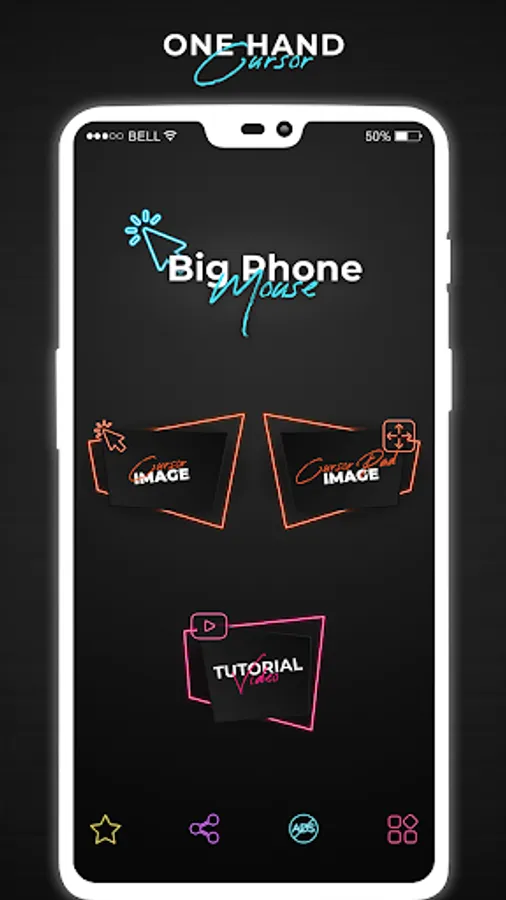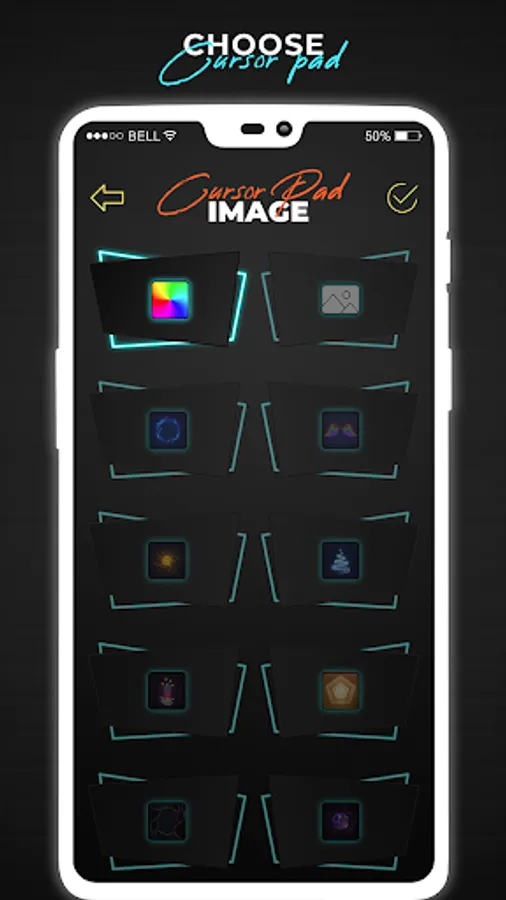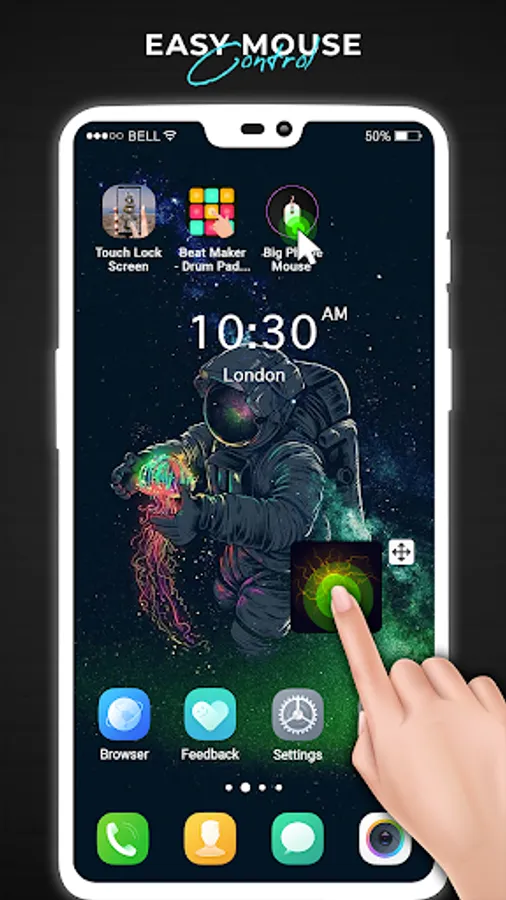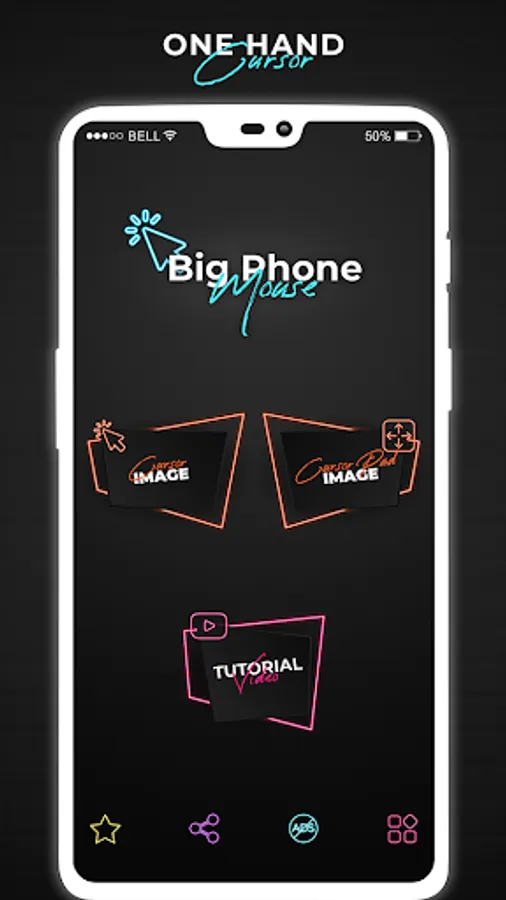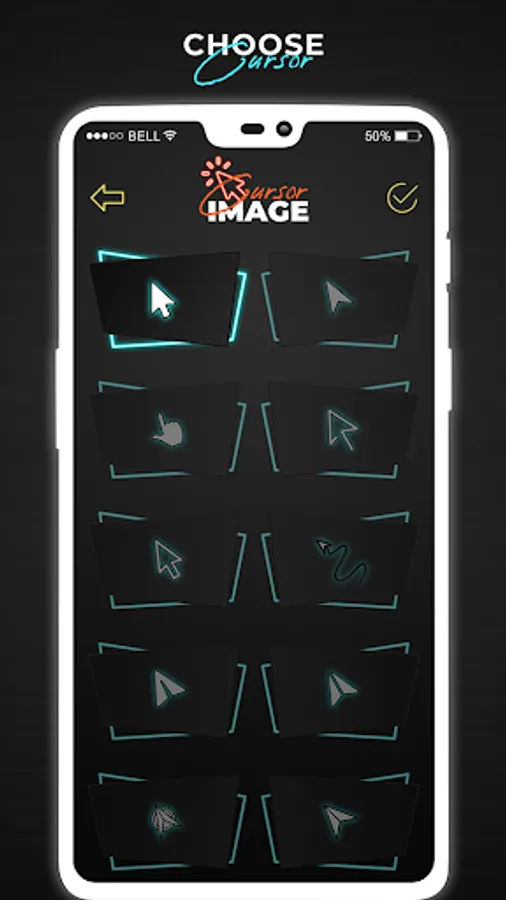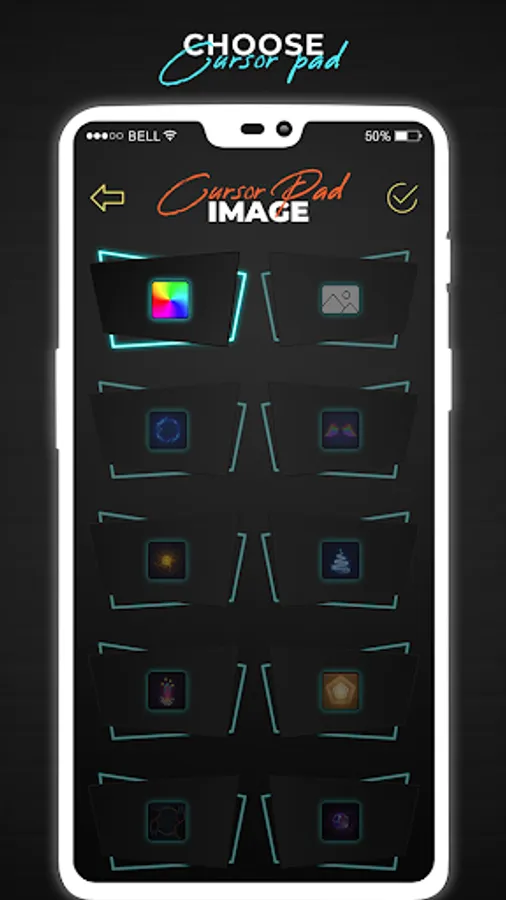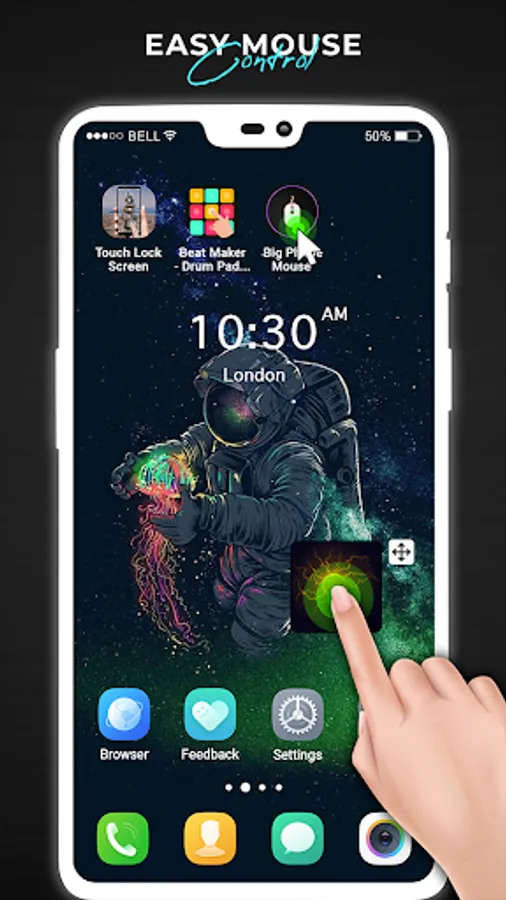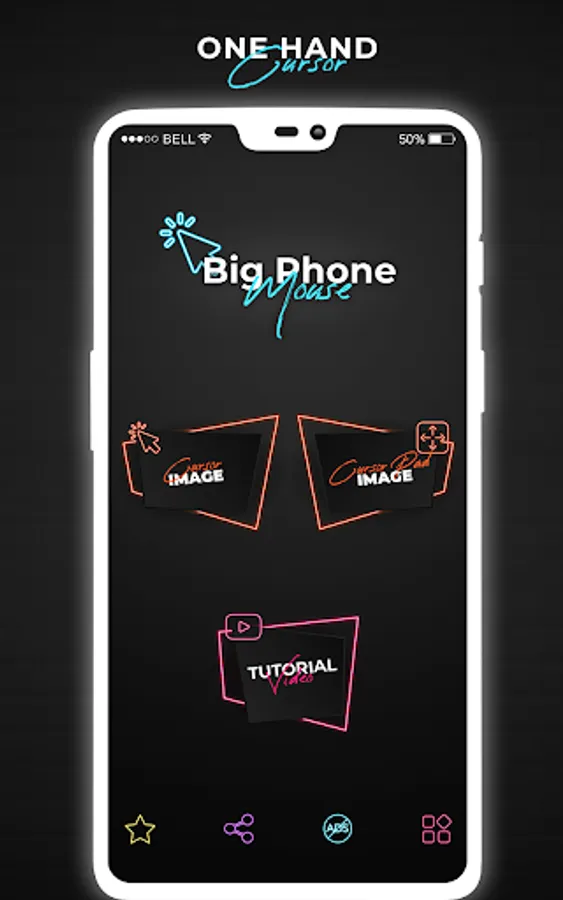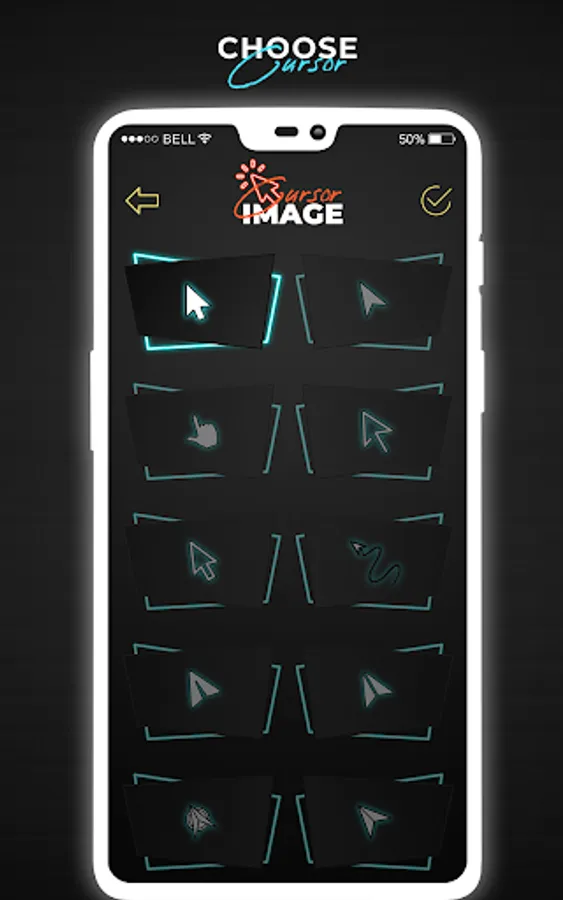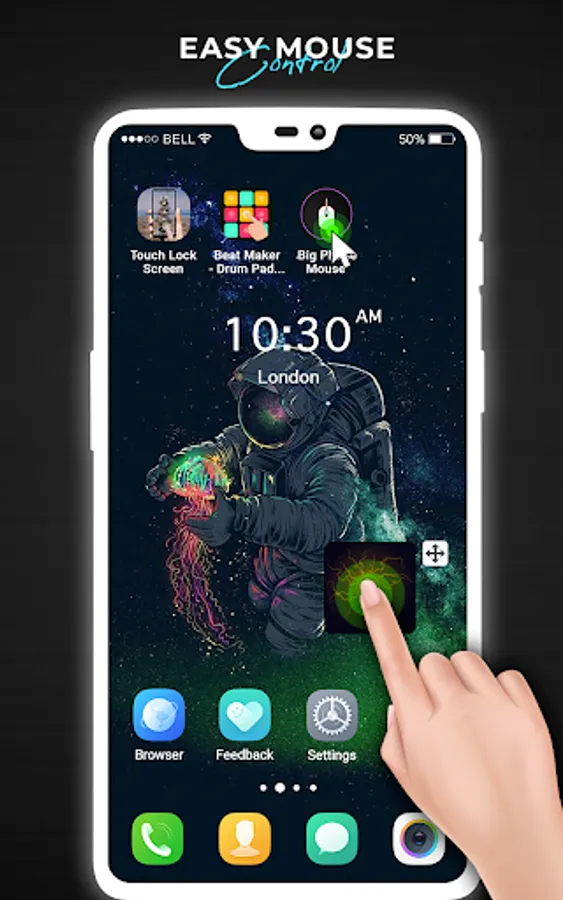Mobile Mouse: Touchpad for Tab
Pic Frame Photo Collage Maker & Picture Editor
Free
(in-app purchases)
rated 3.4 stars
100,000+
downloads
About Mobile Mouse: Touchpad for Tab
Mobile Mouse: Tab Touchpad Mouse pointer is useful and the best solution to use touchpad and cursor/pointer on your phone screen. First of all, you need to enable pointer/cursor and mouse touch pointer both buttons/options simultaneously for this app.
We present mobile mouse cursor mobile for Android mobile phones with mouse cursor pointer on screen. This Mobile Cursor Touchpad takes a small portion of the screen at the bottom and shows you a computer-like mouse cursor pointer. This app offers single, double and long click functionality with mouse pointer for large phones and smartphone screens. You can swipe on an edge of the screen in this app.
Move the mouse pointer with your finger on the touchpad, then press it to click on the screen where the mouse cursor is. Therefore, using one hand to touch the upper part of the screen is simple.
Mobile Mouse: Touchpad for Tab is the best Mousepad for Android Phones because it will turn your mobile phone or tablet into a user-friendly one. The Custom Mouse Pad has multiple action buttons that help you operate your phone or tablet screen very quickly and with one hand.
Mobile Mouse Features: Tab Trackpad
- You can adjust the pointer and touchpad area according to user needs.
- Change the opacity of the mouse cursor touchpad.
- Place the mouse pad where it is most comfortable on the screen.
- One-handed phone operation is very convenient for large phones or tablets.
- A simple touch to launch your favorite app is a number of slider images.
1. On-screen mouse with cursor, mouse pad With mouse click and movement:
With Mobile Mouse feature on screen you can get mouse cursor on screen, with this you get click option, you get mouse trackpad and you have option to move the whole widget from the sidebar with the mouse to any area of the screen.
2. Mouse cursor icons:
Mouse Pointer app of cell phone mouse screen gives you more than 10 different kinds of cursors icon options and you can select any app cursor from it.
3. On-screen sidebar
- Change sidebar position
- Expand mouse pad view
- Perform a back action
- Show recent apps
The custom mouse pad has multiple action buttons that help you quickly operate a large-screen mobile phone and tablet with one hand. So it's like one-handed mode without losing screen content size.
How to use - Mobile Mouse: Touchpad for Tab?
- Install mobile mouse: tab touchpad for mobile app.
- Give full permissions to touchpad mouse app.
- On start button, you will get hand-operated mouse pointer in the corner.
The main basic features of the mobile mouse: touchpad for the tab:
1. android.permission.BIND_ACCESSIBILITY_SERVICE: We use accessibility permission to allow mouse clicks on the screen.
With advanced Mobile Phone Mouse app, you can confirm the cursor and touchpad area as per user requirement. You can adjust the mouse cursor and touchpad according to user needs/requirements.
We present mobile mouse cursor mobile for Android mobile phones with mouse cursor pointer on screen. This Mobile Cursor Touchpad takes a small portion of the screen at the bottom and shows you a computer-like mouse cursor pointer. This app offers single, double and long click functionality with mouse pointer for large phones and smartphone screens. You can swipe on an edge of the screen in this app.
Move the mouse pointer with your finger on the touchpad, then press it to click on the screen where the mouse cursor is. Therefore, using one hand to touch the upper part of the screen is simple.
Mobile Mouse: Touchpad for Tab is the best Mousepad for Android Phones because it will turn your mobile phone or tablet into a user-friendly one. The Custom Mouse Pad has multiple action buttons that help you operate your phone or tablet screen very quickly and with one hand.
Mobile Mouse Features: Tab Trackpad
- You can adjust the pointer and touchpad area according to user needs.
- Change the opacity of the mouse cursor touchpad.
- Place the mouse pad where it is most comfortable on the screen.
- One-handed phone operation is very convenient for large phones or tablets.
- A simple touch to launch your favorite app is a number of slider images.
1. On-screen mouse with cursor, mouse pad With mouse click and movement:
With Mobile Mouse feature on screen you can get mouse cursor on screen, with this you get click option, you get mouse trackpad and you have option to move the whole widget from the sidebar with the mouse to any area of the screen.
2. Mouse cursor icons:
Mouse Pointer app of cell phone mouse screen gives you more than 10 different kinds of cursors icon options and you can select any app cursor from it.
3. On-screen sidebar
- Change sidebar position
- Expand mouse pad view
- Perform a back action
- Show recent apps
The custom mouse pad has multiple action buttons that help you quickly operate a large-screen mobile phone and tablet with one hand. So it's like one-handed mode without losing screen content size.
How to use - Mobile Mouse: Touchpad for Tab?
- Install mobile mouse: tab touchpad for mobile app.
- Give full permissions to touchpad mouse app.
- On start button, you will get hand-operated mouse pointer in the corner.
The main basic features of the mobile mouse: touchpad for the tab:
1. android.permission.BIND_ACCESSIBILITY_SERVICE: We use accessibility permission to allow mouse clicks on the screen.
With advanced Mobile Phone Mouse app, you can confirm the cursor and touchpad area as per user requirement. You can adjust the mouse cursor and touchpad according to user needs/requirements.
Mobile Mouse: Touchpad for Tab Screenshots
Tap to Rate: