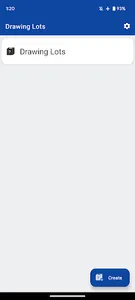💡How to use
1.Create a drawing lots box
- Select the "Create" button
- Set titles for different purposes
2.Add a drawing lots item
- Choose the created "drawing lots box (with set title)"
- Select the "Add" button
- Set item content and quantity
3.Draw lots
- Click the "Draw lottery" button
- Tap the box to draw lots
Lottery boxes and added lotteries can be edited or deleted.
・Editing: Swipe items from left to right
・ Deletion: Swipe items from right to left
When enabling "Emphasize and Vibrate on Result Display" during item addition, the text becomes bold, and vibration occurs when displaying results.
📱About Usage
Supported OS: Android 6.0 and above
⚠️Precautions
・We do not assume any responsibility for any troubles, losses, or damages caused by using this application.
・No collection or transmission of personal information is conducted.
1.Create a drawing lots box
- Select the "Create" button
- Set titles for different purposes
2.Add a drawing lots item
- Choose the created "drawing lots box (with set title)"
- Select the "Add" button
- Set item content and quantity
3.Draw lots
- Click the "Draw lottery" button
- Tap the box to draw lots
Lottery boxes and added lotteries can be edited or deleted.
・Editing: Swipe items from left to right
・ Deletion: Swipe items from right to left
When enabling "Emphasize and Vibrate on Result Display" during item addition, the text becomes bold, and vibration occurs when displaying results.
📱About Usage
Supported OS: Android 6.0 and above
⚠️Precautions
・We do not assume any responsibility for any troubles, losses, or damages caused by using this application.
・No collection or transmission of personal information is conducted.
Show More