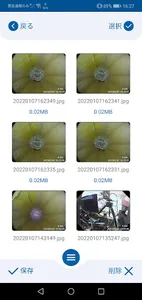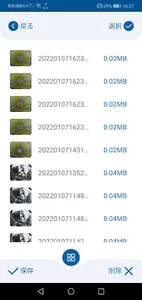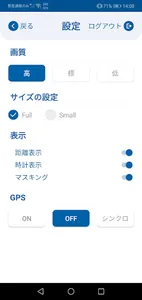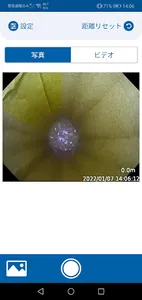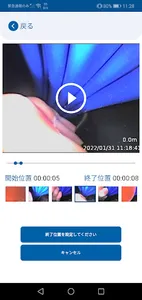In-pipe inspection camera system TRS series (TRS3030A and TRS3040A, hereinafter TRS) is a device for inspecting and inspecting various pipes, drainage pipes, ducts, etc., and is equipped with functions for recording and playing back images during inspection. doing.
A wireless LAN connection is made between the TRS device and the terminal on which this application is installed, and the terminal can display camera images and still images and videos recorded on the TRS, and is used as a support tool for in-pipe inspection. receive.
【Feature Description】
・ Live streaming display of camera images
You can watch the camera image being inspected by TRS by live streaming by using this application.
・ Operation of TRS main unit
You can remotely control the video recording of the TRS main unit and the saving of still images. In addition, some TRS settings can also be set from this app.
Settable function (initial value changes depending on the setting on the TRS side)
Photograph: Record a still image on the TRS side
Video Record video on the TRS side
Distance reset Reset the distance display of TRS to 00.0m
Recording screen size Selectable from recorded image size and 640x480 or 320x240
Recorded image quality The image quality of the recorded image can be selected from high image quality, standard image quality, and low image quality.
Distance display ON / OFF of screen distance display
Clock display screen Clock display ON / OFF
Black-painted ON / OFF at the four corners of the masking screen
GPS GPS function ON / OFF and synchronization of GPS information of mobile terminals to TRS
・ Data browsing
You can browse video recording files and still image files saved in TRS.
It also supports downloading files to the mobile terminal side as needed.
The video file can be cut out from a part of the video by the trimming function, and that part can be saved or downloaded.
[Connection method]
・ Follow the procedure below to connect to TRS.
1 Check the WRAN settings on the TRS side SSID and Password
2 Turn on the WLAN on the TRS side
3 Start the app on the mobile device on which this app is installed, and tap "Please connect to the monitor".
4 Since the screen will move to the Wi-Fi setting screen, select the TRS SSID name from the Wi-Fi list and enter the Password.
5 After the Wi-Fi connection is established, when you return to the app, "Tap to start" is displayed, so tap the display part to move to the streaming screen of the camera.
6 Operate TRS, browse recorded files, etc.
7 Please close the app after use.
[Data handling and security in this app]
-When using this application, TRS operates as a wireless LAN access point, and the mobile terminal to be connected is authenticated for security and connected one-to-one. Therefore, TRS cannot be connected to multiple terminals. Also, public LAN and Internet cannot be connected.
-Image data recorded using this application is recorded on the TRS side and downloaded to the mobile terminal side as needed.
Note that the image data is saved without being encrypted or specially locked, so please manage and store the image data at your own risk.
[Precautions and requests]
・ Before use
Before using this application, please be sure to check the "License Agreement" established by us. You can check the "License Agreement" on our website, such as the TRS3040A in-service inspection camera, on the product page.
https://www.toshiba-teli.co.jp/products/inspection-camera/trs3030a_trs3040a.htm
Please install and use this application only if you agree to the license agreement.
Also, please check "Using Teli Pipeview".
A wireless LAN connection is made between the TRS device and the terminal on which this application is installed, and the terminal can display camera images and still images and videos recorded on the TRS, and is used as a support tool for in-pipe inspection. receive.
【Feature Description】
・ Live streaming display of camera images
You can watch the camera image being inspected by TRS by live streaming by using this application.
・ Operation of TRS main unit
You can remotely control the video recording of the TRS main unit and the saving of still images. In addition, some TRS settings can also be set from this app.
Settable function (initial value changes depending on the setting on the TRS side)
Photograph: Record a still image on the TRS side
Video Record video on the TRS side
Distance reset Reset the distance display of TRS to 00.0m
Recording screen size Selectable from recorded image size and 640x480 or 320x240
Recorded image quality The image quality of the recorded image can be selected from high image quality, standard image quality, and low image quality.
Distance display ON / OFF of screen distance display
Clock display screen Clock display ON / OFF
Black-painted ON / OFF at the four corners of the masking screen
GPS GPS function ON / OFF and synchronization of GPS information of mobile terminals to TRS
・ Data browsing
You can browse video recording files and still image files saved in TRS.
It also supports downloading files to the mobile terminal side as needed.
The video file can be cut out from a part of the video by the trimming function, and that part can be saved or downloaded.
[Connection method]
・ Follow the procedure below to connect to TRS.
1 Check the WRAN settings on the TRS side SSID and Password
2 Turn on the WLAN on the TRS side
3 Start the app on the mobile device on which this app is installed, and tap "Please connect to the monitor".
4 Since the screen will move to the Wi-Fi setting screen, select the TRS SSID name from the Wi-Fi list and enter the Password.
5 After the Wi-Fi connection is established, when you return to the app, "Tap to start" is displayed, so tap the display part to move to the streaming screen of the camera.
6 Operate TRS, browse recorded files, etc.
7 Please close the app after use.
[Data handling and security in this app]
-When using this application, TRS operates as a wireless LAN access point, and the mobile terminal to be connected is authenticated for security and connected one-to-one. Therefore, TRS cannot be connected to multiple terminals. Also, public LAN and Internet cannot be connected.
-Image data recorded using this application is recorded on the TRS side and downloaded to the mobile terminal side as needed.
Note that the image data is saved without being encrypted or specially locked, so please manage and store the image data at your own risk.
[Precautions and requests]
・ Before use
Before using this application, please be sure to check the "License Agreement" established by us. You can check the "License Agreement" on our website, such as the TRS3040A in-service inspection camera, on the product page.
https://www.toshiba-teli.co.jp/products/inspection-camera/trs3030a_trs3040a.htm
Please install and use this application only if you agree to the license agreement.
Also, please check "Using Teli Pipeview".
Show More