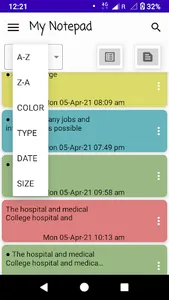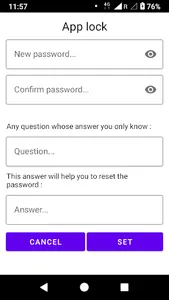My Notepad is an easy to use notes and to do list app.
It contains many basic to advanced features which can be used without any limit.
It helps you keep your notes protected with password and local backups.
Notes can be exported as PDF, Text, HTML and Doc.
* Features *
- Reorder to do list items
- Protect app and/or notes with password.
- Export notes and to do lists without any limit.
- Export notes in PDF, Text, HTML and Doc formats.
- Sort notes and lists by Colour, Date, Type and Alphabetically.
- Backup can be done anytime
- Set Reminder
- Pin a note to status bar to keep it in focus. Dismiss it anytime it's no more required.
- Search notes (Case-sensitive or insensitive mode)
- Create memo, write diary and journal.
- Change view mode - List and Grid
- Enable and Disable various app features in Settings.
- Reset forgotten password.
* Permissions *
- Storage access (modify or delete SD card contents).
Required for backup, restore and export of app data(Notes).
* Some FAQs *
Question: How to export a note as PDF or in any other format?
Answer: Click the three dots on the note, find and click on the option 'Export as' then select the format.
Note: Storage permission may be required to save the desired note as a file in SD card or internal storage.
Question: What's the location for exported files?
Answer: For Android 10(Q) and Android 10(Q)+ users, the location should be '/Documents/My Notepad/Exported'.
For Below Android 10 users, it should be '/My Notepad/Exported'.
Question: How to turn on app lock?
Answer: To go to settings, click 'More options', In 'Security' section, click the button 'Set notes lock', it will ask you to enter a password of your choice and a question-answer to reset your password whenever required.
Question: How to reset app lock password?
Answer: On the lock screen, click 'Forgot password?' and answer the security question.
Question: How to create a backup?
Answer: Click 'Backup & restore' option and then click the 'Backup' button.
Note: Storage permission may be required to save the backup data in SD card or internal storage.
It contains many basic to advanced features which can be used without any limit.
It helps you keep your notes protected with password and local backups.
Notes can be exported as PDF, Text, HTML and Doc.
* Features *
- Reorder to do list items
- Protect app and/or notes with password.
- Export notes and to do lists without any limit.
- Export notes in PDF, Text, HTML and Doc formats.
- Sort notes and lists by Colour, Date, Type and Alphabetically.
- Backup can be done anytime
- Set Reminder
- Pin a note to status bar to keep it in focus. Dismiss it anytime it's no more required.
- Search notes (Case-sensitive or insensitive mode)
- Create memo, write diary and journal.
- Change view mode - List and Grid
- Enable and Disable various app features in Settings.
- Reset forgotten password.
* Permissions *
- Storage access (modify or delete SD card contents).
Required for backup, restore and export of app data(Notes).
* Some FAQs *
Question: How to export a note as PDF or in any other format?
Answer: Click the three dots on the note, find and click on the option 'Export as' then select the format.
Note: Storage permission may be required to save the desired note as a file in SD card or internal storage.
Question: What's the location for exported files?
Answer: For Android 10(Q) and Android 10(Q)+ users, the location should be '/Documents/My Notepad/Exported'.
For Below Android 10 users, it should be '/My Notepad/Exported'.
Question: How to turn on app lock?
Answer: To go to settings, click 'More options', In 'Security' section, click the button 'Set notes lock', it will ask you to enter a password of your choice and a question-answer to reset your password whenever required.
Question: How to reset app lock password?
Answer: On the lock screen, click 'Forgot password?' and answer the security question.
Question: How to create a backup?
Answer: Click 'Backup & restore' option and then click the 'Backup' button.
Note: Storage permission may be required to save the backup data in SD card or internal storage.
Show More