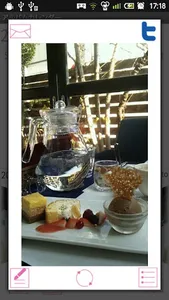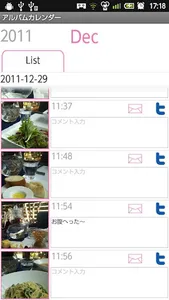Album Calendar is an app that you can take photos everyday and save them on the calendar!
Keep your diet log, a journal of everyday of your precious moments and memories, you can use Album Calendar in a various ways!
Save comments and memos in each photo!
Post your photos on Twitter!
Easy-to-use interface!
*Initial window*
Select the color of the calendar. There are 4 colors Pink, Navy, Red and Green.
*Calendar*
<Buttons from left-bottom>
1. Camera button: Select a date→tap this button→start up the camera.
2. Today button: Go back to today's date.
3. Left & Right button: Move the date right and left.
4. Album button: See photos taken in the selected month.
*Save photos*
1. Calendar→Camera button→Take photos.
2. You can see saved photos below the calendar.
3. Tap one of the photos→Enlarged pop-up appears.
*Enlarged pop-up window*
<4 buttons of each corner>
1. Top left→Email button: Send photo by email.
2. Top right→Twitter button: Tap this button→Dialog box appears. Enter the Tweets→Tap Twitter button to post.
3. Bottom left→Edit button: Save memos for the photo. You can save the memo in the List Window too.
4. Bottom right→List button: Save memos, send email and post on Twitter.
*Enlarged pop-up window→Edit button→Edit Window*
1. Delete button: Delete the memo and photo.
2. Comment: Save memo for the photo.
3. After entering comment, press "Back" button of the mobile to save the data.
*Enlarged pop-up window→List button→List Window*
1. Email button: Send photos and comment by email.
2. Twitter button: Post on Twitter.
3. Press "Back" button of the mobile to save.
*Calendar→Album button→Album window*
1. See photos of the month.
2. Flip the photo to see the next picture.
3. Center bottom→List button: See all photos in the list.
*Calendar→Menu Button*
1. Search: Search the comments by keywords.
2. Password: Set the password.
3. BaseSetting: Change the color of the calendar.
4. Backup: Save the data to SD card.
5. Setting: Customize the calendar.
6. Twitter Setting: Connect and disconnect Twitter.
Keep your diet log, a journal of everyday of your precious moments and memories, you can use Album Calendar in a various ways!
Save comments and memos in each photo!
Post your photos on Twitter!
Easy-to-use interface!
*Initial window*
Select the color of the calendar. There are 4 colors Pink, Navy, Red and Green.
*Calendar*
<Buttons from left-bottom>
1. Camera button: Select a date→tap this button→start up the camera.
2. Today button: Go back to today's date.
3. Left & Right button: Move the date right and left.
4. Album button: See photos taken in the selected month.
*Save photos*
1. Calendar→Camera button→Take photos.
2. You can see saved photos below the calendar.
3. Tap one of the photos→Enlarged pop-up appears.
*Enlarged pop-up window*
<4 buttons of each corner>
1. Top left→Email button: Send photo by email.
2. Top right→Twitter button: Tap this button→Dialog box appears. Enter the Tweets→Tap Twitter button to post.
3. Bottom left→Edit button: Save memos for the photo. You can save the memo in the List Window too.
4. Bottom right→List button: Save memos, send email and post on Twitter.
*Enlarged pop-up window→Edit button→Edit Window*
1. Delete button: Delete the memo and photo.
2. Comment: Save memo for the photo.
3. After entering comment, press "Back" button of the mobile to save the data.
*Enlarged pop-up window→List button→List Window*
1. Email button: Send photos and comment by email.
2. Twitter button: Post on Twitter.
3. Press "Back" button of the mobile to save.
*Calendar→Album button→Album window*
1. See photos of the month.
2. Flip the photo to see the next picture.
3. Center bottom→List button: See all photos in the list.
*Calendar→Menu Button*
1. Search: Search the comments by keywords.
2. Password: Set the password.
3. BaseSetting: Change the color of the calendar.
4. Backup: Save the data to SD card.
5. Setting: Customize the calendar.
6. Twitter Setting: Connect and disconnect Twitter.
Show More