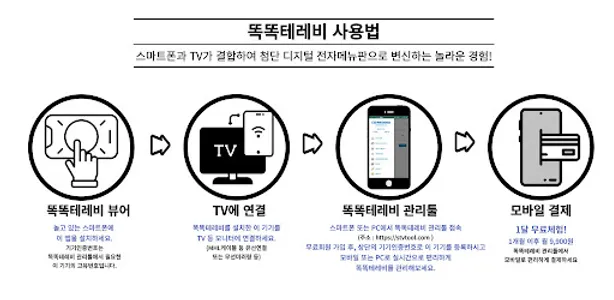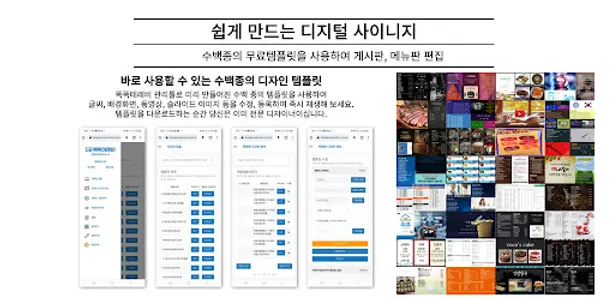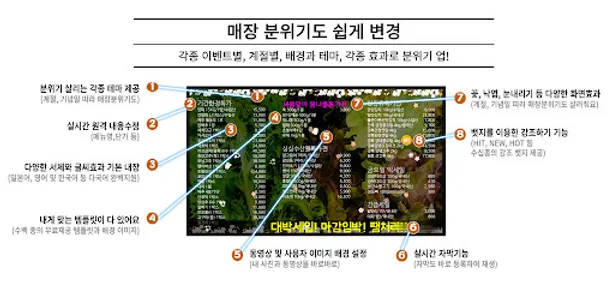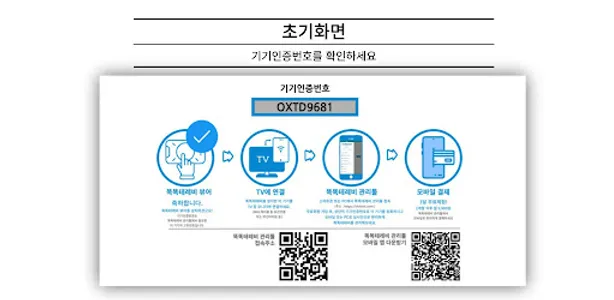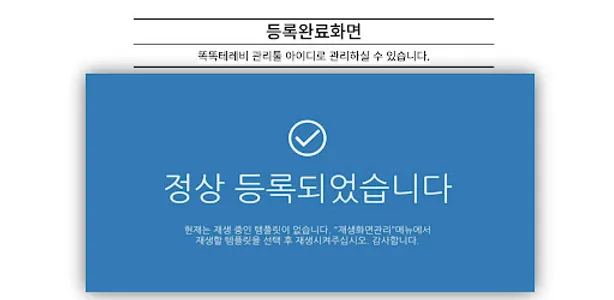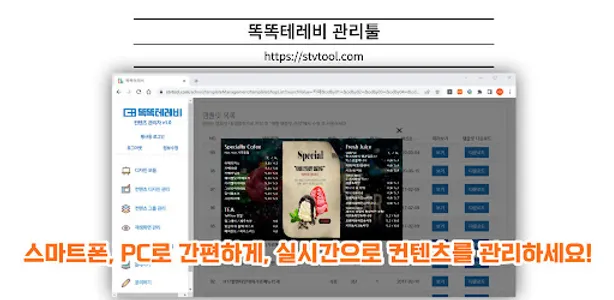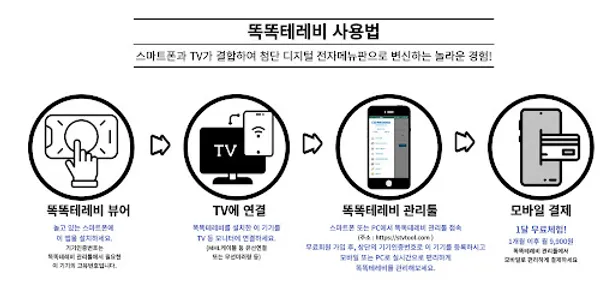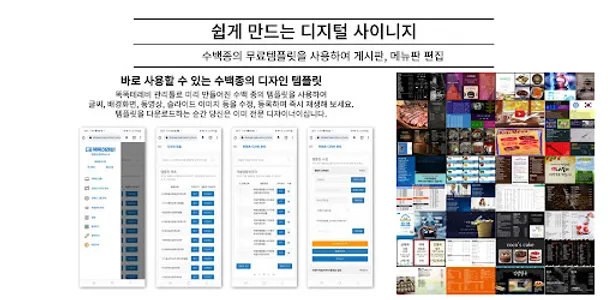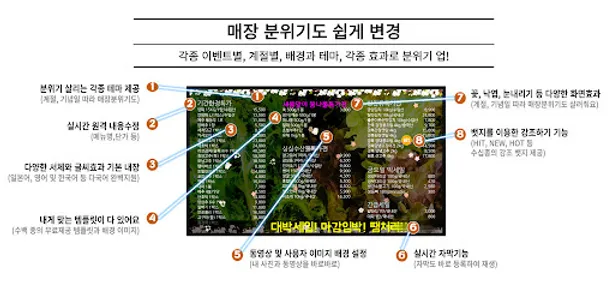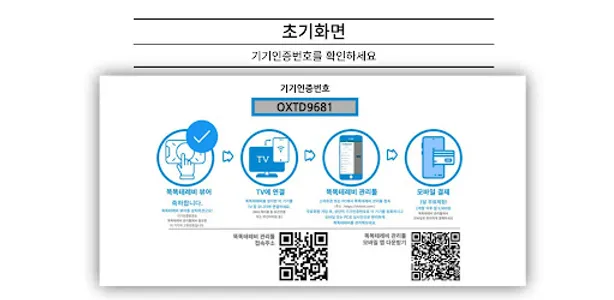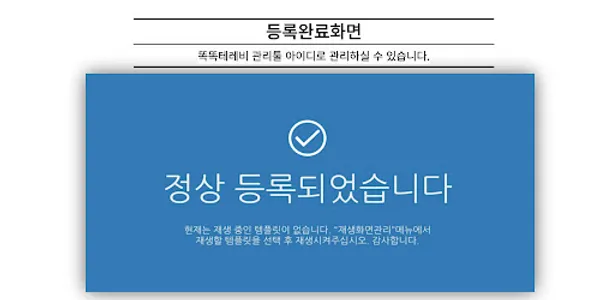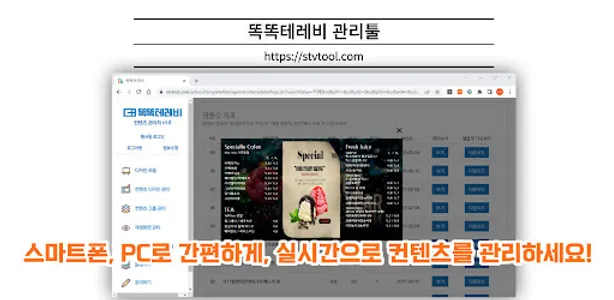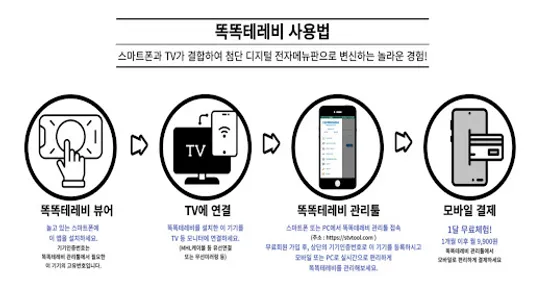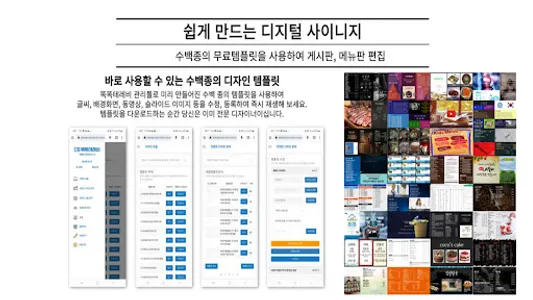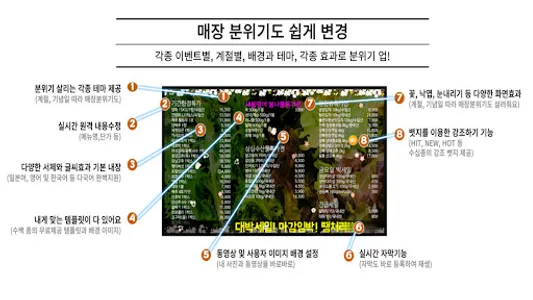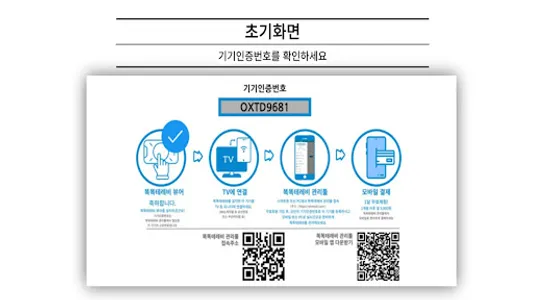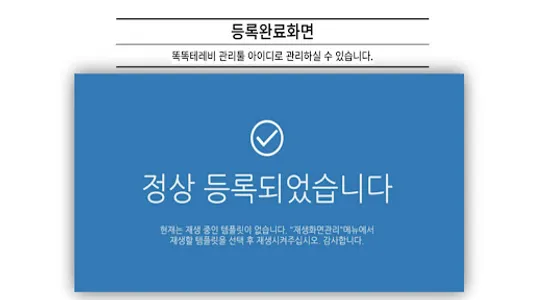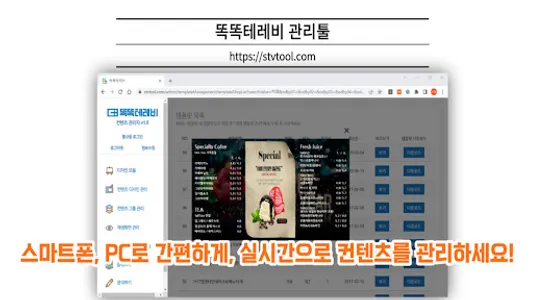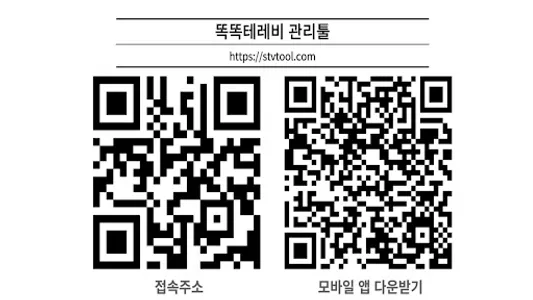★Smart TV,
It is a new concept electronic bulletin board solution that allows real-time remote management of digital signage in stores or exhibition spaces by utilizing smart devices that are in play.
★Device change, because it is outdated, or because it is less useful than expected, etc.
Various smart devices that could not be thrown away
Smart TV can be used as various billboards, menu boards, and bulletin boards.
We will revive it as a smart digital bulletin board TV.
★ Smart TV is a new concept electronic bulletin board solution that installs this application on various Android devices (smartphone, Android mini PC, desktop PC, OTT set-top box, etc.) and connects it to the TV to use as a high-tech bulletin board.
★ Select the connection method for each device, such as MHL cable, wireless cast, HDMI, DVI terminal, etc. (each hardware and cable are purchased by the customer)
★ Smart Flat Co., Ltd. is Korea's No. 1 electronic menu/bulletin board company that has provided cloud-based real-time remote management services to about 30,000 digital signages since 2015. www.smartflat.co.kr
★ How to use
1. Download "Smart TV Viewer" from the Google Play Store.
2. Install this application on various Android devices to be used (smartphone, Android mini PC, desktop PC, OTT set-top box, etc.).
(caution)
When using a smartphone, it is recommended to set the following settings in advance for smooth use.
- Disabling various alarm functions
- Fixed the screen horizontally
- Full screen display setting
- Camera part display setting
3. Connect (mirror) your Android device to a TV or digital signage monitor.
(Example of connection method) Smartphone, tablet PC: Utilize MHL cable (C to HDMI)
4. Access Smart TV management tool
- Smart TV management tool can be downloaded as a mobile app or accessed through an internet browser.
(Internet browser access) Connect to https://stvtool.com with an Internet browser on your smartphone or PC.
(Mobile App) Download and install "Smart TV Management Tool" from the Google Play Store.
- Member registration is required. (It's free ^^)
- If you are a member, log in
5. Device Registration
- Enter the "Settings" menu on the left side of the Smart TV management tool screen, enter the device's authentication number and enter the device name.
※ The device certification number is displayed on the connected TV or digital signage monitor when running Smart TV Viewer.
6. Writing and editing content
- If you enter the "Design Collection" menu on the left side of the Smart TV management tool screen, more than 550 completed templates are shared free of charge.
- You can search for a template you like by entering a search word according to the type of business or purpose of use, such as "cafe" or "bulletin board". You can preview the template with the "Preview" function.
- Once you've selected a template you like, click "Download" on the right to download the template.
- Downloaded templates can be found in the "Content Design Management" menu on the left side of the Ddock TV management tool screen.
- If you click the name of the downloaded template, the template editing screen appears.
- Hundreds of images and videos required for template editing are provided free of charge, and if you want to use your own video or image directly, you can open the "Custom background (image/video) settings" menu and set it yourself. (You must use YouTube for the video.)
- Various themes according to seasons, anniversaries, etc. are provided free of charge.
- Various effects such as snow falling, cherry blossom falling, soap bubbles, and present falling are provided for free.
- You can also set subtitles.
7. Playback of Templates
- Now, if you have prepared the template, let's play it on a display such as a TV or digital signage.
- Enter the "Playback screen management" menu on the left side of the Smart TV management tool screen, and select the device to play the template. (Click the checkbox on the right) ※ If multiple devices are registered, and you want to play the same template, you can distribute it collectively through "Select All" ^^
(You can register multiple smart devices with Smart TV viewer installed on one ID connected to the Smart TV management tool and manage them at once.)
- You can also check the template being played through "Preview".
8. Payment of usage fee
- After registering the device, it is a free trial period for one month. You can use it to the fullest and decide if you want to continue using it.
- Payment of monthly usage fee is required after 1 month after device registration.
(You can pay for the usage fee from the "Payment" menu on the left side of the Smart TV management tool screen.)
- The usage fee is KRW 9,900 (including VAT) per month per device.
(10% discount for 3-month payment, 15% discount for 6-month payment, and 34% discount for 12-month payment)
※ For further inquiries, please contact Smart Flat (02-577-0177).
It is a new concept electronic bulletin board solution that allows real-time remote management of digital signage in stores or exhibition spaces by utilizing smart devices that are in play.
★Device change, because it is outdated, or because it is less useful than expected, etc.
Various smart devices that could not be thrown away
Smart TV can be used as various billboards, menu boards, and bulletin boards.
We will revive it as a smart digital bulletin board TV.
★ Smart TV is a new concept electronic bulletin board solution that installs this application on various Android devices (smartphone, Android mini PC, desktop PC, OTT set-top box, etc.) and connects it to the TV to use as a high-tech bulletin board.
★ Select the connection method for each device, such as MHL cable, wireless cast, HDMI, DVI terminal, etc. (each hardware and cable are purchased by the customer)
★ Smart Flat Co., Ltd. is Korea's No. 1 electronic menu/bulletin board company that has provided cloud-based real-time remote management services to about 30,000 digital signages since 2015. www.smartflat.co.kr
★ How to use
1. Download "Smart TV Viewer" from the Google Play Store.
2. Install this application on various Android devices to be used (smartphone, Android mini PC, desktop PC, OTT set-top box, etc.).
(caution)
When using a smartphone, it is recommended to set the following settings in advance for smooth use.
- Disabling various alarm functions
- Fixed the screen horizontally
- Full screen display setting
- Camera part display setting
3. Connect (mirror) your Android device to a TV or digital signage monitor.
(Example of connection method) Smartphone, tablet PC: Utilize MHL cable (C to HDMI)
4. Access Smart TV management tool
- Smart TV management tool can be downloaded as a mobile app or accessed through an internet browser.
(Internet browser access) Connect to https://stvtool.com with an Internet browser on your smartphone or PC.
(Mobile App) Download and install "Smart TV Management Tool" from the Google Play Store.
- Member registration is required. (It's free ^^)
- If you are a member, log in
5. Device Registration
- Enter the "Settings" menu on the left side of the Smart TV management tool screen, enter the device's authentication number and enter the device name.
※ The device certification number is displayed on the connected TV or digital signage monitor when running Smart TV Viewer.
6. Writing and editing content
- If you enter the "Design Collection" menu on the left side of the Smart TV management tool screen, more than 550 completed templates are shared free of charge.
- You can search for a template you like by entering a search word according to the type of business or purpose of use, such as "cafe" or "bulletin board". You can preview the template with the "Preview" function.
- Once you've selected a template you like, click "Download" on the right to download the template.
- Downloaded templates can be found in the "Content Design Management" menu on the left side of the Ddock TV management tool screen.
- If you click the name of the downloaded template, the template editing screen appears.
- Hundreds of images and videos required for template editing are provided free of charge, and if you want to use your own video or image directly, you can open the "Custom background (image/video) settings" menu and set it yourself. (You must use YouTube for the video.)
- Various themes according to seasons, anniversaries, etc. are provided free of charge.
- Various effects such as snow falling, cherry blossom falling, soap bubbles, and present falling are provided for free.
- You can also set subtitles.
7. Playback of Templates
- Now, if you have prepared the template, let's play it on a display such as a TV or digital signage.
- Enter the "Playback screen management" menu on the left side of the Smart TV management tool screen, and select the device to play the template. (Click the checkbox on the right) ※ If multiple devices are registered, and you want to play the same template, you can distribute it collectively through "Select All" ^^
(You can register multiple smart devices with Smart TV viewer installed on one ID connected to the Smart TV management tool and manage them at once.)
- You can also check the template being played through "Preview".
8. Payment of usage fee
- After registering the device, it is a free trial period for one month. You can use it to the fullest and decide if you want to continue using it.
- Payment of monthly usage fee is required after 1 month after device registration.
(You can pay for the usage fee from the "Payment" menu on the left side of the Smart TV management tool screen.)
- The usage fee is KRW 9,900 (including VAT) per month per device.
(10% discount for 3-month payment, 15% discount for 6-month payment, and 34% discount for 12-month payment)
※ For further inquiries, please contact Smart Flat (02-577-0177).
Show More