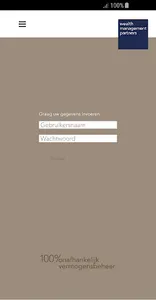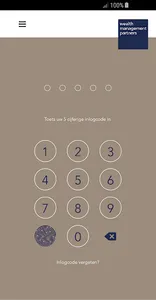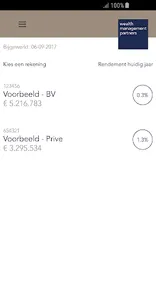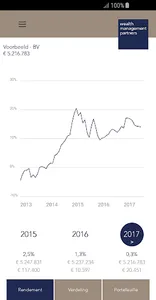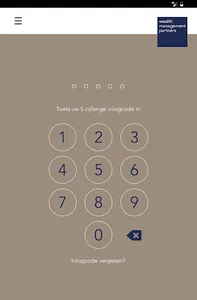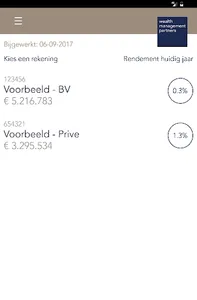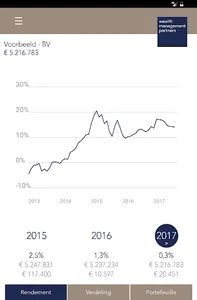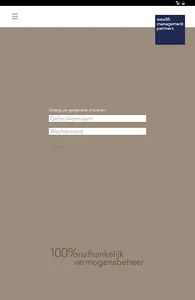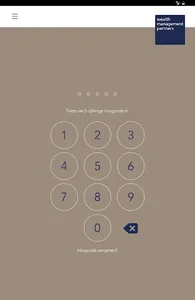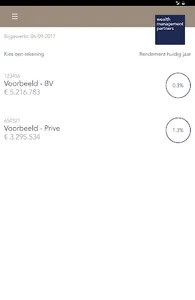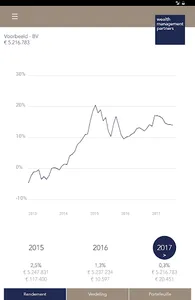WMP has developed an app that provides easy insight into the development and composition of your portfolio (s). The app contains the same information that appears in your personal wallet site "My Wallet". Below we explain how you can install the app and what information is subsequently made available.
Installing the app on your phone or tablet (both possible):
1. Download the WMP app from Google Play,
2. Open the app and enter the username and corresponding password you use on mijn.wmp.nl,
3. Enter the SMS code you received,
4. Enter a five-digit PIN code,
5. You can now log in with the pin code or possibly your fingerprint (if your phone and / or tablet supports this).
After logging in, you will enter the main screen where your accounts are visible with the current assets under management and returns. You can then select an account and access the following information:
1. Return: gives the return of the past 5 years and a further breakdown of the return in the current year if you click on 2017,
2. Allocation: The risk or resource allocation of your portfolio,
3. Portfolio: an overview of the portfolio with the current positions, values and return per position.
You will also find a document page under the heading Documents - in the menu at the top of the app - where, among other things, your quarterly reports will be posted.
By clicking on the WMP logo you can return directly to the main page at any time. You will also find the menu at the top left where you can find the individual pages, as well as contact and the option to log out.
We hope you enjoy using the app. If you have any questions, we would of course like to hear from you.
Installing the app on your phone or tablet (both possible):
1. Download the WMP app from Google Play,
2. Open the app and enter the username and corresponding password you use on mijn.wmp.nl,
3. Enter the SMS code you received,
4. Enter a five-digit PIN code,
5. You can now log in with the pin code or possibly your fingerprint (if your phone and / or tablet supports this).
After logging in, you will enter the main screen where your accounts are visible with the current assets under management and returns. You can then select an account and access the following information:
1. Return: gives the return of the past 5 years and a further breakdown of the return in the current year if you click on 2017,
2. Allocation: The risk or resource allocation of your portfolio,
3. Portfolio: an overview of the portfolio with the current positions, values and return per position.
You will also find a document page under the heading Documents - in the menu at the top of the app - where, among other things, your quarterly reports will be posted.
By clicking on the WMP logo you can return directly to the main page at any time. You will also find the menu at the top left where you can find the individual pages, as well as contact and the option to log out.
We hope you enjoy using the app. If you have any questions, we would of course like to hear from you.
Show More