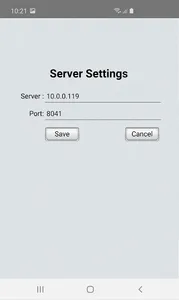The app will allow the user to enter the details for expense claims as follows:
• Type: Displays a dropdown list including “Credit Card”, “Reimbursement” and “On Account”. The list will have items removed based on the user’s settings.
• Category: Displays a drop down list of the categories set up for the user in their configuration. Only displays the category name, not the GL account details the category relates to.
• Amount: Allows the user to enter the amount (including GST)
• Tax Category: A dropdown list of tax categories from ABM. User must select one.
• Tax Amount: Calculated automatically when the user changes the Amount or Tax Category, but the user may edit this amount if required.
• Charge Customer: Allows the user to select a customer that the cost is to be on-charged to. Can be left blank.
• Reference: Allows the user to enter a reference number (maximum of 20 characters). Mandatory if the Type is “On Account”, but optional for other types.
• Description: Allows the user to enter a longer description (no limit to number of characters)
• Attach Files: Allows the user to access the device’s camera and gallery of saved images, allowing them to take a photo (eg of a document) and submit it with the claim. Multiple images/files may be selected.
• Submit: saves the details of the claim via the Flex server to the ABM database. If there is no network connection, then the details are saved to the device and when the user next logs in with a functioning network connection the details will be uploaded automatically. The details will then be cleared ready for a new claim to be entered.
• Cancel: on clicking cancel if there are any entered details a confirmation will be displayed to check that the user wants to cancel the claim and clear the screen. The details will then be cleared ready for a new claim to be entered.
• Type: Displays a dropdown list including “Credit Card”, “Reimbursement” and “On Account”. The list will have items removed based on the user’s settings.
• Category: Displays a drop down list of the categories set up for the user in their configuration. Only displays the category name, not the GL account details the category relates to.
• Amount: Allows the user to enter the amount (including GST)
• Tax Category: A dropdown list of tax categories from ABM. User must select one.
• Tax Amount: Calculated automatically when the user changes the Amount or Tax Category, but the user may edit this amount if required.
• Charge Customer: Allows the user to select a customer that the cost is to be on-charged to. Can be left blank.
• Reference: Allows the user to enter a reference number (maximum of 20 characters). Mandatory if the Type is “On Account”, but optional for other types.
• Description: Allows the user to enter a longer description (no limit to number of characters)
• Attach Files: Allows the user to access the device’s camera and gallery of saved images, allowing them to take a photo (eg of a document) and submit it with the claim. Multiple images/files may be selected.
• Submit: saves the details of the claim via the Flex server to the ABM database. If there is no network connection, then the details are saved to the device and when the user next logs in with a functioning network connection the details will be uploaded automatically. The details will then be cleared ready for a new claim to be entered.
• Cancel: on clicking cancel if there are any entered details a confirmation will be displayed to check that the user wants to cancel the claim and clear the screen. The details will then be cleared ready for a new claim to be entered.
Show More