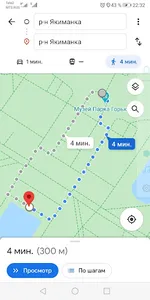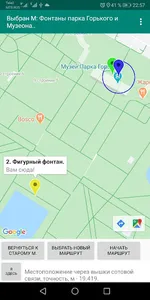Walking routes and quests to the most beautiful and interesting places in Gorky Park.
Walking routes and quests are presented as a sequence of markers on the map, which are numbered and have a brief historical description, if you click on them. Your location is displayed with a blue marker, the first point in the route is orange. To start a route, you need to select it by pressing the clav. "Start route." In this case, as you move, the blue marker will move on the map. It is advisable to start the route from the first point, an orange marker, but not necessarily, you can start the route from the nearest point, if it is more convenient for you. But we must move towards increasing the numbering of points. You can find out the numbering of a point if you click on it and then close the description. If you approach one of the points so that it appears inside the blue circle, the marker will turn green, and the next marker you will reach will become orange.
If you enable the option "Turn walk into QUEST", then only one nearest marker will be displayed, the rest will disappear. As you progress through the markers will open one at a time. This option will make your walk even more interesting if you are walking with children.
If you don’t know how to get to the next point, then you can use the standard Google maps function and build a route:
1. Highlight the marker that you want to reach so that it displays an inscription. To do this, click on it, a description will open, which must be closed. The marker is highlighted. If at this time there was an update of the blue marker, your location, then the selection will be removed and you need to select the marker again.
2. The arrow icon will appear on the bottom right on the Google map, click on it. Google will build a route from your current location to the selected marker.
3. After you reach the point, press the keyboard. "<" (back) and again return to the quest.
If you accidentally close the application, do not despair. Reopen it and click "Return to Old M." The program will load the last saved route and all the points traveled. After which you calmly continue your walk.
If you moved the map and it went far from your location, press Clav. “I am here” and your location will be in the center of the map.
You can zoom the map. The application will save it and will not change it.
If you have already started the route and want to enable the option "Turn walk into Quest", then:
1. Press the key. "Choose a new route."
2. Check the box "Turn walk into Quest."
3. Press the key. "Return to the old route."
Have a nice walk!
Walking routes and quests are presented as a sequence of markers on the map, which are numbered and have a brief historical description, if you click on them. Your location is displayed with a blue marker, the first point in the route is orange. To start a route, you need to select it by pressing the clav. "Start route." In this case, as you move, the blue marker will move on the map. It is advisable to start the route from the first point, an orange marker, but not necessarily, you can start the route from the nearest point, if it is more convenient for you. But we must move towards increasing the numbering of points. You can find out the numbering of a point if you click on it and then close the description. If you approach one of the points so that it appears inside the blue circle, the marker will turn green, and the next marker you will reach will become orange.
If you enable the option "Turn walk into QUEST", then only one nearest marker will be displayed, the rest will disappear. As you progress through the markers will open one at a time. This option will make your walk even more interesting if you are walking with children.
If you don’t know how to get to the next point, then you can use the standard Google maps function and build a route:
1. Highlight the marker that you want to reach so that it displays an inscription. To do this, click on it, a description will open, which must be closed. The marker is highlighted. If at this time there was an update of the blue marker, your location, then the selection will be removed and you need to select the marker again.
2. The arrow icon will appear on the bottom right on the Google map, click on it. Google will build a route from your current location to the selected marker.
3. After you reach the point, press the keyboard. "<" (back) and again return to the quest.
If you accidentally close the application, do not despair. Reopen it and click "Return to Old M." The program will load the last saved route and all the points traveled. After which you calmly continue your walk.
If you moved the map and it went far from your location, press Clav. “I am here” and your location will be in the center of the map.
You can zoom the map. The application will save it and will not change it.
If you have already started the route and want to enable the option "Turn walk into Quest", then:
1. Press the key. "Choose a new route."
2. Check the box "Turn walk into Quest."
3. Press the key. "Return to the old route."
Have a nice walk!
Show More