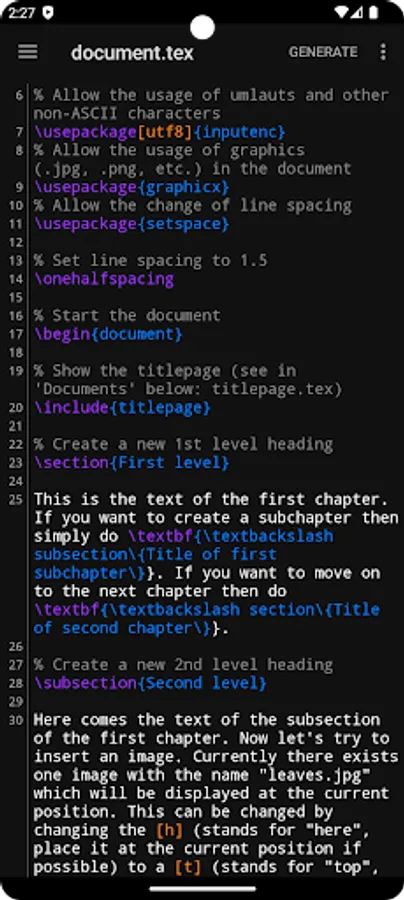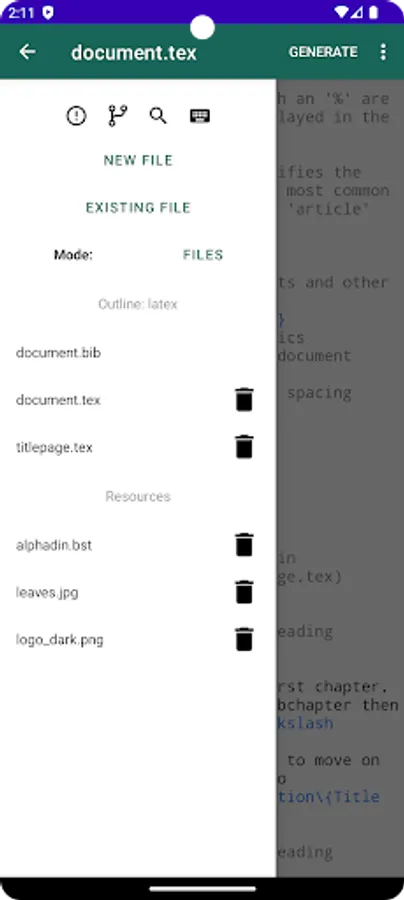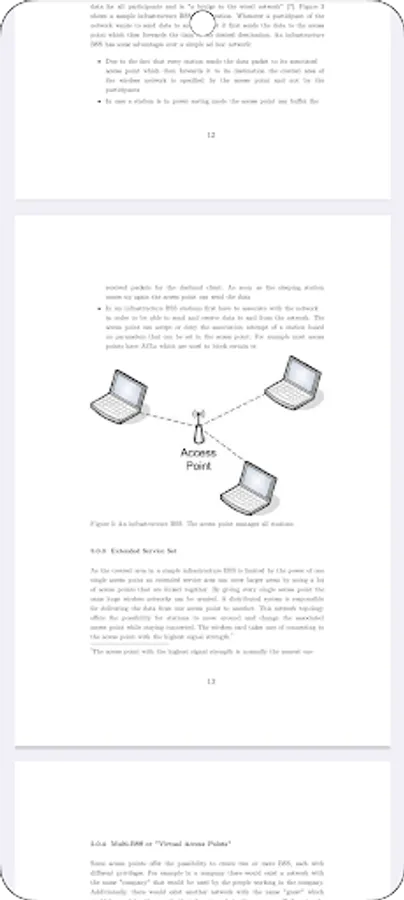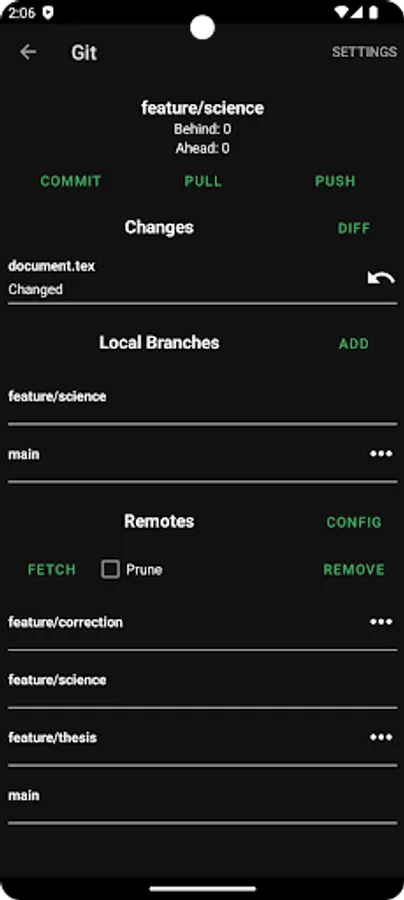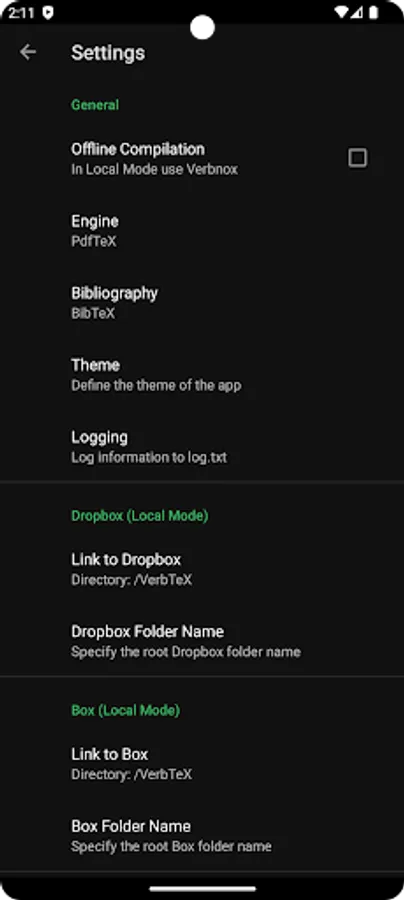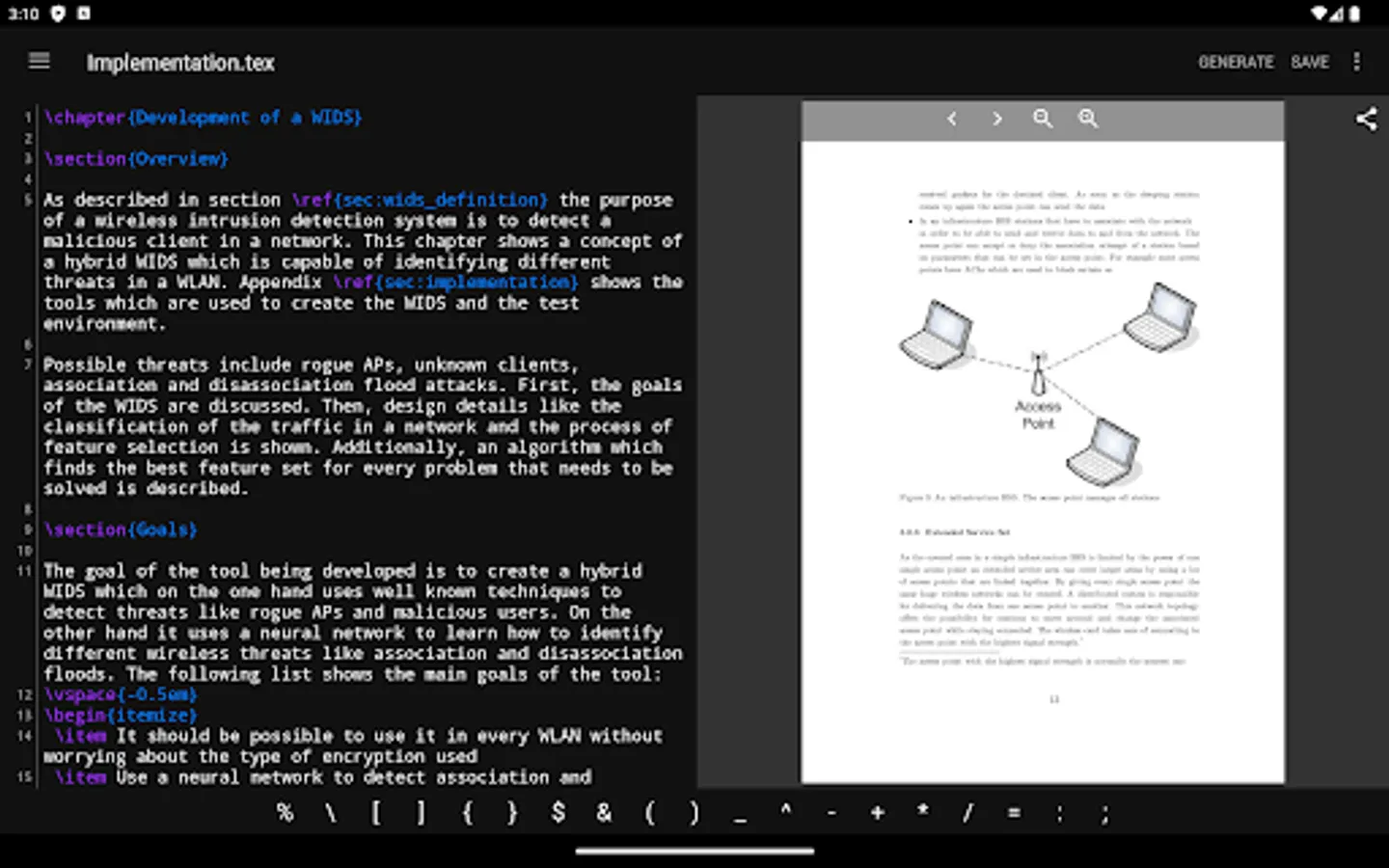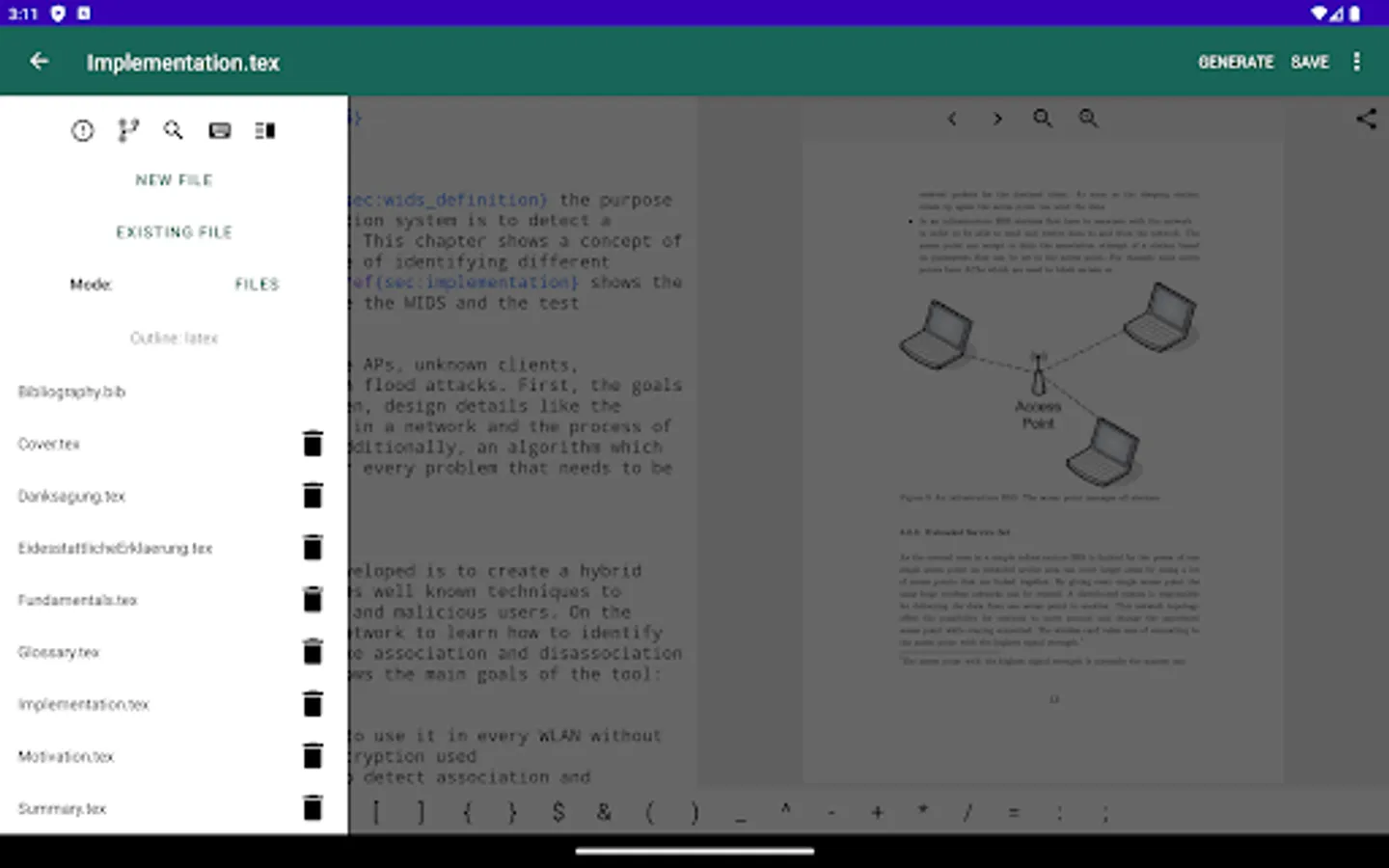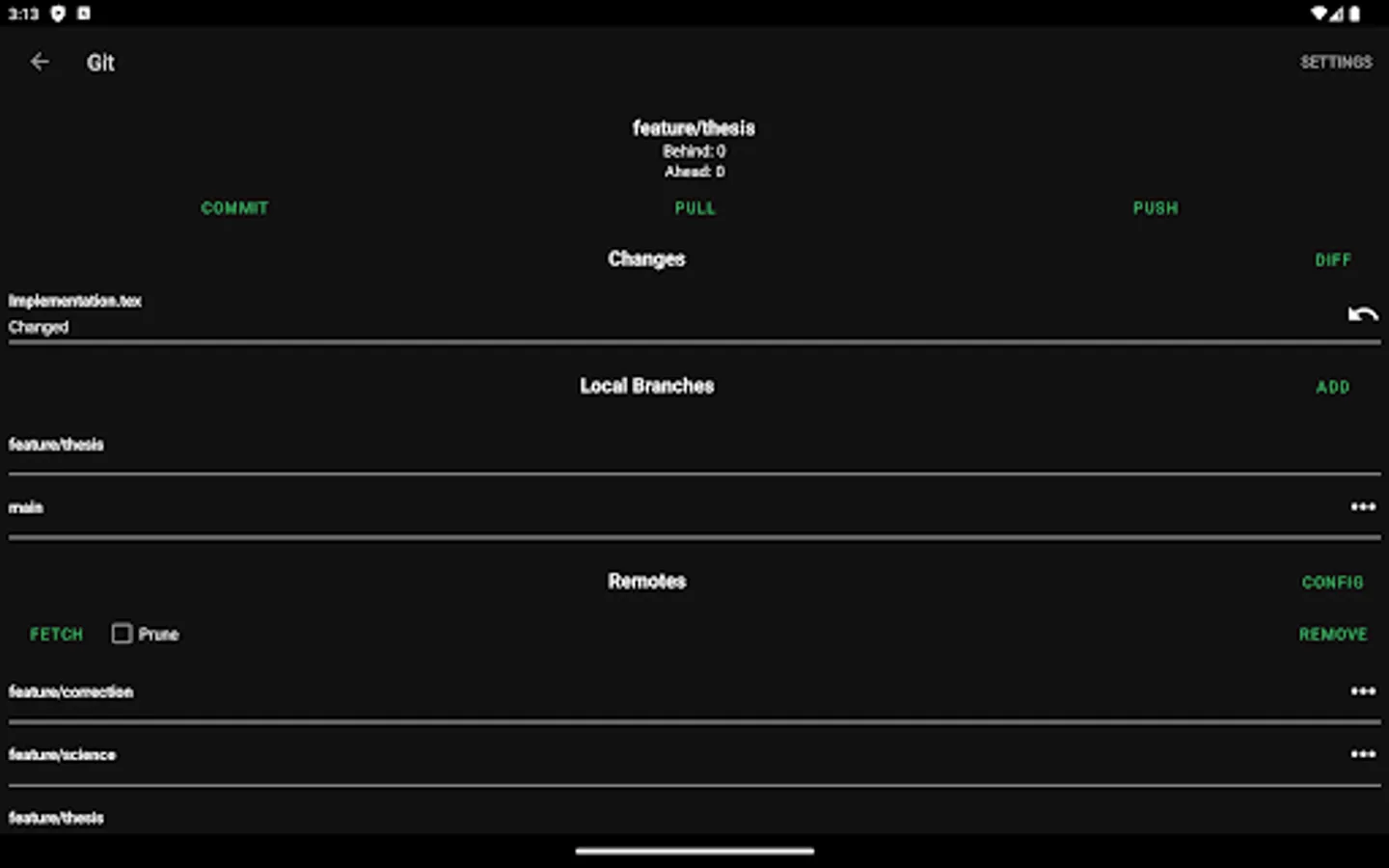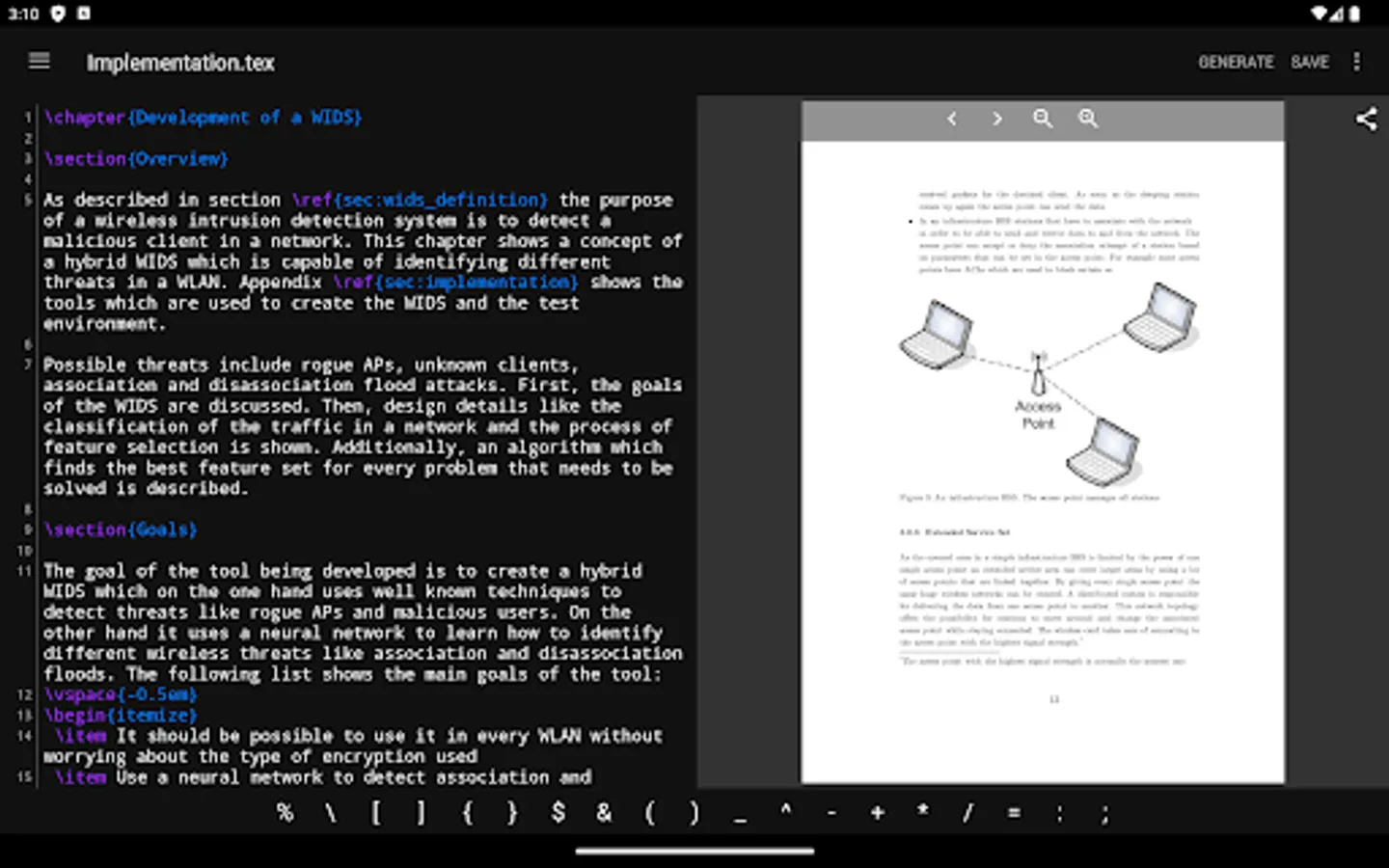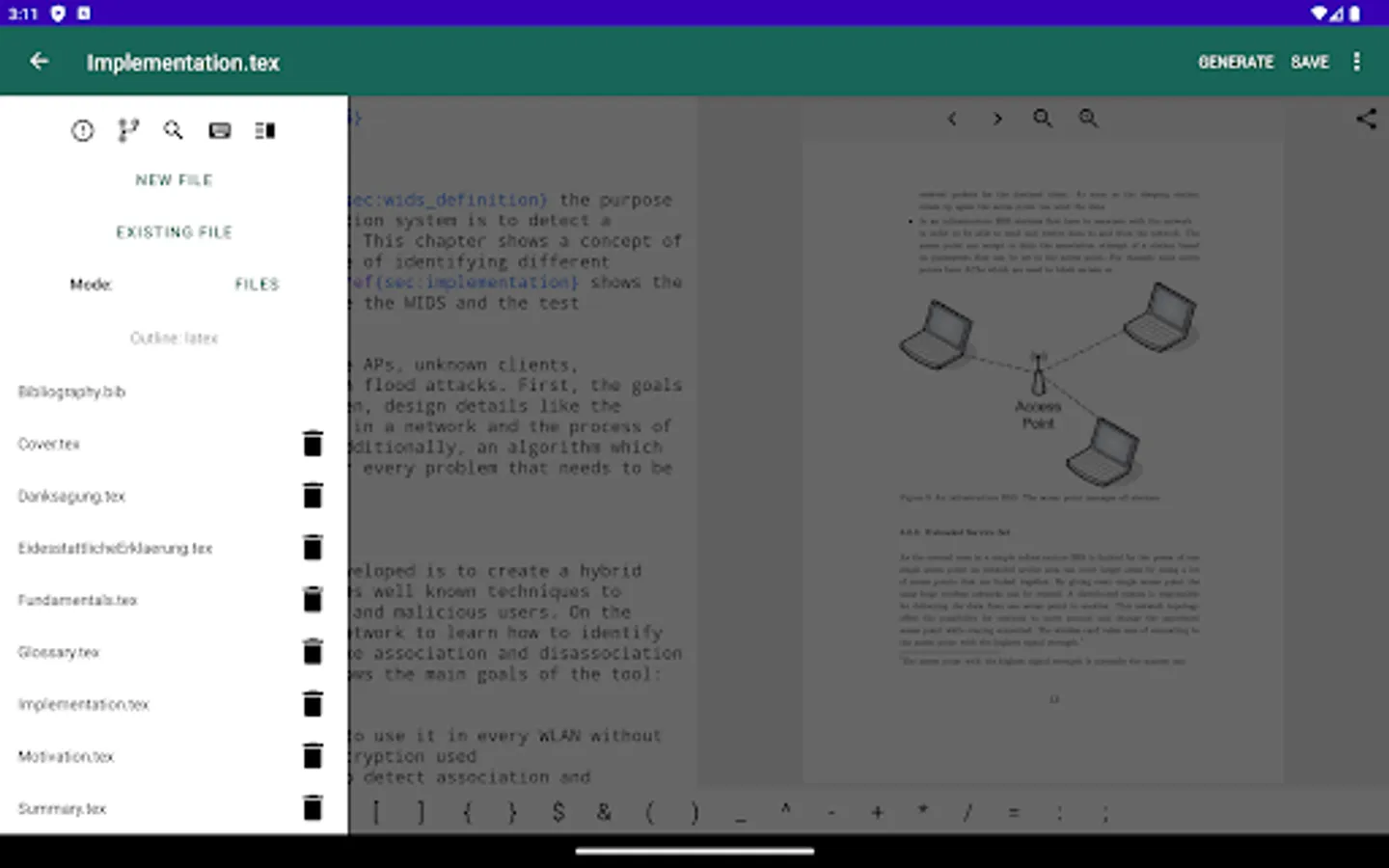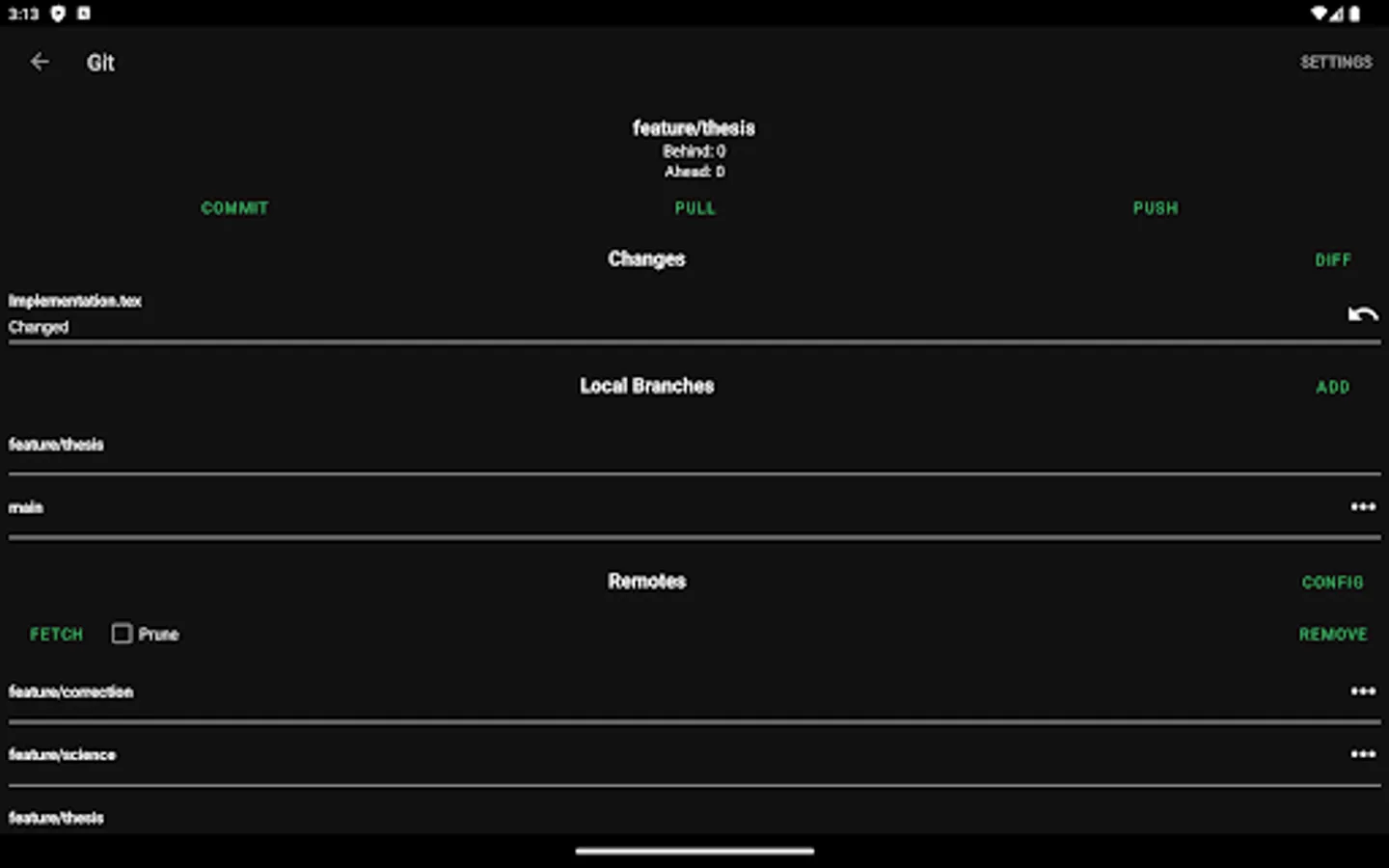VerbTeX Pro LaTeX Editor
$15.99
rated 4.4 stars
5,000+
downloads
About VerbTeX Pro LaTeX Editor
This software is provided "as is" without warranties or conditions of any kind, either expressed or implied.
Pro version:
* Code completion (commands)
* Encrypted transmission (TLS) of your content
* Unlimited number of projects (Local Mode)
* Unlimited number of documents (Local Mode)
* Unlimited number of projects (Cloud Mode)
* Unlimited number of documents (Cloud Mode)
Features:
* Use PdfLaTeX, XeLaTeX or LuaLaTeX to generate a PDF
* Use BibTeX or Biber for bibliographies
* Offline compilation (Local Mode, enable in Settings)
* Automatic Dropbox synchronization (Local Mode)
* Automatic Box synchronization (Local Mode)
* Git integration (Local Mode)
* Zotero integration (Local Mode)
* Mendeley integration (Local Mode)
* 2 Modes: Local Mode (stores .tex documents on your device) and Cloud Mode (synchronizes your projects with Verbosus)
* Full LaTeX distribution (TeXLive)
* No account needed (Local Mode)
* Syntax highlighting
* Code completion (commands)
* Hotkeys (see below)
* Web-Interface (Cloud Mode)
* Collaboration (Cloud Mode)
* Two factor authentication (Cloud Mode, in combination with Copiosus)
* Autosave (Local Mode)
Import and export existing projects in Local Mode:
* Link to Dropbox or Box (Settings -> Link to Dropbox / Link to Box) and let VerbTeX automatically synchronize your projects
OR
* Use Git integration: Clone or track an existing repository
Use any .ttf/.otf font:
Put your font file inside your project and reference it in your document:
documentclass{article}
usepackage{fontspec}
setmainfont{fontname.otf}
begin{document}
section{Main Heading}
Это тест
end{document}
You can write chinese in PdfTeX using the CJKutf8 package as shown in the following example:
documentclass{article}
usepackage{CJKutf8}
begin{document}
begin{CJK}{UTF8}{gbsn}
这是一个测试
end{CJK}
end{document}
You can write chinese in XeTeX using the xeCJK package as shown in the following example:
documentclass{article}
usepackage{xeCJK}
begin{document}
这是一个测试
end{document}
If you experience any performance issues while using the editor please try
* to disable syntax highlighting and line numbers by choosing Menu -> Syntax Highlighting: ON and Line Numbers: ON
* to split up your project into multiple .tex files by using the include{...} command of LaTeX
Hotkeys in editor:
ctrl+s: Save
ctrl+g: Generate PDF
ctrl+n: New document
ctrl+d: Delete document
ctrl+.: Next document
ctrl+,: Previous document
VerbTeX Pro LaTeX Editor Screenshots
Reviews for VerbTeX Pro LaTeX Editor
Nazar Jahannabi
11/19/2025
Perfect 10
Pacrox
9/21/2025
Works very well, the Tex implementation is complete and solid. Moreover, subscribing to their web site, unlocks additional cool features! Awesome product, perfect companion for business. Recent update introduced LuaTex which is a great addition to the already present XeLatex and PDFLatex. I really love this app because it is consistent while progressively updated. I wish I could give 6 stars!
Pacrox
1/26/2025
Love it! Does perfectly its job, absolutely reliable and solid. Best app for Tex lovers...
Ellie Borden
1/20/2025
Syntax highlighting is buggy. Text colors alternate while scrolling. Otherwise loving the application.
mohamed barki
1/16/2025
Good job but the undo and redo don't exist 😭
Tap to Rate: