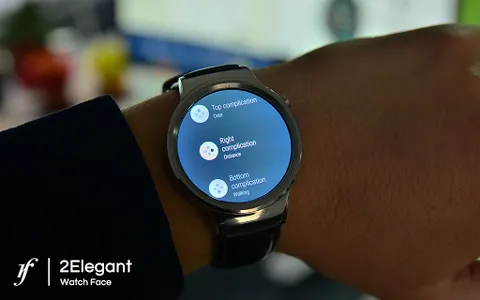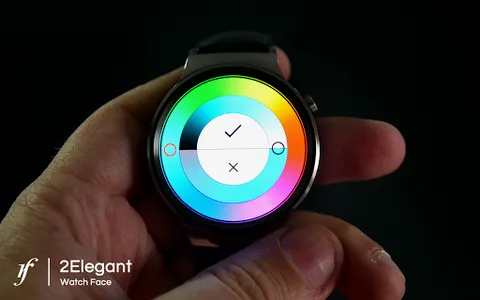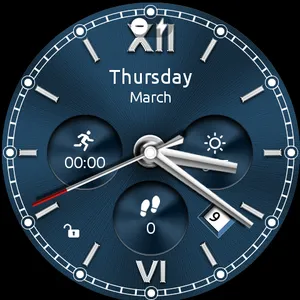2Elegant watch face for Android Wear is true eye-catcher with elegant characteristics and interactive functions.
Watch face contains a huge number and user friendly settings on the watch and the phone companion app.
The watch face contains 3 tap targets on the screen and you can customize them to be more informative which include various number of data such as battery level status, FIT data, weather information, etc..
This watch face supports only WearOS by Google.
NOT SUPPORTED: Samsung S2/S3/Watch on Tizen OS, Huawei Watch GT/GT2, Xiaomi Amazfit GTS, Xiaomi Pace, Xiaomi Bip, and other NON - WEAROS watches.
★ DISCLAIMER ★
The phone battery indicator is not a core feature and works only if you connect the smartwatch to Android phone device.
★ 2Elegant is fully WearOS 4.0 supported
★ How to select a complication in the desired position ★
- Long tap on the watch face
- System shows the icon "gear" for the watch face settings. Tap on it.
- Select the "Customize" option
- Select "Complications" option
- Select the desired position
- Select built-in complication or
- Select "External Complication"
• Select any third-party complication
You are ready to go.
★ NEW options ★
• Vibrate every hour
• Beep sound on every hour
• Auto HeartRate monitor
★ Built-in complications:
• Date
• Digital time
• Weather
• Watch battery
• Phone battery
• Watch and phone battery
• Steps
• Distance
• Walking
• Running
• Biking
• Calories
• Fit statistics
• Stopwatch
• ★ Heart Rate ★ New!
• ★ Coffee Counter ★ New!
• ★ Water Counter ★ New!
• ★ Built-in Steps Counter ★ New!
★ FAQ
Q: Do your watch faces support Samsung Active 4 and Samsung Active 4 Classic?
A: Yes, our watch faces support WearOS smartwatches.
Q: How to install the watch face?
A: Follow these steps:
1. Open the Google Play Store app on your watch
2. Search for the watch face
3. Press the install button
Q: I bought the app on my phone, do I have to buy it again for my watch?
A: You should not have to buy it again. Sometimes the Play Store takes a bit longer to figure out that you already bought the app. Any additional order will automatically be refunded by Google, you will receive the money back.
Q: Why I can not see steps or activity data in a built-in complication?
A: Some of our watch faces come with Built-in steps and Google Fit steps. If you select built-in steps, ensure that you grant activity recognition permission. If you select Google Fit steps complication, please use the watch face companion app where you can grant permission on Google Fit to log your data.
Note also that Google Fit sometimes won’t show your real-time data due to its caching sync issues. We are also working to implement Samsung Health for Samsung phone devices
★ Other FAQ find here:
https://richface.watch/faq
!! Please contact us if you have any trouble with the app !!
richface.watch@gmail.com
★ PERMISSIONS Explained
https://www.richface.watch/privacy
Watch face contains a huge number and user friendly settings on the watch and the phone companion app.
The watch face contains 3 tap targets on the screen and you can customize them to be more informative which include various number of data such as battery level status, FIT data, weather information, etc..
This watch face supports only WearOS by Google.
NOT SUPPORTED: Samsung S2/S3/Watch on Tizen OS, Huawei Watch GT/GT2, Xiaomi Amazfit GTS, Xiaomi Pace, Xiaomi Bip, and other NON - WEAROS watches.
★ DISCLAIMER ★
The phone battery indicator is not a core feature and works only if you connect the smartwatch to Android phone device.
★ 2Elegant is fully WearOS 4.0 supported
★ How to select a complication in the desired position ★
- Long tap on the watch face
- System shows the icon "gear" for the watch face settings. Tap on it.
- Select the "Customize" option
- Select "Complications" option
- Select the desired position
- Select built-in complication or
- Select "External Complication"
• Select any third-party complication
You are ready to go.
★ NEW options ★
• Vibrate every hour
• Beep sound on every hour
• Auto HeartRate monitor
★ Built-in complications:
• Date
• Digital time
• Weather
• Watch battery
• Phone battery
• Watch and phone battery
• Steps
• Distance
• Walking
• Running
• Biking
• Calories
• Fit statistics
• Stopwatch
• ★ Heart Rate ★ New!
• ★ Coffee Counter ★ New!
• ★ Water Counter ★ New!
• ★ Built-in Steps Counter ★ New!
★ FAQ
Q: Do your watch faces support Samsung Active 4 and Samsung Active 4 Classic?
A: Yes, our watch faces support WearOS smartwatches.
Q: How to install the watch face?
A: Follow these steps:
1. Open the Google Play Store app on your watch
2. Search for the watch face
3. Press the install button
Q: I bought the app on my phone, do I have to buy it again for my watch?
A: You should not have to buy it again. Sometimes the Play Store takes a bit longer to figure out that you already bought the app. Any additional order will automatically be refunded by Google, you will receive the money back.
Q: Why I can not see steps or activity data in a built-in complication?
A: Some of our watch faces come with Built-in steps and Google Fit steps. If you select built-in steps, ensure that you grant activity recognition permission. If you select Google Fit steps complication, please use the watch face companion app where you can grant permission on Google Fit to log your data.
Note also that Google Fit sometimes won’t show your real-time data due to its caching sync issues. We are also working to implement Samsung Health for Samsung phone devices
★ Other FAQ find here:
https://richface.watch/faq
!! Please contact us if you have any trouble with the app !!
richface.watch@gmail.com
★ PERMISSIONS Explained
https://www.richface.watch/privacy
Show More