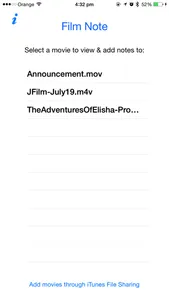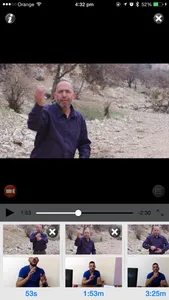Film Note is an app to help you annotate movie files with your own short videos called 'notes'.
Load your movie file into the app through the Finder. Connect your device to your computer and select your device in the Finder window. Connect your device to your computer, open the device on your Finder window. Select the 'Files' tap. Import your movie file by dragging and dropping it into the 'File Note' section. This movie file will then be copied and transferred to the 'Film Note' app on your device.
Tap the name of the movie file to watch it and make notes. Tap the play button to watch the film. Move the slider to go back and forth in the movie. You can have great control to finely tune the speed of the slider but moving up while you slide left or right.
Tap the record button to open the front camera of your device to make a video note and attach it to the current point in the movie. Saved videos will be displayed at the bottom of the 'Movie View' screen with a thumbnail of both the screenshot of the original film to which you've attached your note and a thumbnail of your note. Tap the thumbnail of the original film to go to that point in the movie or tap on the thumbnail of the film note to see that full screen.
If your original film has chapter markers embedded in, then you will see the 'Markers' button. Tap that to see a list of the chapters and tap on any of those to see them in the 'Movie View'.
You can save your film notes in different 'Sessions'. For example, you might have a group of people all attaching film notes to the original movie and you save each of these into a different 'session' to keep them distinguished. Tap the 'Sessions' icon to see a list of sessions for this file. Initially there is default session called 'Notes'. Add sessions by pressing the '+' button and rename them by long pressing the name. Select the session to activate it view its film notes and record new notes in it.
A tutorial is available here: https://www.youtube.com/watch?v=hCeDNO89bag
Load your movie file into the app through the Finder. Connect your device to your computer and select your device in the Finder window. Connect your device to your computer, open the device on your Finder window. Select the 'Files' tap. Import your movie file by dragging and dropping it into the 'File Note' section. This movie file will then be copied and transferred to the 'Film Note' app on your device.
Tap the name of the movie file to watch it and make notes. Tap the play button to watch the film. Move the slider to go back and forth in the movie. You can have great control to finely tune the speed of the slider but moving up while you slide left or right.
Tap the record button to open the front camera of your device to make a video note and attach it to the current point in the movie. Saved videos will be displayed at the bottom of the 'Movie View' screen with a thumbnail of both the screenshot of the original film to which you've attached your note and a thumbnail of your note. Tap the thumbnail of the original film to go to that point in the movie or tap on the thumbnail of the film note to see that full screen.
If your original film has chapter markers embedded in, then you will see the 'Markers' button. Tap that to see a list of the chapters and tap on any of those to see them in the 'Movie View'.
You can save your film notes in different 'Sessions'. For example, you might have a group of people all attaching film notes to the original movie and you save each of these into a different 'session' to keep them distinguished. Tap the 'Sessions' icon to see a list of sessions for this file. Initially there is default session called 'Notes'. Add sessions by pressing the '+' button and rename them by long pressing the name. Select the session to activate it view its film notes and record new notes in it.
A tutorial is available here: https://www.youtube.com/watch?v=hCeDNO89bag
Show More