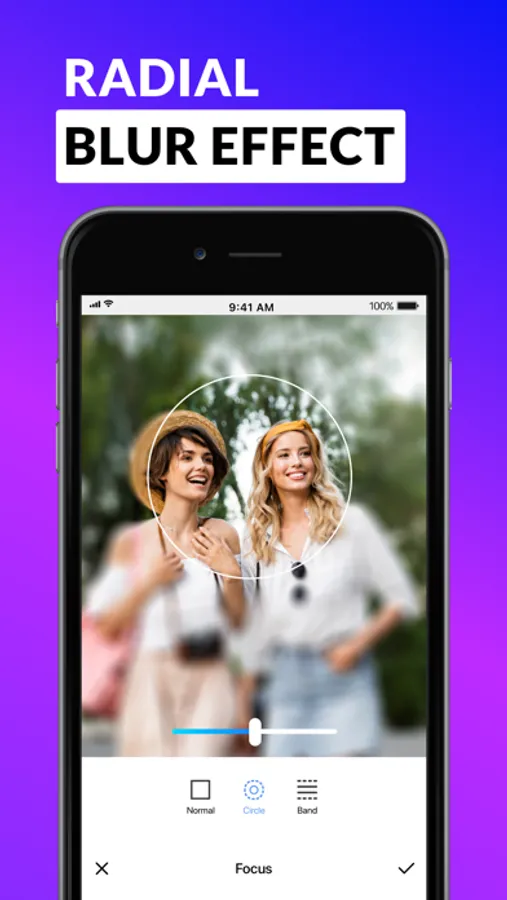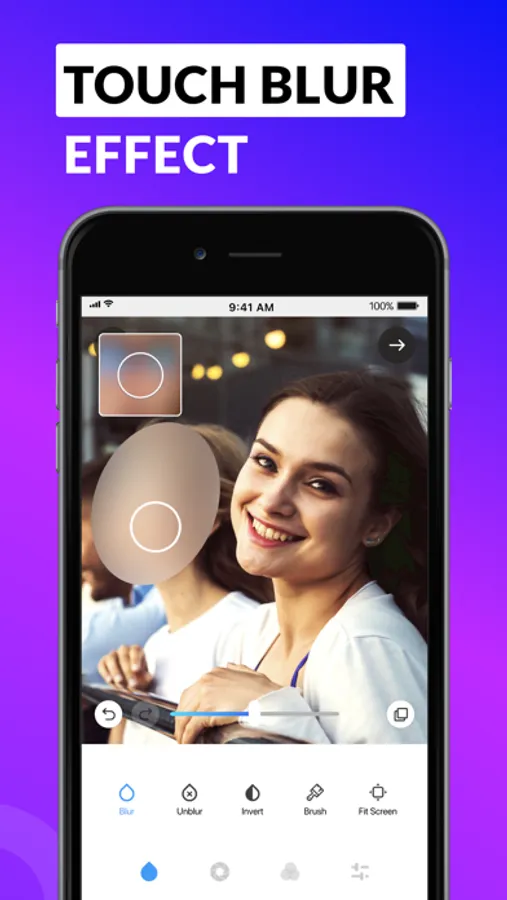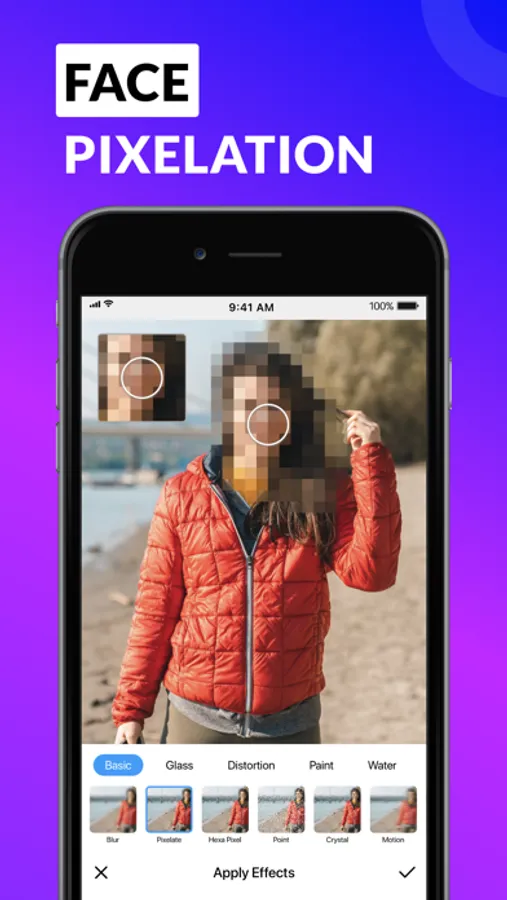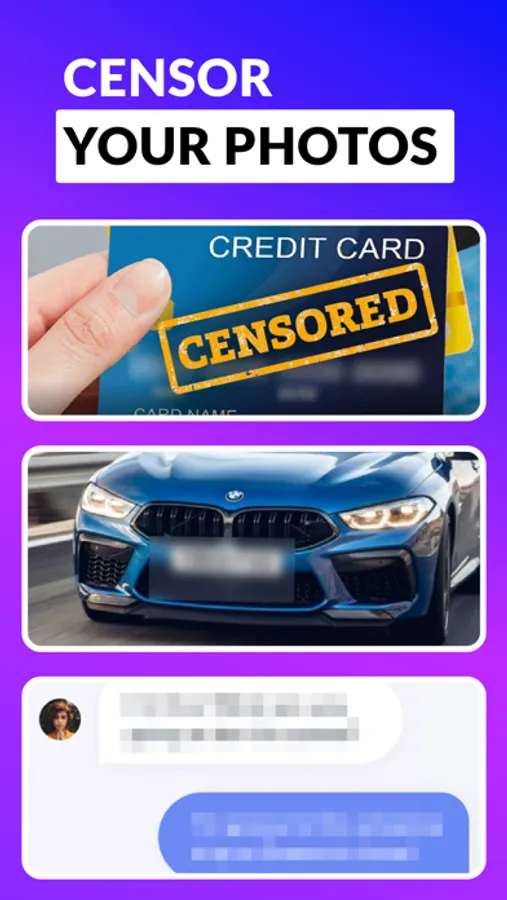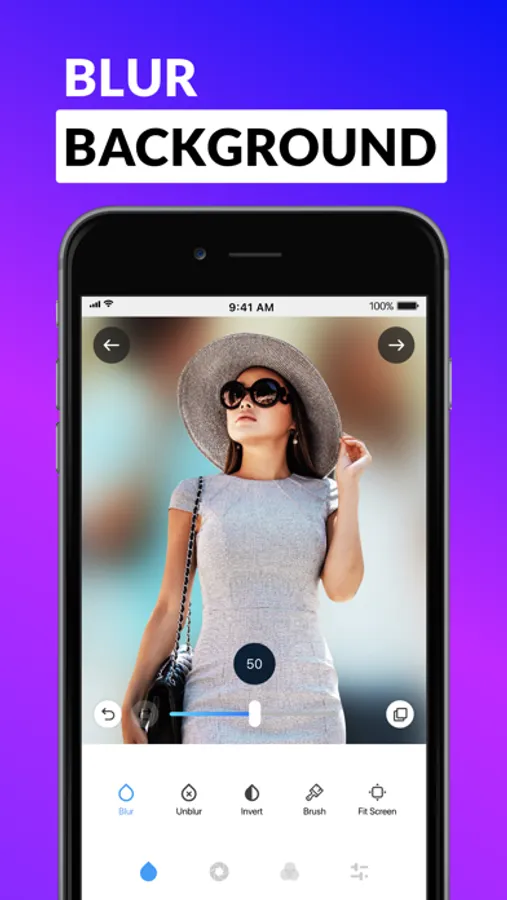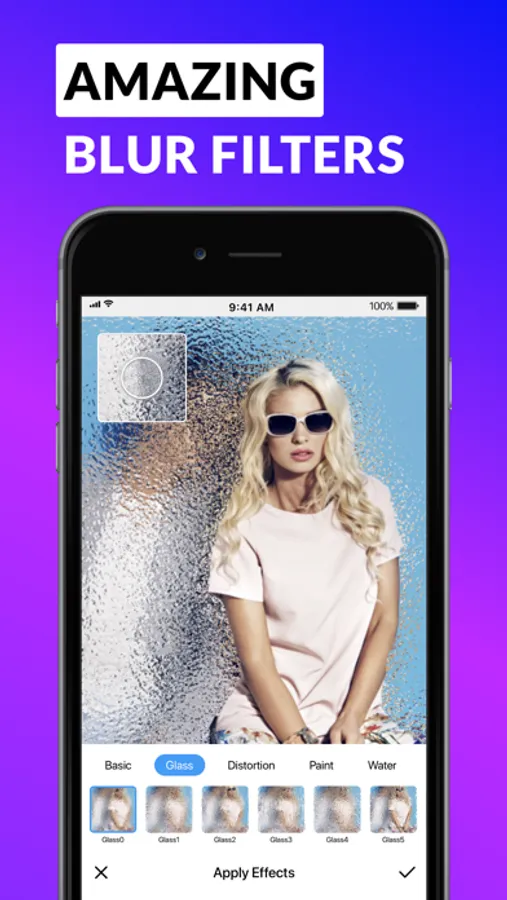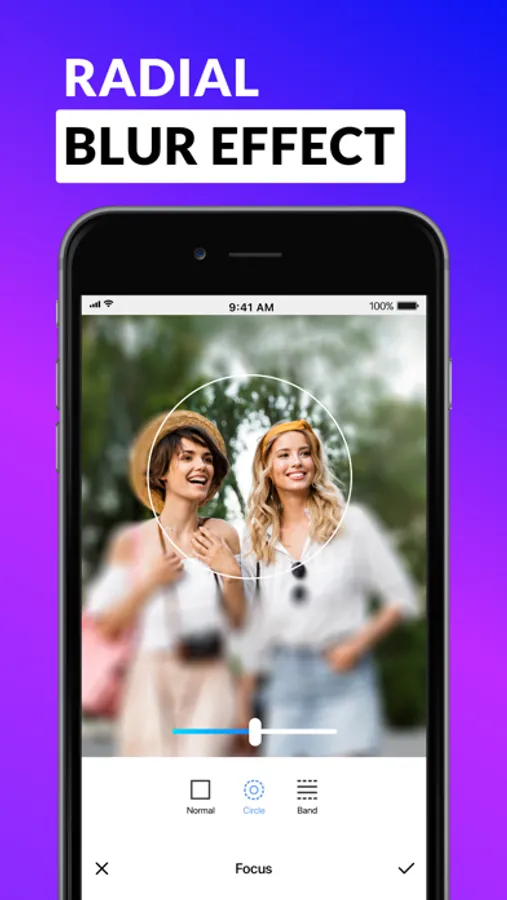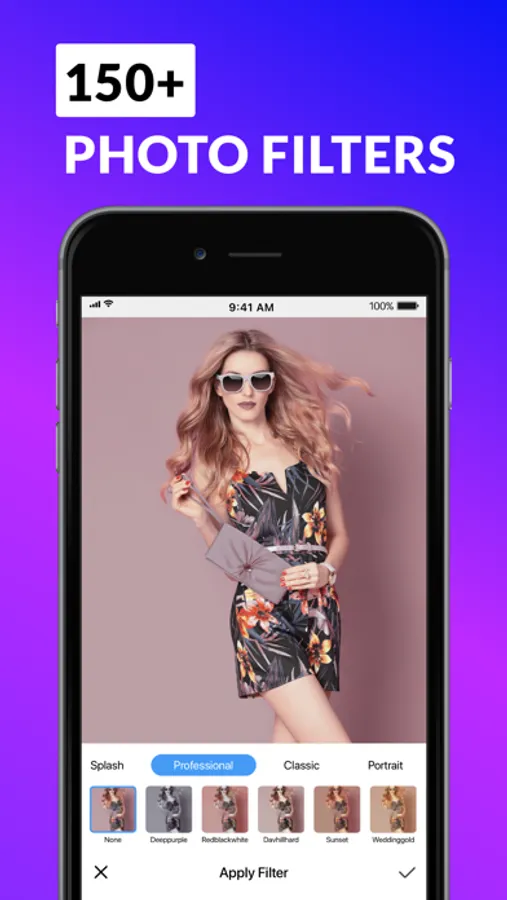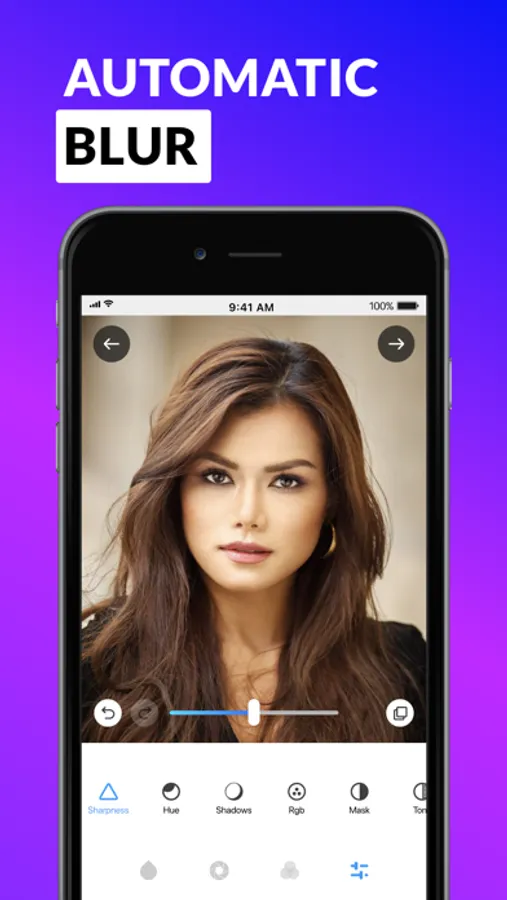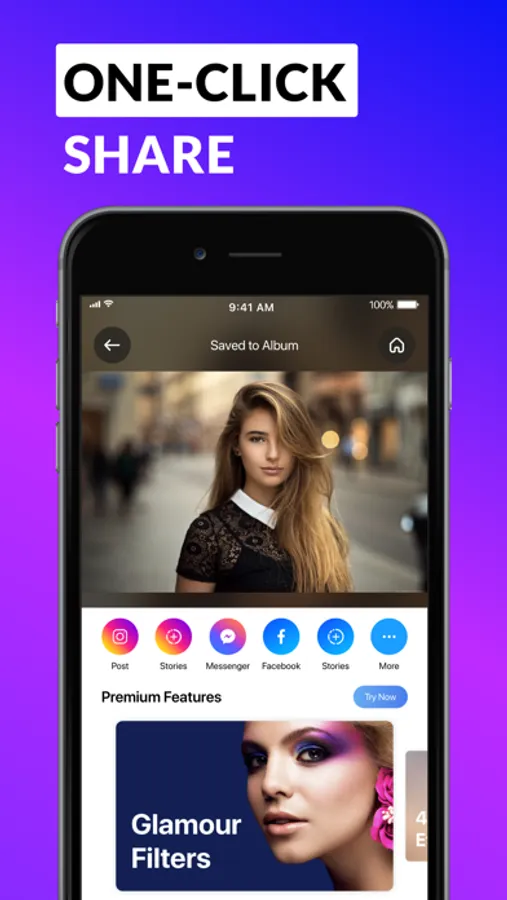Blur Photo Editor
Sohel Ibna Saad
4.4 ★
store rating
Free
AppRecs review analysis
AppRecs rating 3.9. Trustworthiness 78 out of 100. Review manipulation risk 23 out of 100. Based on a review sample analyzed.
★★★☆☆
3.9
AppRecs Rating
Ratings breakdown
5 star
78%
4 star
7%
3 star
4%
2 star
2%
1 star
10%
What to know
✓
Low review manipulation risk
23% review manipulation risk
⚠
Ad complaints
Many low ratings mention excessive ads
⚠
Pricing complaints
Many low ratings mention paywalls or pricing
About Blur Photo Editor
Blur Photo Editor is one of the best photo blurring apps for iPhone and iPad to accurately blur backgrounds, license plates, or credit card numbers. This app also helps you to get pixelated or censored faces and hide unwanted objects that you don't want others to see.
Blur Photo Editor offers plenty of blurring effects along with a massive collection of photo filters. Use photo editing tools like crop, exposure, etc., for the best photo adjustment and create share-ready photos.
Key Features of Blur Photo Editor:
• Extensive collection of blur effects for getting proper blurry pictures
• Unblur part of images that you have accidentally blurred
• Large catalog of photo filters
• Magnifying glass feature for precise editing
• Make pictures blurry using normal, circle, and the band blur tool for iPhone
• Edit any photos using tools like crop, rotate, saturation, mask, etc.
• "My Project" feature to automatically save work in progress
Amazing Blur Effects
Effectively blur out the backgrounds of pictures or parts of an image that you want to hide using the stunning blurring effects. Add gaussian, bokeh, and mosaic blur effects to make your selfies or photos stand out from the rest. You can also make fuzzy backgrounds by applying water, glass, and the paint blur effect.
Powerful Photo Blur tools
Using the Blur Photo Editor, you can make pictures more striking by choosing from blurring tools like normal, circle, and band photo focus options to shift the center of attention for any photos. You can also unblur part of a photo that may have been blurred unintentionally with the help of unblurring feature.
Large Selection of Unique Filters
Try out a huge collection of filters for photos like sepia, classic, B&W, artistic, old, vintage photo filter, and many more to give your clicks the desired effects. Tap into your creativity and give already edited blurred backgrounds the desired artistic photo effects.
How to blur a picture on iPhone or iPad using this Blur Photo Editor app?
If you want to know how to blur something in a picture, go through the following steps.
• Start the app and choose a photo.
• Choose the intensity of blur effects of your liking and blur the image.
• Blur anything precisely using the magnifying glass effect.
• Tap the save button on the top right corner for saving photos.
How to pixelate part of an image on an iPhone or iPad using this Blur Editor app?
Follow the steps below to pixelate any parts of photos that you want to hide from social media posts or stories.
• Open the Blur Photo Editor app to select a picture.
• Go to the blur effects and tap on the pixelated blur option.
• Choose the desired intensity, and get a blurred-out image.
• Tap on the top right corner button for photo sharing or saving.
Auto-Renewable Subscription Terms:
Subscribe to get unrestricted access to all the features outlined above.
• Subscription Length: Weekly, Yearly
• Subscription with a free trial period will automatically renew to a paid subscription unless it is canceled at least 24 hours before the end of the trial period.
• Payment will be charged to iTunes Account at confirmation of purchase.
• Your Apple ID account will be charged for renewal within 24 hours before the end of the trial period.
• You can manage and cancel your subscriptions by going to your account settings on the App Store.
• Any unused portion of a free trial period, if offered, will be forfeited when the user purchases a subscription to that publication, where applicable.
• By signing up for this subscription, you agree to our Terms of Use and Privacy Policy.
Terms of Use:
https://pixeltouch.net/legal/blurphoto/terms.html
Privacy Policy:
https://pixeltouch.net/legal/blurphoto/privacy.html
Disclaimer: This app is free to download, but you will be required to sign-up for an auto-renewing subscription to access the app's full functionality.
Blur Photo Editor offers plenty of blurring effects along with a massive collection of photo filters. Use photo editing tools like crop, exposure, etc., for the best photo adjustment and create share-ready photos.
Key Features of Blur Photo Editor:
• Extensive collection of blur effects for getting proper blurry pictures
• Unblur part of images that you have accidentally blurred
• Large catalog of photo filters
• Magnifying glass feature for precise editing
• Make pictures blurry using normal, circle, and the band blur tool for iPhone
• Edit any photos using tools like crop, rotate, saturation, mask, etc.
• "My Project" feature to automatically save work in progress
Amazing Blur Effects
Effectively blur out the backgrounds of pictures or parts of an image that you want to hide using the stunning blurring effects. Add gaussian, bokeh, and mosaic blur effects to make your selfies or photos stand out from the rest. You can also make fuzzy backgrounds by applying water, glass, and the paint blur effect.
Powerful Photo Blur tools
Using the Blur Photo Editor, you can make pictures more striking by choosing from blurring tools like normal, circle, and band photo focus options to shift the center of attention for any photos. You can also unblur part of a photo that may have been blurred unintentionally with the help of unblurring feature.
Large Selection of Unique Filters
Try out a huge collection of filters for photos like sepia, classic, B&W, artistic, old, vintage photo filter, and many more to give your clicks the desired effects. Tap into your creativity and give already edited blurred backgrounds the desired artistic photo effects.
How to blur a picture on iPhone or iPad using this Blur Photo Editor app?
If you want to know how to blur something in a picture, go through the following steps.
• Start the app and choose a photo.
• Choose the intensity of blur effects of your liking and blur the image.
• Blur anything precisely using the magnifying glass effect.
• Tap the save button on the top right corner for saving photos.
How to pixelate part of an image on an iPhone or iPad using this Blur Editor app?
Follow the steps below to pixelate any parts of photos that you want to hide from social media posts or stories.
• Open the Blur Photo Editor app to select a picture.
• Go to the blur effects and tap on the pixelated blur option.
• Choose the desired intensity, and get a blurred-out image.
• Tap on the top right corner button for photo sharing or saving.
Auto-Renewable Subscription Terms:
Subscribe to get unrestricted access to all the features outlined above.
• Subscription Length: Weekly, Yearly
• Subscription with a free trial period will automatically renew to a paid subscription unless it is canceled at least 24 hours before the end of the trial period.
• Payment will be charged to iTunes Account at confirmation of purchase.
• Your Apple ID account will be charged for renewal within 24 hours before the end of the trial period.
• You can manage and cancel your subscriptions by going to your account settings on the App Store.
• Any unused portion of a free trial period, if offered, will be forfeited when the user purchases a subscription to that publication, where applicable.
• By signing up for this subscription, you agree to our Terms of Use and Privacy Policy.
Terms of Use:
https://pixeltouch.net/legal/blurphoto/terms.html
Privacy Policy:
https://pixeltouch.net/legal/blurphoto/privacy.html
Disclaimer: This app is free to download, but you will be required to sign-up for an auto-renewing subscription to access the app's full functionality.