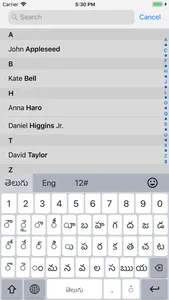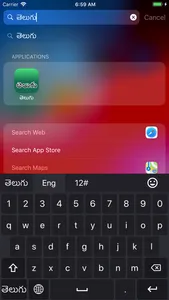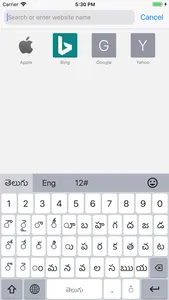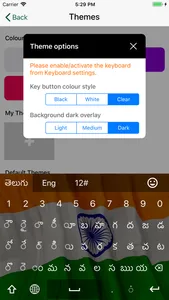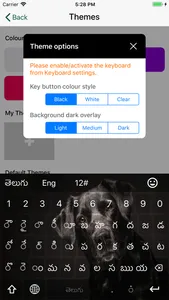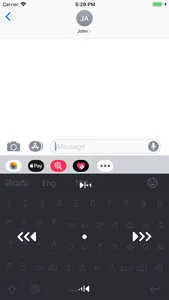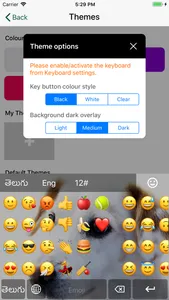Telugu Keyboard - Fully Integrated iOS smart keyboard
(iOS 14 or higher)
`Telugu Keyboard` is an integrated Telugu Keyboard for devices with iOS version 14 or above.
This app will bring an easy-to-use, Telugu typing layout currently available in the AppStore.
The app will directly integrate these keyboards into your iOS system, so it will be available within the iOS default keyboard and you are free to use it on any app.
*** Telugu layout ***
The classic layout is an enhanced & optimized key setup designed by 'Telugu Keyboard' based on the Traditional keyboard layout to maximize & simplify your Telugu typing experience on relatively smaller mobile screens.
We mainly focused on the user-friendliness of this layout. As a result, now you can have the `most user-friendly` and the `easiest to use` Telugu keyboard available in the AppStore.
Even if you are unfamiliar with Telugu typing, you can easily learn and become an expert within no time...
*** Personalise with colorful themes ***
We have always focused on individual user preferences when it comes to usability. With this version, we have redesigned the keyboard theme personalization with more flexible theme options. You can choose from the pre-existing themes or you can create your own themes to beautify your Telugu keyboard.
>> How to install Telugu Keyboard
* Step 01 ***
- Go to 'Settings → General → Keyboard'
- Go to the 'Telugu' section and locate currently selected keyboards
OR (on iOS 11)
- tap on the 'Go to keyboard Settings' button on the Activation page inside the Telugu keyboard app to directly go to this page
* Step 02 ***
- Tap "Add New Keyboard..."
- Locate “ Telugu” under the "Third Party Keyboards" section and select it. (Use the `Telugu ` option under the `Third Party Keyboards` section, so you won't activate the iOS default Telugu keyboard which doesn't have many of the features we provide)
- Now you can see the `Telugu ` keyboard in the Selected keyboards list
* Step 03 ***
- Now open any other app and tap on any text box to open the keyboard
- Normal iOS default keyboard will appear
- Now tap & hold on the Globe button on the keyboard and Select `Telugu ` from the popup menu to open the Telugu keyboard
* Step 04 ***
- You can use the top toolbar to change between layouts
- To go back to the normal iOS keyboard tap on the Globe button
* Step 05 ***
- Start typing...
Recommended iOS versions - iOS v14.0 or higher
This application will not collect any kind of information from the users of the app.
(iOS 14 or higher)
`Telugu Keyboard` is an integrated Telugu Keyboard for devices with iOS version 14 or above.
This app will bring an easy-to-use, Telugu typing layout currently available in the AppStore.
The app will directly integrate these keyboards into your iOS system, so it will be available within the iOS default keyboard and you are free to use it on any app.
*** Telugu layout ***
The classic layout is an enhanced & optimized key setup designed by 'Telugu Keyboard' based on the Traditional keyboard layout to maximize & simplify your Telugu typing experience on relatively smaller mobile screens.
We mainly focused on the user-friendliness of this layout. As a result, now you can have the `most user-friendly` and the `easiest to use` Telugu keyboard available in the AppStore.
Even if you are unfamiliar with Telugu typing, you can easily learn and become an expert within no time...
*** Personalise with colorful themes ***
We have always focused on individual user preferences when it comes to usability. With this version, we have redesigned the keyboard theme personalization with more flexible theme options. You can choose from the pre-existing themes or you can create your own themes to beautify your Telugu keyboard.
>> How to install Telugu Keyboard
* Step 01 ***
- Go to 'Settings → General → Keyboard'
- Go to the 'Telugu' section and locate currently selected keyboards
OR (on iOS 11)
- tap on the 'Go to keyboard Settings' button on the Activation page inside the Telugu keyboard app to directly go to this page
* Step 02 ***
- Tap "Add New Keyboard..."
- Locate “ Telugu” under the "Third Party Keyboards" section and select it. (Use the `Telugu ` option under the `Third Party Keyboards` section, so you won't activate the iOS default Telugu keyboard which doesn't have many of the features we provide)
- Now you can see the `Telugu ` keyboard in the Selected keyboards list
* Step 03 ***
- Now open any other app and tap on any text box to open the keyboard
- Normal iOS default keyboard will appear
- Now tap & hold on the Globe button on the keyboard and Select `Telugu ` from the popup menu to open the Telugu keyboard
* Step 04 ***
- You can use the top toolbar to change between layouts
- To go back to the normal iOS keyboard tap on the Globe button
* Step 05 ***
- Start typing...
Recommended iOS versions - iOS v14.0 or higher
This application will not collect any kind of information from the users of the app.
Show More