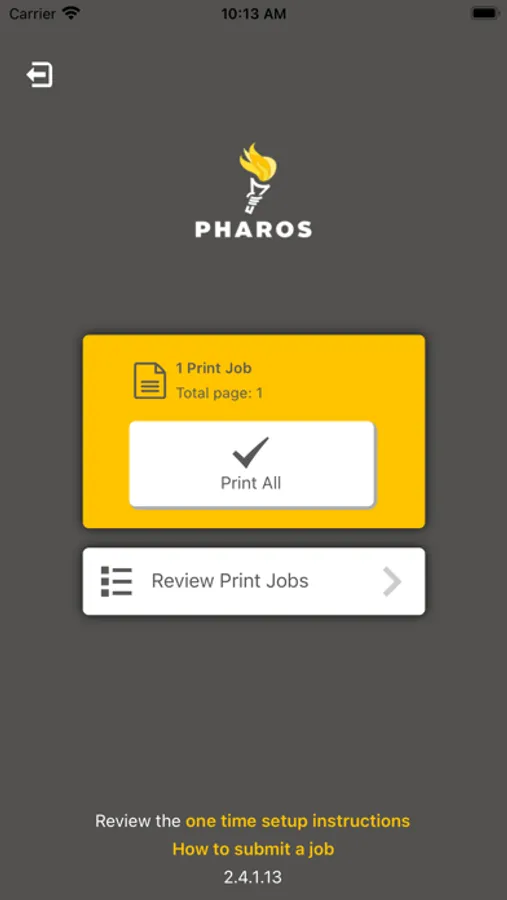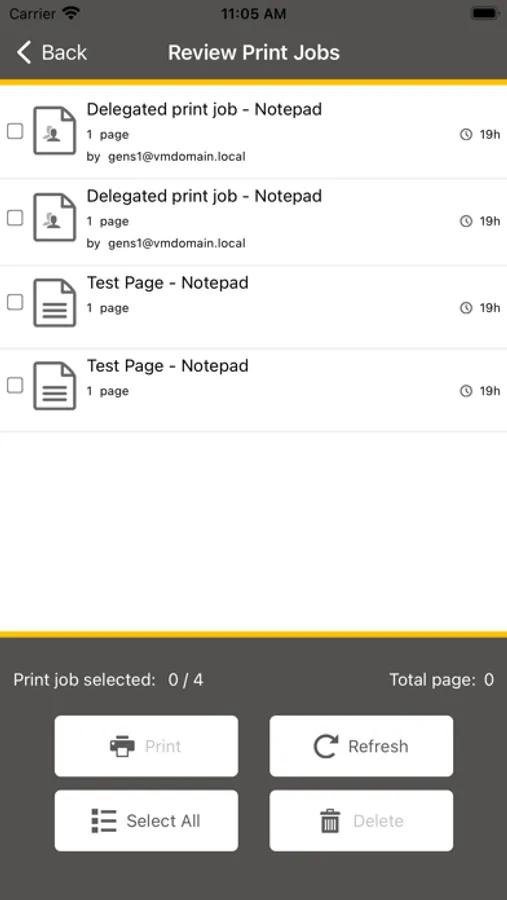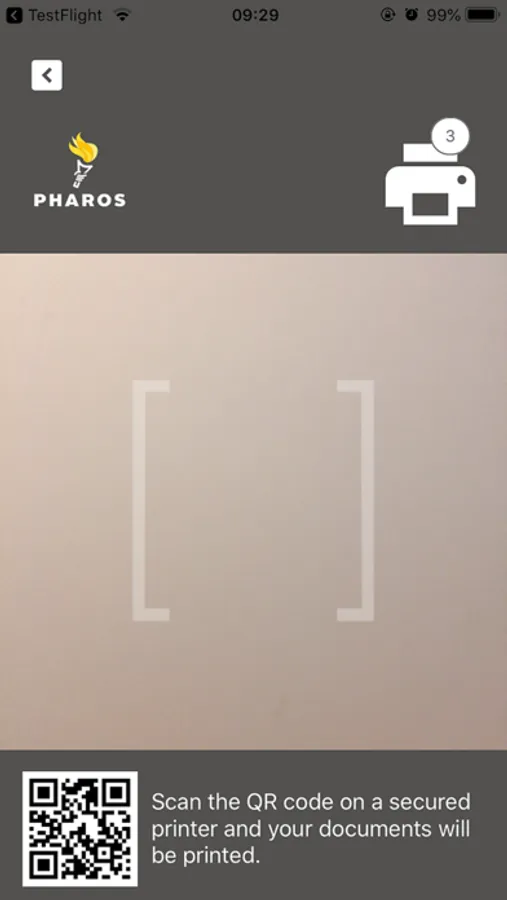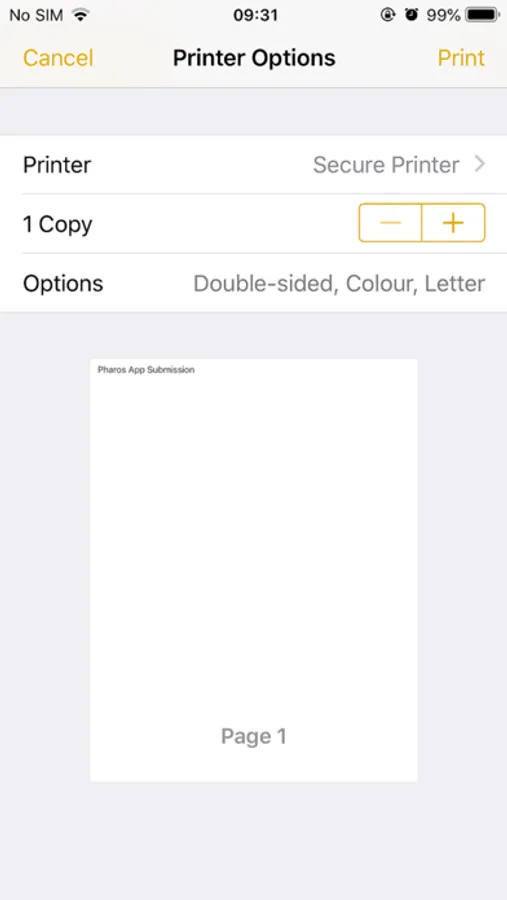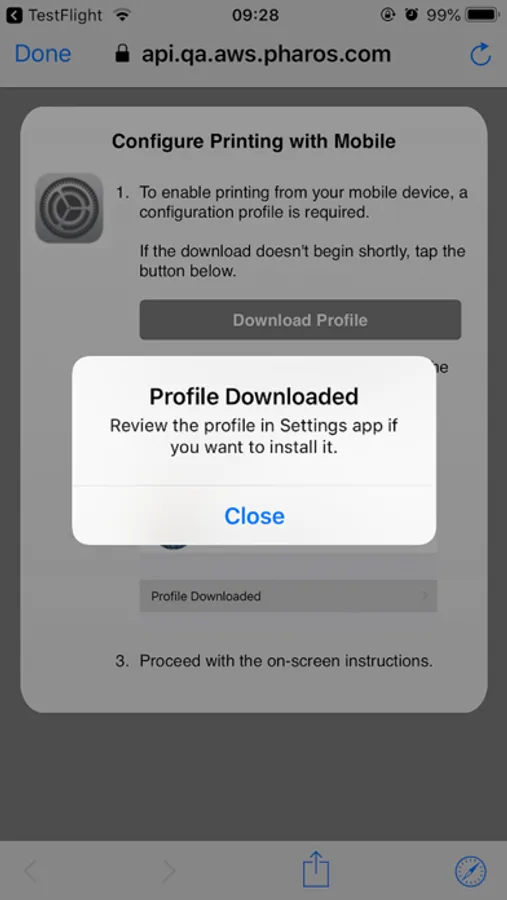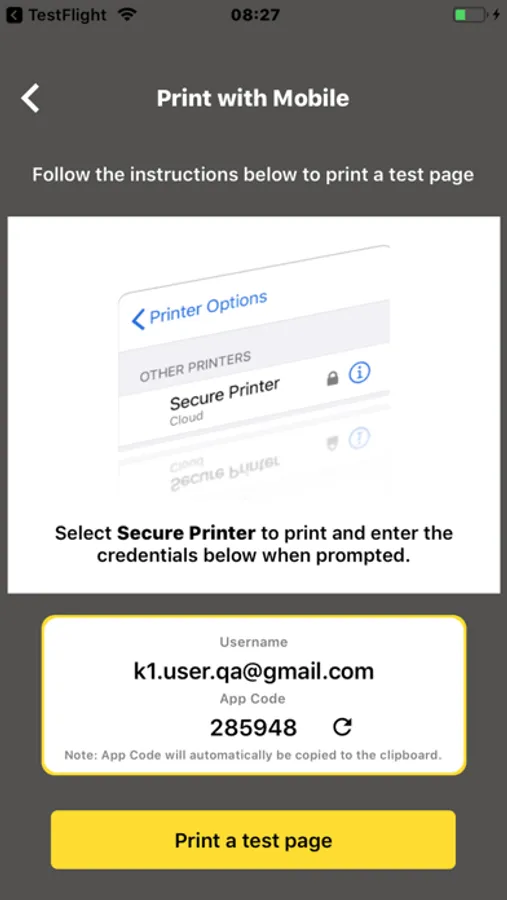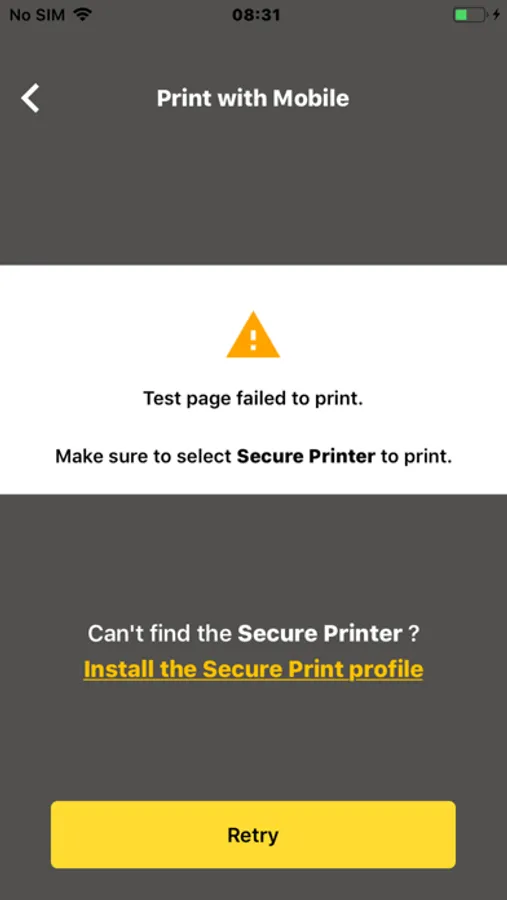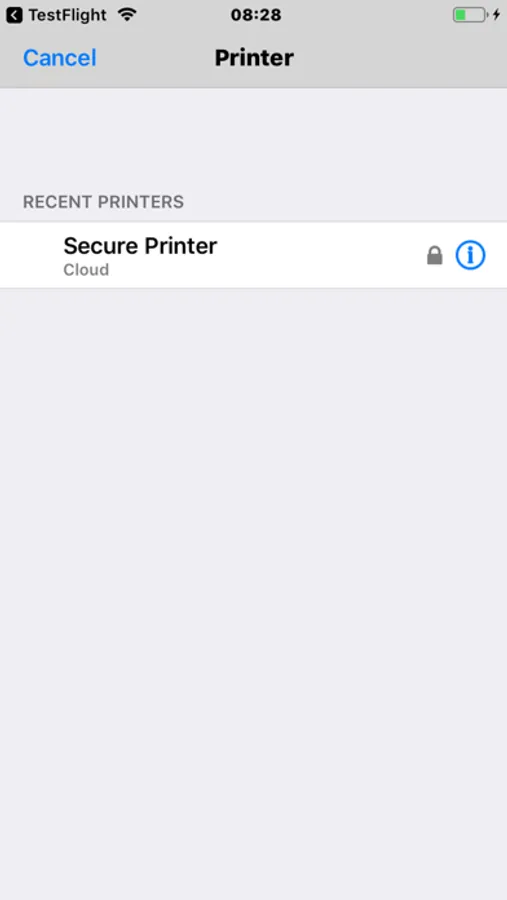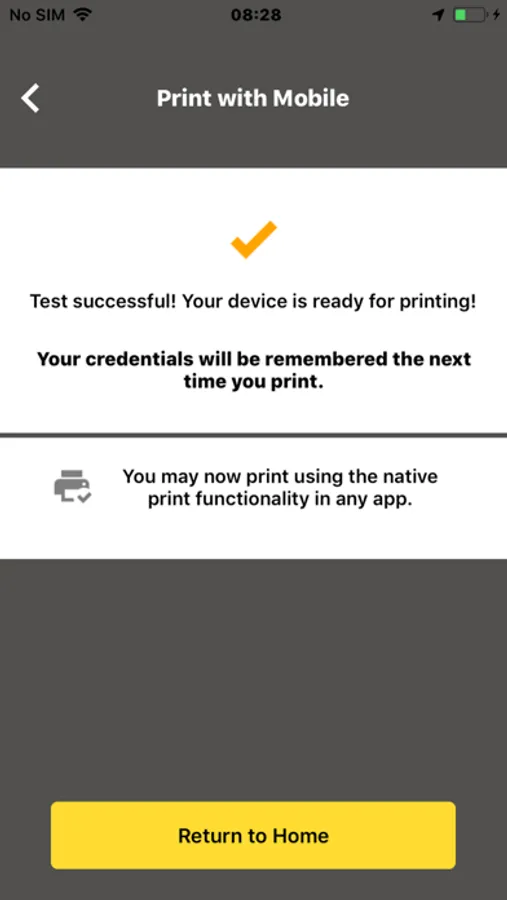Pharos Secure Release
Pharos Systems International
5.0 ★
store rating
Free
About Pharos Secure Release
The Secure Release app makes it easy for employees of organizations with Pharos Secure Release to print securely across networks to any Pharos-secured device on the network, improve the printing experience, ensure document confidentiality, and reduce waste.
You can submit print jobs on your mobile device from any location or network, modify your job list within the app at anytime, and when it’s convenient, you can walk up to any secured printer and use the app to scan the QR code affixed to the printer to release your print job(s).
This secure and intuitive workflow prevents sensitive information from being left unattended on printer output trays. It also improves convenience by allowing you to securely release your documents at any secured printer in your organization’s network.
Note: This app requires a Pharos Cloud Secure Release account. iOS versions 15, 16, and 17 are fully tested and supported.
You can submit print jobs on your mobile device from any location or network, modify your job list within the app at anytime, and when it’s convenient, you can walk up to any secured printer and use the app to scan the QR code affixed to the printer to release your print job(s).
This secure and intuitive workflow prevents sensitive information from being left unattended on printer output trays. It also improves convenience by allowing you to securely release your documents at any secured printer in your organization’s network.
Note: This app requires a Pharos Cloud Secure Release account. iOS versions 15, 16, and 17 are fully tested and supported.