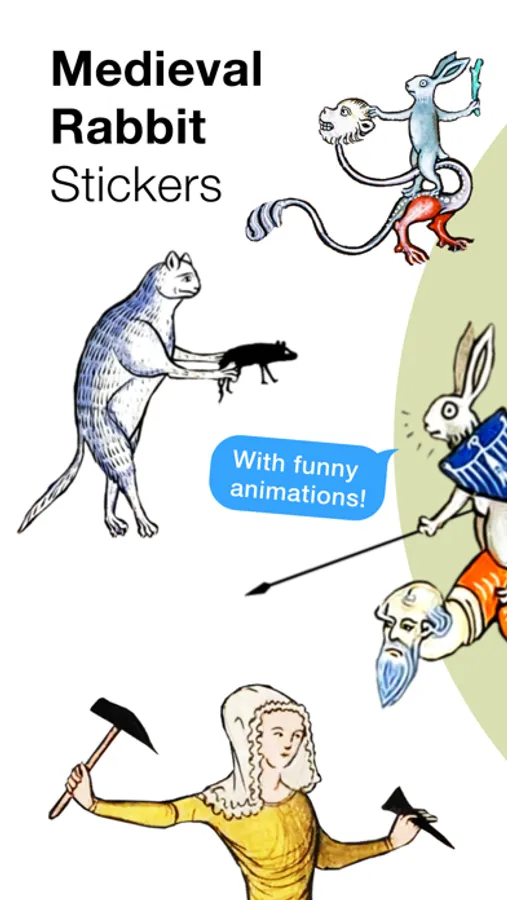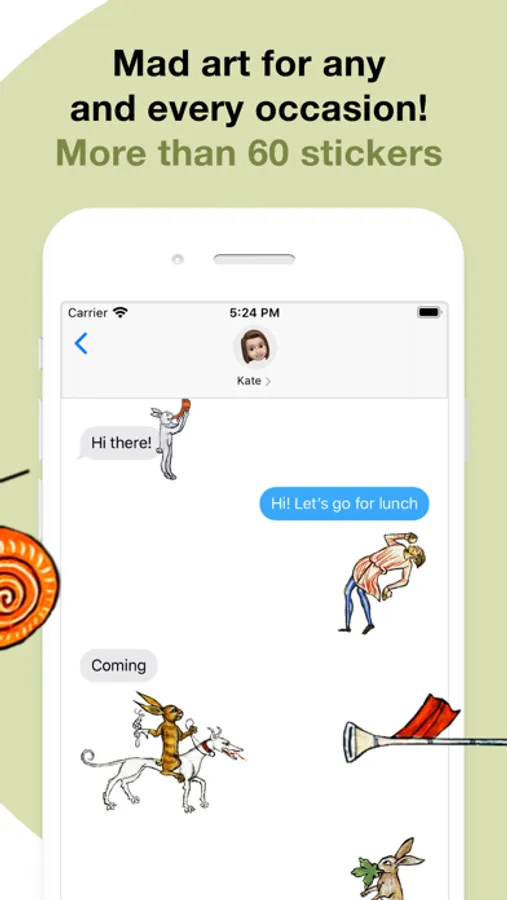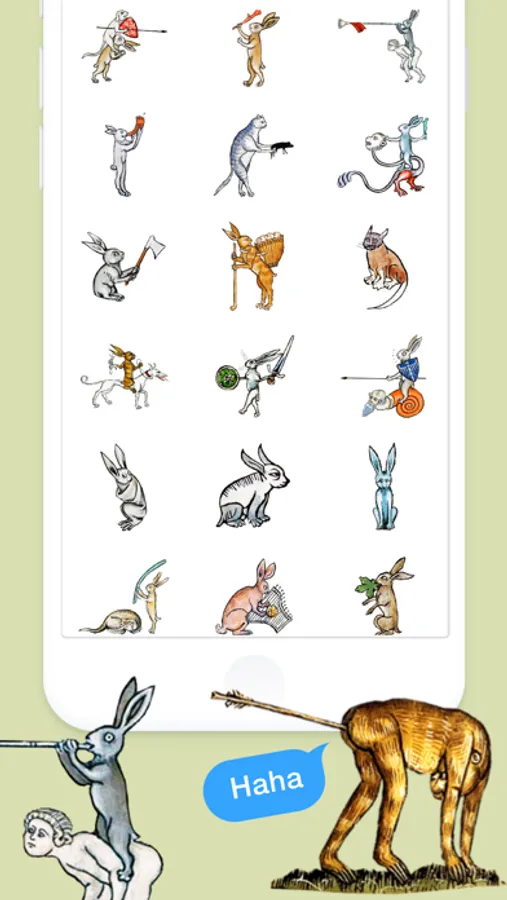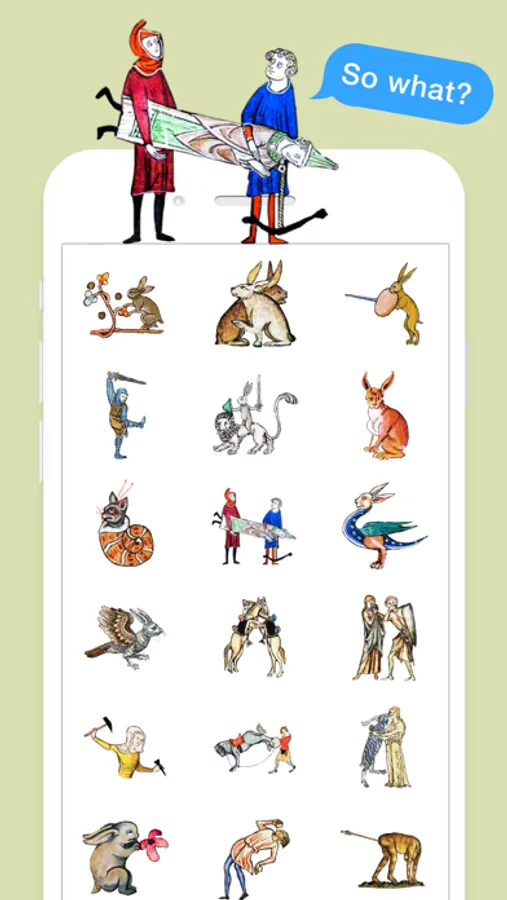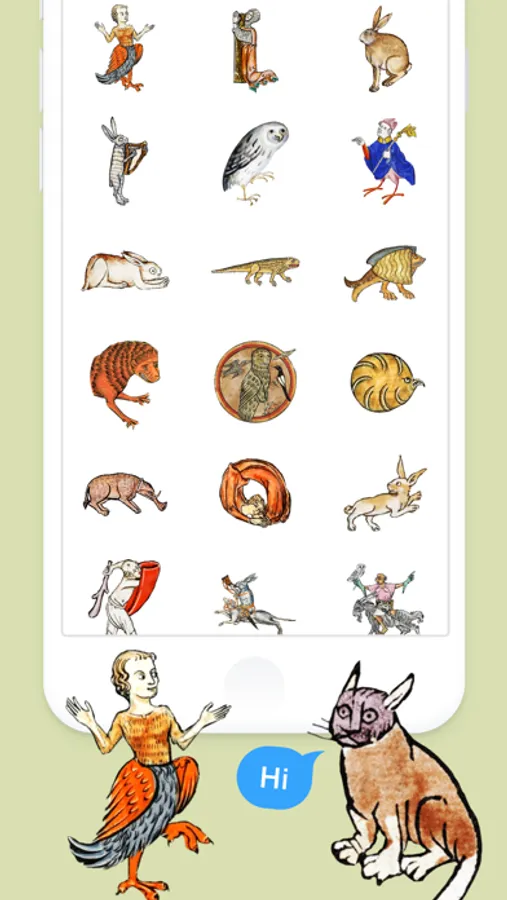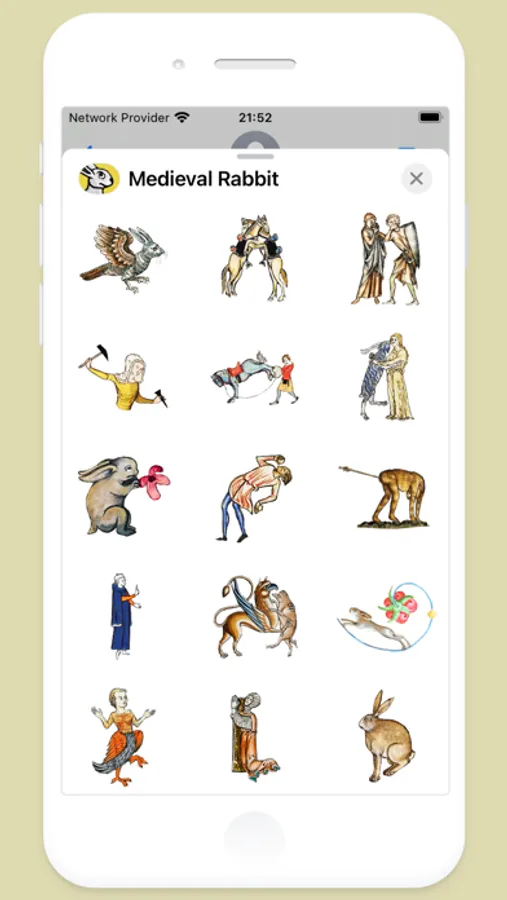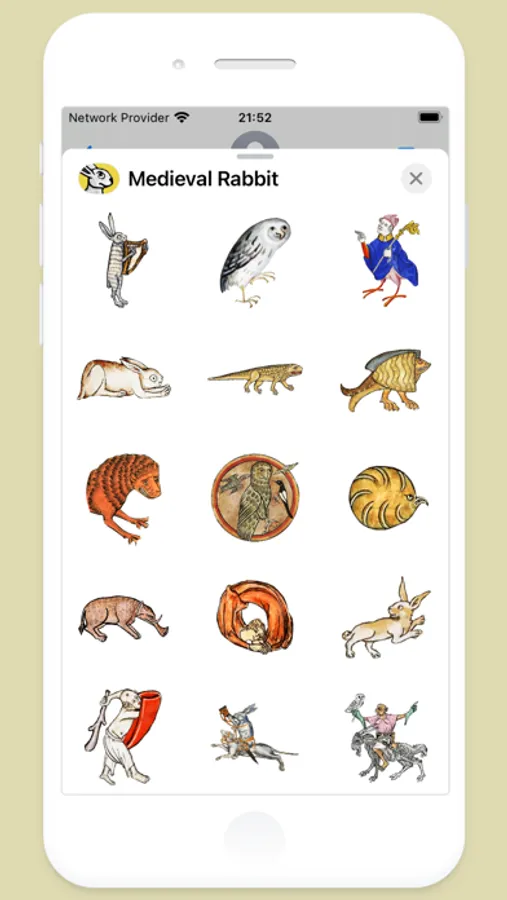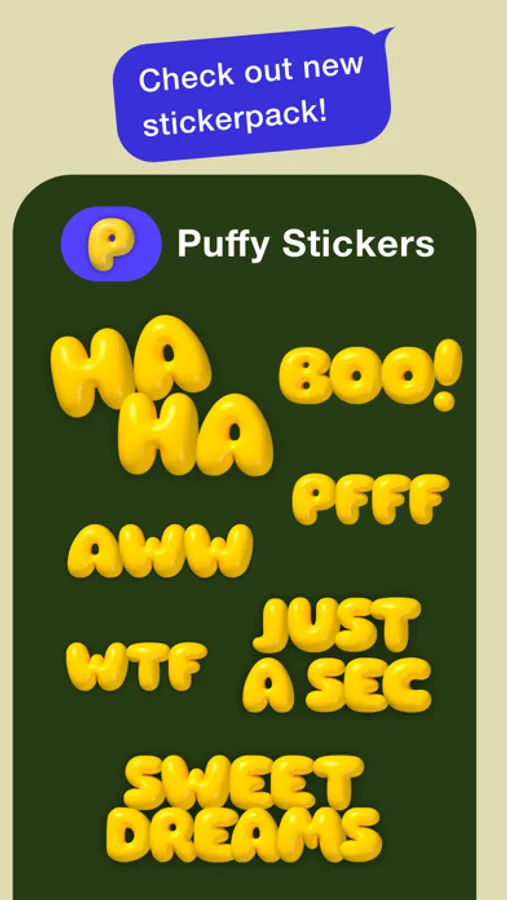AppRecs review analysis
AppRecs rating 4.7. Trustworthiness 70 out of 100. Review manipulation risk 27 out of 100. Based on a review sample analyzed.
★★★★☆
4.7
AppRecs Rating
Ratings breakdown
5 star
96%
4 star
2%
3 star
0%
2 star
0%
1 star
2%
What to know
✓
Low review manipulation risk
27% review manipulation risk
✓
Credible reviews
70% trustworthiness score from analyzed reviews
✓
High user satisfaction
96% of sampled ratings are 5 stars
About Medieval Rabbit Stickers
For those of us who can appreciate weird and funny drawings, these stickers can’t fail to fascinate. More than 60 hand-picked artworks, which include dozens animations. Specially designed to send to your friends and stick all over your text messages.
1. ABOUT MEDIEVAL RABBITS:
Rabbits were often featured in medieval art. These illustrations, also referred to as grotesques, were used to decorate the margins of illuminated manuscripts. Rabbits usually depict amusing figures or scenes, including mythical half-man half-beast figures. They are considered a prime example of medieval humour.
2. HOW TO USE STICKERS:
• Open Messages and tap the Compose button to start a new message. Or go to an existing conversation.
• Swipe left or right over the app drawer to find the one that you want to use.
• Then tap the app to open it.
If you want to add a sticker, touch and hold the sticker, then drag it to the message bubble. The sticker will automatically send when you add it to the message.
3. MANAGING STICKERS:
• Open Messages and tap the Compose button to start a new message. Or go to an existing conversation.
• Swipe left over the app drawer and tap the More button .
• Tap Edit button to manage or reorder stickers. Or swipe left over the app to Delete.
If the app won't open, re-open Messages app (swipe-up and open again).
4. EXTRAS:
Don't forget to check out our other stickerpacks!
Enjoy!
1. ABOUT MEDIEVAL RABBITS:
Rabbits were often featured in medieval art. These illustrations, also referred to as grotesques, were used to decorate the margins of illuminated manuscripts. Rabbits usually depict amusing figures or scenes, including mythical half-man half-beast figures. They are considered a prime example of medieval humour.
2. HOW TO USE STICKERS:
• Open Messages and tap the Compose button to start a new message. Or go to an existing conversation.
• Swipe left or right over the app drawer to find the one that you want to use.
• Then tap the app to open it.
If you want to add a sticker, touch and hold the sticker, then drag it to the message bubble. The sticker will automatically send when you add it to the message.
3. MANAGING STICKERS:
• Open Messages and tap the Compose button to start a new message. Or go to an existing conversation.
• Swipe left over the app drawer and tap the More button .
• Tap Edit button to manage or reorder stickers. Or swipe left over the app to Delete.
If the app won't open, re-open Messages app (swipe-up and open again).
4. EXTRAS:
Don't forget to check out our other stickerpacks!
Enjoy!