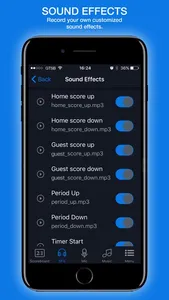The Gametime Scoreboard app allows you to control your electronic scoreboard from a distance. Use your smart device to control the time and score. You can use the microphone feature to address the crowd or do the play by play announcing. You can also play your favorite tunes and upload or record your own stadium sound effects!
Remote Control
The remote control page on the Gametime Scoreboard app allows you choose whether you want the time to go up or down. You can easily keep the score for both teams as well as the bonus and possession arrow. There’s also a feature that allows you to switch the sides of the teams if you are facing behind the scoreboard or the sides change. The loudspeaker icon will trigger a buzzer sound that identifies the end of the period, player change or to get the refs attention. This page will allow you to reset the desired parameters during the game or at the end of the match.
Sound Effects
The SFX page of the app allows the user to start or stop a crowd sound effect on your Gametime Scoreboard. Once pressed, this sound effect will bring a unique crowd effect during your game. You can also upload or record your own crowd effect to truly make it a home game! The "Buzzer Only" feature shuts off all sound effects aside from the buzzer that sounds at the end of the game.
Microphone
The Microphone application allows you to speak in real time using a secure, Wi-Fi network. A press of the Mic button will activate the microphone and your voice will stream to your Gametime Scoreboard’s speakers. You can adjust the volume with the bar located under the play button. To stop using the microphone, just push the button again and the transmission will stop. This useful feature allows you to address a group or do the play by play during the game.
Music
The Music page allows you to play your music from your smart device and create a dynamic atmosphere for your favorite games. By pressing the musical note in the blue box, the app directs you to your iTunes. From there you can choose your favorite songs to play from your Gametime Scoreboard unit.
LED Brightness Level & Clock Mode
In the "Settings" page, found in the menu, you can adjust the brightness of the LED’s on the unit. It will allow you to clearly see the numbers Inside and Out during a sunny day. If you want to listen to the music only without seeing the score, you can select "Dark Mode". This will also extend the life of the battery. With the "Clock" mode, you can sync your iPhone or iPad’s time and it will be the only thing showing on the front panel.
Remote Control
The remote control page on the Gametime Scoreboard app allows you choose whether you want the time to go up or down. You can easily keep the score for both teams as well as the bonus and possession arrow. There’s also a feature that allows you to switch the sides of the teams if you are facing behind the scoreboard or the sides change. The loudspeaker icon will trigger a buzzer sound that identifies the end of the period, player change or to get the refs attention. This page will allow you to reset the desired parameters during the game or at the end of the match.
Sound Effects
The SFX page of the app allows the user to start or stop a crowd sound effect on your Gametime Scoreboard. Once pressed, this sound effect will bring a unique crowd effect during your game. You can also upload or record your own crowd effect to truly make it a home game! The "Buzzer Only" feature shuts off all sound effects aside from the buzzer that sounds at the end of the game.
Microphone
The Microphone application allows you to speak in real time using a secure, Wi-Fi network. A press of the Mic button will activate the microphone and your voice will stream to your Gametime Scoreboard’s speakers. You can adjust the volume with the bar located under the play button. To stop using the microphone, just push the button again and the transmission will stop. This useful feature allows you to address a group or do the play by play during the game.
Music
The Music page allows you to play your music from your smart device and create a dynamic atmosphere for your favorite games. By pressing the musical note in the blue box, the app directs you to your iTunes. From there you can choose your favorite songs to play from your Gametime Scoreboard unit.
LED Brightness Level & Clock Mode
In the "Settings" page, found in the menu, you can adjust the brightness of the LED’s on the unit. It will allow you to clearly see the numbers Inside and Out during a sunny day. If you want to listen to the music only without seeing the score, you can select "Dark Mode". This will also extend the life of the battery. With the "Clock" mode, you can sync your iPhone or iPad’s time and it will be the only thing showing on the front panel.
Show More