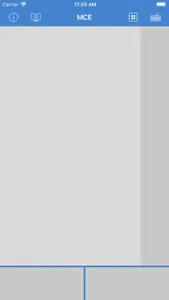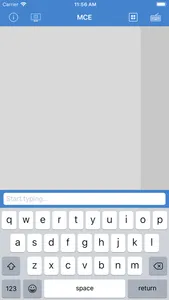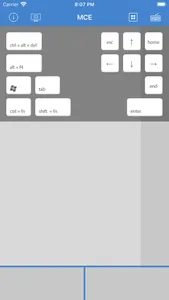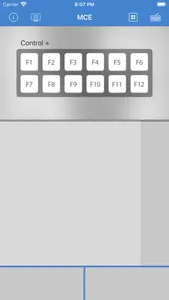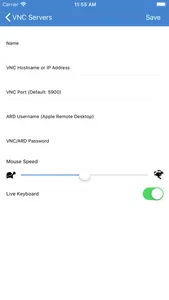VMouse turns your iOS device into a Wi-Fi trackpad and keyboard. It is perfect for controlling your Home Theater PC while seated at your couch. Since it works over Wi-Fi, no extra adapters are needed.
Features:
- Works with Windows/Linux PC that is running VNC server. We recommend installing TightVNC.
- Works with macOS Apple Remote Desktop.
- Multi-touch trackpad.
- Supports international keyboard.
- Unlimited VNC server configurations.
- Auto reconnect to the last computer.
- Send combo keys such as Ctrl/Shift + F1 ~ F12. With programs such as 3RVX, you can map the combo keys to control your PC's volume, launch programs and much more.
Supported gestures:
- Two finger tap for right click.
- Two finger drag for scrolling.
- One finger long press to start dragging.
Setup:
- Install and set up a VNC server on the PC you want to control. We recommend TightVNC.
- Add VNC server configuration in VMouse app.
- Connect and start controlling your PC remotely.
- Quit VMouse app to disconnect from PC.
Features:
- Works with Windows/Linux PC that is running VNC server. We recommend installing TightVNC.
- Works with macOS Apple Remote Desktop.
- Multi-touch trackpad.
- Supports international keyboard.
- Unlimited VNC server configurations.
- Auto reconnect to the last computer.
- Send combo keys such as Ctrl/Shift + F1 ~ F12. With programs such as 3RVX, you can map the combo keys to control your PC's volume, launch programs and much more.
Supported gestures:
- Two finger tap for right click.
- Two finger drag for scrolling.
- One finger long press to start dragging.
Setup:
- Install and set up a VNC server on the PC you want to control. We recommend TightVNC.
- Add VNC server configuration in VMouse app.
- Connect and start controlling your PC remotely.
- Quit VMouse app to disconnect from PC.
Show More