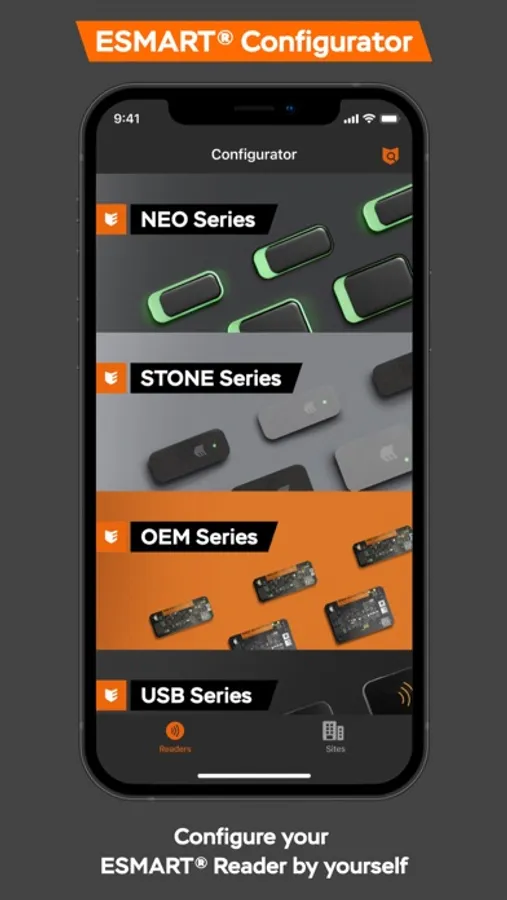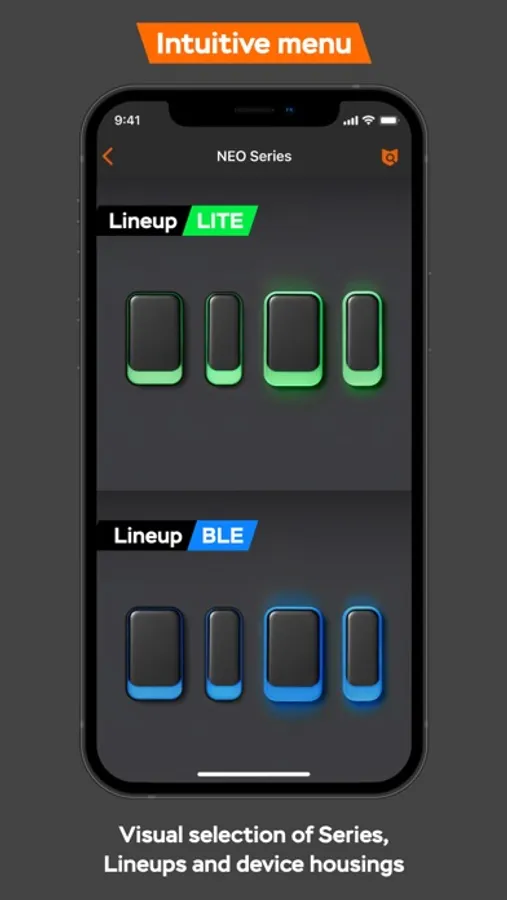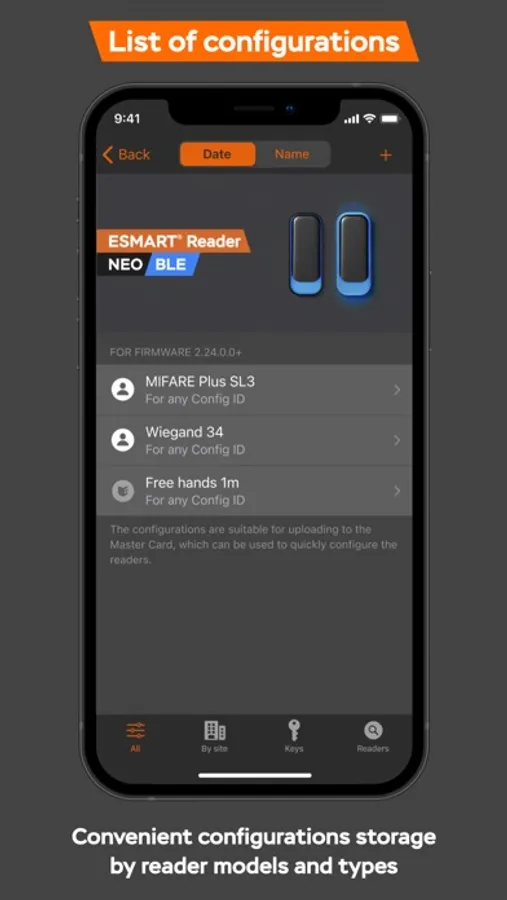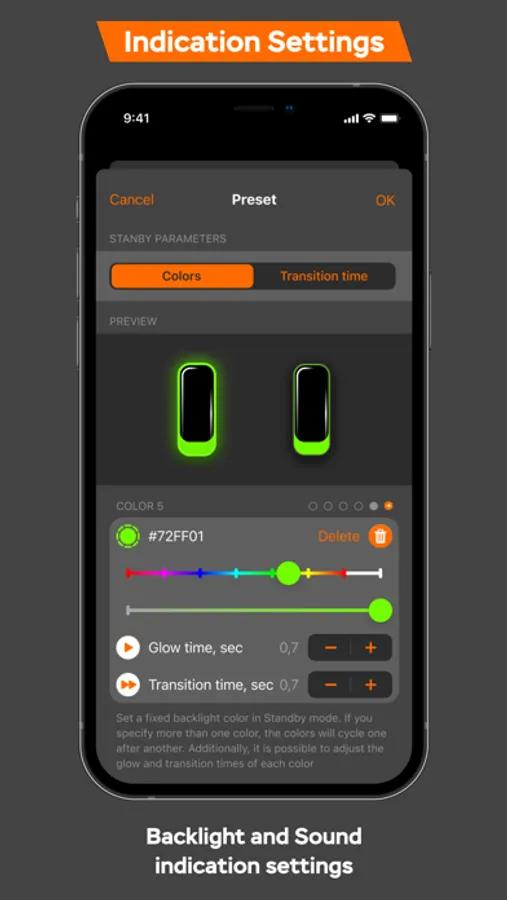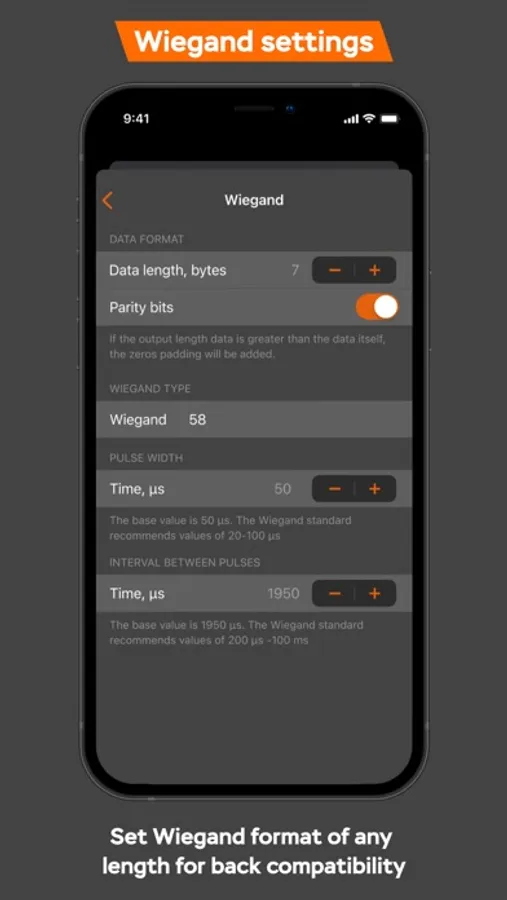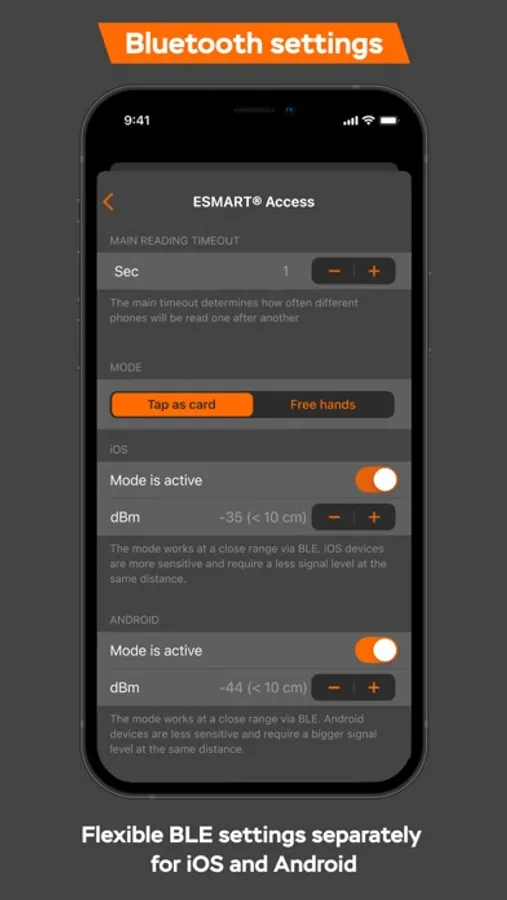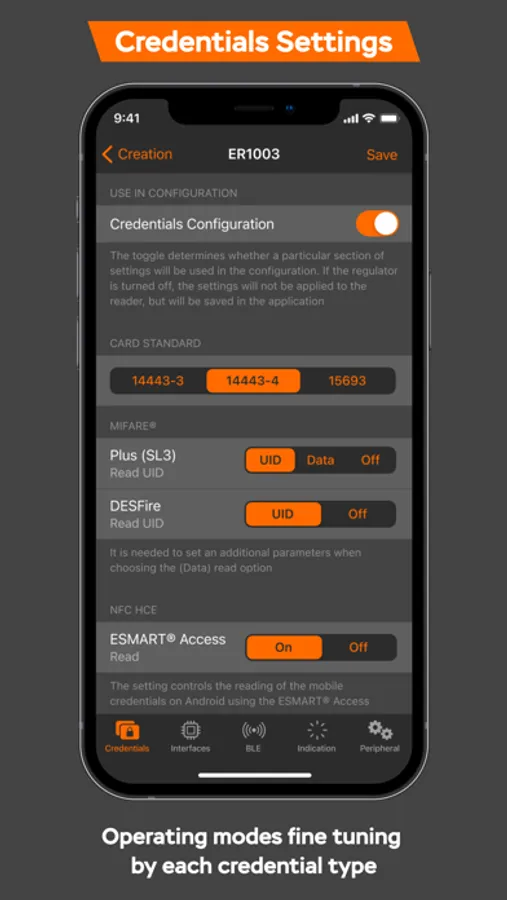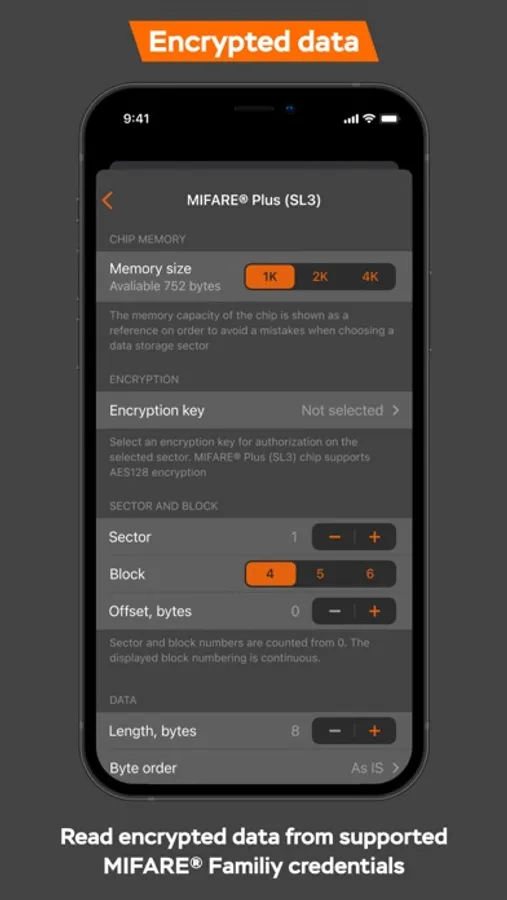ESMART® Configurator
ISBC
Free
About ESMART® Configurator
ESMART® Configurator – an application for quick setup and management of ESMART® Readers.
___
Device Configuration
1) Create a configuration for your device model
2) Pick the created configuration
3) Press "Apply" in the top right corner of the screen
4) Follow the instructions displayed on the screen
5) After applying the configuration, the reader is ready to use
____
ESMART® Technical Support
If something went wrong, please contact our Technical Support specialist – we will definitely help you figure out the situation.
You can reach us by sending an email to help@esmart.ru
___
Device Configuration
1) Create a configuration for your device model
2) Pick the created configuration
3) Press "Apply" in the top right corner of the screen
4) Follow the instructions displayed on the screen
5) After applying the configuration, the reader is ready to use
____
ESMART® Technical Support
If something went wrong, please contact our Technical Support specialist – we will definitely help you figure out the situation.
You can reach us by sending an email to help@esmart.ru