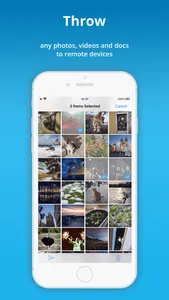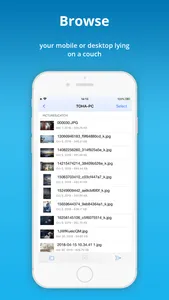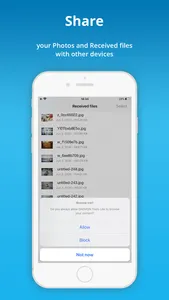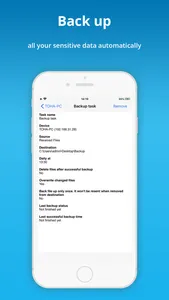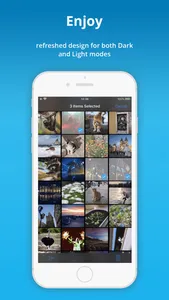Transfer files from iPhone to PC and back!
Meet the brand-new photo transfer app from DAEMON Tools team. Install Catch! on your iPhone, get DAEMON Tools for PC and transfer files faster than ever. Unite all the devices from the local network and transfer files, photos, videos, books and documents in a few taps.
Why Catch!?
- Ability to access iPhone photos on PC
- Ability to transfer files from PC to iPhone
- Easy, fast and secured file transfer
- No mobile network usage
- No limits on file types
- File transfer is totally free
How to transfer files from PC to iPhone?
- Launch Catch! on your iPhone
- Install DAEMON Tools Lite or Ultra
- Ensure that both apps are in the same network
- Right-click the file you want to transfer in Explorer or Finder
- Choose Share with Catch! option and select your device
- That’s it! You will get it in your photo transfer app in a second
How to access iPhone photos on PC?
- Launch Catch! on your iPhone
- Install DAEMON Tools Ultra or Lite on your PC
- Ensure that both apps are in the same network
- Launch Ultra, you will see your iPhone on the device panel
- Right-click it and choose Open in Ultra option
- That’s it! Now you can browse iPhone photos on PC
How to back up iPhone photos to PC?
- Launch Catch! on your iPhone
- Install DAEMON Tools Ultra on your PC
- Ensure that both apps are in the same network
- Choose New Backup Task from Store section in Ultra
- Set Source to Remote device and choose your one
- Adjust backup schedule and settings, click Finish
- Launch Catch! to start the backup
Meet the brand-new photo transfer app from DAEMON Tools team. Install Catch! on your iPhone, get DAEMON Tools for PC and transfer files faster than ever. Unite all the devices from the local network and transfer files, photos, videos, books and documents in a few taps.
Why Catch!?
- Ability to access iPhone photos on PC
- Ability to transfer files from PC to iPhone
- Easy, fast and secured file transfer
- No mobile network usage
- No limits on file types
- File transfer is totally free
How to transfer files from PC to iPhone?
- Launch Catch! on your iPhone
- Install DAEMON Tools Lite or Ultra
- Ensure that both apps are in the same network
- Right-click the file you want to transfer in Explorer or Finder
- Choose Share with Catch! option and select your device
- That’s it! You will get it in your photo transfer app in a second
How to access iPhone photos on PC?
- Launch Catch! on your iPhone
- Install DAEMON Tools Ultra or Lite on your PC
- Ensure that both apps are in the same network
- Launch Ultra, you will see your iPhone on the device panel
- Right-click it and choose Open in Ultra option
- That’s it! Now you can browse iPhone photos on PC
How to back up iPhone photos to PC?
- Launch Catch! on your iPhone
- Install DAEMON Tools Ultra on your PC
- Ensure that both apps are in the same network
- Choose New Backup Task from Store section in Ultra
- Set Source to Remote device and choose your one
- Adjust backup schedule and settings, click Finish
- Launch Catch! to start the backup
Show More