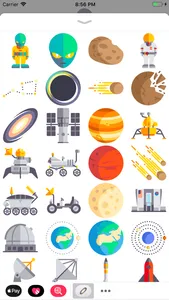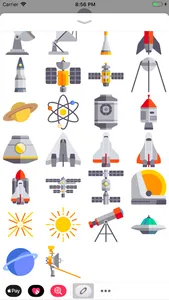Space Stickers
The Astronauts and galaxy have assembled on iMessage!
Send fun flat stickers with astronauts and spaceships!
Quick tips on installing and using Sticker apps:
• To access iMessage apps, tap the App Store icon alongside the compose field to see your most recently used iMessage app.
• To continue browsing, tap the icon on the lower left corner which brings up the app drawer. From there, tap the plus icon to access the App Store for iMessage, where you can browse and download more apps. Here, you can also go to Manage where you can add your apps to your app drawer.
• To use a sticker within a conversation, you simply tap to send or you can touch and hold to place them on top of bubbles, other Stickers, or even photos. It feels just like peeling and pasting a traditional sticker.
• iPhone and iPad users (running iOS 10) and Apple Watch owners (running watchOS 3) can receive stickers. On Apple Watch, you can send any of the stickers you recently sent from iPhone or iPad. You can receive stickers on earlier versions of iOS and other platforms but they’re received inline as images and don’t support being pasted on top of text, photos etc.
• SEND dynamic and animated stickers in chat
• PLACE stickers anywhere on your iMessages
• CUSTOMIZE your photos with stickers in chat
• LAYER stickers over each other, in chat, and on photos
• SCALE & ROTATE stickers
30 Stickers Include:
• Alien
• Asteroid
• Astronaut
• Big Dipper
• Black Hole
• Comet
• Destroyed Planet
• Galaxy
• Hubble Space Telescope
• Jupiter
• Lander
• Mars Rover
• Mars
• Meteorites
• Moon Rover
• Moon
• Space Station
• Observatory
• Planet Earth
• Planet
• Radar
• Rocket Ship
• Satellite
• Saturn
• Solar System
• Space Capsule
• Space Ship
• Space Shuttle
• Space Station
• Space Suit
• Star
• Sun
• Telescope
• UFO
• Uranus
• Voyager
Credit:
Icons made by Freepik from www.flaticon.com
The Astronauts and galaxy have assembled on iMessage!
Send fun flat stickers with astronauts and spaceships!
Quick tips on installing and using Sticker apps:
• To access iMessage apps, tap the App Store icon alongside the compose field to see your most recently used iMessage app.
• To continue browsing, tap the icon on the lower left corner which brings up the app drawer. From there, tap the plus icon to access the App Store for iMessage, where you can browse and download more apps. Here, you can also go to Manage where you can add your apps to your app drawer.
• To use a sticker within a conversation, you simply tap to send or you can touch and hold to place them on top of bubbles, other Stickers, or even photos. It feels just like peeling and pasting a traditional sticker.
• iPhone and iPad users (running iOS 10) and Apple Watch owners (running watchOS 3) can receive stickers. On Apple Watch, you can send any of the stickers you recently sent from iPhone or iPad. You can receive stickers on earlier versions of iOS and other platforms but they’re received inline as images and don’t support being pasted on top of text, photos etc.
• SEND dynamic and animated stickers in chat
• PLACE stickers anywhere on your iMessages
• CUSTOMIZE your photos with stickers in chat
• LAYER stickers over each other, in chat, and on photos
• SCALE & ROTATE stickers
30 Stickers Include:
• Alien
• Asteroid
• Astronaut
• Big Dipper
• Black Hole
• Comet
• Destroyed Planet
• Galaxy
• Hubble Space Telescope
• Jupiter
• Lander
• Mars Rover
• Mars
• Meteorites
• Moon Rover
• Moon
• Space Station
• Observatory
• Planet Earth
• Planet
• Radar
• Rocket Ship
• Satellite
• Saturn
• Solar System
• Space Capsule
• Space Ship
• Space Shuttle
• Space Station
• Space Suit
• Star
• Sun
• Telescope
• UFO
• Uranus
• Voyager
Credit:
Icons made by Freepik from www.flaticon.com
Show More