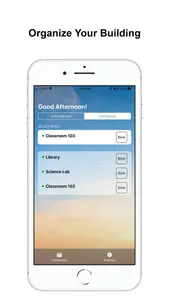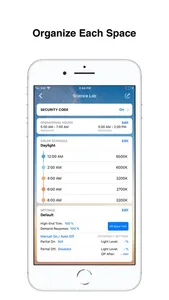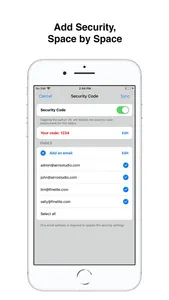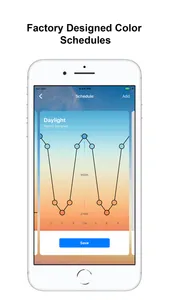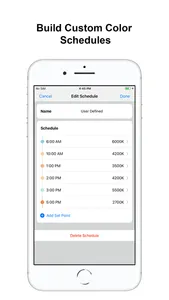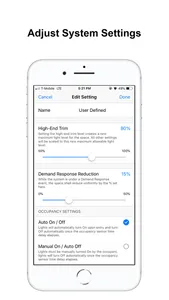The FineTUNE® Tailored Control System (TCS) App was developed to add, edit, and manage the advanced features of FineTUNE TCS. The mobile app allows the user to create named spaces, program hours of operations and customize system settings for each space. In addition, the user can create tunable white transitions schedules, or utilize “Factory Designed” Daylight and Wellness schedules. For user convenience, a save and repeat function has been added for system settings and color schedules to easily add these throughout a building. Bluetooth within each controller, allows an iOS device to connect and add these features the lighting system easily.
Features such as naming each space, allow for simple organization of a building, as well as, managing and editing particular spaces in the future. Adding operational hours or sweeps by space allow for code compliance and improved energy savings.
Customize each space system settings and adjust the High-End Trim of an over lit space with the slide of a finger. Manage Occupancy or Vacancy modes, as well as, the ability to add Partial Ons and/or Partial Offs based on building or code requirements. Demand Response lighting load reduction can be adjusted anywhere between 0-50% reduction (Title 24).
Enhance spaces with tunable white schedules that change color throughout the day. Create classroom environments that improve mood and learning of students, introduce lighting conditions in which hospital patients can rest and recover more swiftly, or boost the wellbeing of office place workers by creating natural outdoor lighting conditions indoors.
User created tunable white schedules and system settings can be saved as individual “cards”. A card is a way of saving custom schedule information or settings information into a consolidated profile that saves into the app and remains saved on the iOS device. This allows users to easily go space to space and upload a custom schedule or system setting they had already created and saved.
The intended workflow of the FineTUNE TCS app would be to walk around a building with FineTUNE TCS controls installed. User should be near the space they want to add advanced features to (within 40’), then using the “Blink” function, verify they are connecting to the proper space. This “Blink” button will flash all the lights within that space two times. Users can confidently click on that space and perform any of the actions explained above.
This app is not meant for any commissioning or system set up needs. It enhances the system by adding advanced features or to meet more stringent building code requirements. Finetune TCS will function out of the box, without the introduction of this app.
Features such as naming each space, allow for simple organization of a building, as well as, managing and editing particular spaces in the future. Adding operational hours or sweeps by space allow for code compliance and improved energy savings.
Customize each space system settings and adjust the High-End Trim of an over lit space with the slide of a finger. Manage Occupancy or Vacancy modes, as well as, the ability to add Partial Ons and/or Partial Offs based on building or code requirements. Demand Response lighting load reduction can be adjusted anywhere between 0-50% reduction (Title 24).
Enhance spaces with tunable white schedules that change color throughout the day. Create classroom environments that improve mood and learning of students, introduce lighting conditions in which hospital patients can rest and recover more swiftly, or boost the wellbeing of office place workers by creating natural outdoor lighting conditions indoors.
User created tunable white schedules and system settings can be saved as individual “cards”. A card is a way of saving custom schedule information or settings information into a consolidated profile that saves into the app and remains saved on the iOS device. This allows users to easily go space to space and upload a custom schedule or system setting they had already created and saved.
The intended workflow of the FineTUNE TCS app would be to walk around a building with FineTUNE TCS controls installed. User should be near the space they want to add advanced features to (within 40’), then using the “Blink” function, verify they are connecting to the proper space. This “Blink” button will flash all the lights within that space two times. Users can confidently click on that space and perform any of the actions explained above.
This app is not meant for any commissioning or system set up needs. It enhances the system by adding advanced features or to meet more stringent building code requirements. Finetune TCS will function out of the box, without the introduction of this app.
Show More