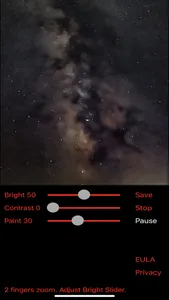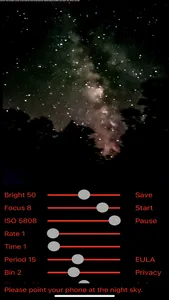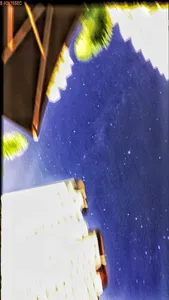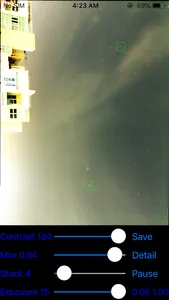Demo using handhold at https://youtu.be/Jey2b8LTduw
Demo using tripod at https://youtu.be/ACvc3pRiCp8
Milky Way and M31 are shot by Daniel Mendell. Milky Way photo has 8 minutes exposure using iPhone 12 max.
M42 is shot by Mike Weasner.
Rich Field is shot by John Cekala
Often we ask ourself whether we can shot the Milky Way using our phone. This astrophotography app lets you capture the night sky with phone camera. It is created and tested in Singapore, the most light polluted country in the world. So if the Milky Way can be imaged here, you probably can do it in your country.
What you will need:
- tripod is optional. You can either handhold your phone or use the front camera in a cup. The front camera has lower resolution but can capture IR light. The back camera has higher resolution. It gives better image. Using a tripod give better and faster image while using handhold work conventiently without a tripod.
- another app to know where is the milky way. You will need to point the phone towards the Milky Way.
Conditions:
- The Milky Way is not visible to the eye in most cities. To capture it, you have to meet some critical conditions.
1. The timing is very important. You will need to know when the Milky Way is at the highest possible point in the sky. For my screenshots, I have to stay awake until 6am to shoot the Milky Way that is close to 60 degree altitude.
2. The sky can be partially cloudy. Best weather is clear sky. Milkycam can deal with passing cloud with its Pause and Continue button. It will also needs to see some stars so that it can track field rotation. If the sky is fully cloudy, then you have try later.
3. Choose a location where strong light from street or window would not shine into your camera. It is possible to shoot in the city because the sky glow can be blocked by trees and tall buildings. See screenshots.
Step by Step Operation:
1. Choose an exposure time from the time slider and it will start long exposure shot. 1 minute of long exposure is good for very subtle image of the Milky Way. The Time slider lets you choose from live to 16 min of exposure.
2. The app will auto choose alignment stars after 15 seconds. You can change the stars by tapping the Pause button and tap the bright stars you want to use for tracking.
3. Sit back and enjoy the live image stacking.
4. Once the the exposure time is finished. Adjust the brightness and contrast to pop out the Milky Way.
5. Tap save for a picture in your photo album.
Demo setup and use at https://youtu.be/dNtuZNSV6qo
Note: This app is designed to photo the dim milky way so it is useful only if you point it to the night sky. Otherwise the live view will wash out.
Specification:
- 1 minute to 30 minutes of long exposure.
- Use with tripod or handhold.
- Choose any back cameras and front camera.
- Auto or manually select alignment stars by tapping them.
Sliders:
Focus - Adjust the camera focus.
Rate - Set camera frame rate. Higher value is better for handhold use and produces brighter image.
ISO - Higher value gives brighter. Set lower value if image is grainy.
Threshold - Set lower value to detect more stars.
Time - Total exposure time.
Period - Set the time for each stack. The app sums instead of averages the images.
Bin - Bin 1 gives highest resolution but stacks slower.
Edit Sliders:
Bright - Slide to give brighter image.
Contrast - Slide to give clearer image.
Paint - Slide to adjust paint size. During stacking, the stars will be aligned but the landscape will be blurred due to Earth rotation. Use your finger to paint over blurred landscape to sharpen the building, trees etc.
Have fun and feel alive when you capture your own Milky Way.
Notice:
Terms of Use at https://www.apple.com/legal/internet-services/itunes/dev/stdeula/
Demo using tripod at https://youtu.be/ACvc3pRiCp8
Milky Way and M31 are shot by Daniel Mendell. Milky Way photo has 8 minutes exposure using iPhone 12 max.
M42 is shot by Mike Weasner.
Rich Field is shot by John Cekala
Often we ask ourself whether we can shot the Milky Way using our phone. This astrophotography app lets you capture the night sky with phone camera. It is created and tested in Singapore, the most light polluted country in the world. So if the Milky Way can be imaged here, you probably can do it in your country.
What you will need:
- tripod is optional. You can either handhold your phone or use the front camera in a cup. The front camera has lower resolution but can capture IR light. The back camera has higher resolution. It gives better image. Using a tripod give better and faster image while using handhold work conventiently without a tripod.
- another app to know where is the milky way. You will need to point the phone towards the Milky Way.
Conditions:
- The Milky Way is not visible to the eye in most cities. To capture it, you have to meet some critical conditions.
1. The timing is very important. You will need to know when the Milky Way is at the highest possible point in the sky. For my screenshots, I have to stay awake until 6am to shoot the Milky Way that is close to 60 degree altitude.
2. The sky can be partially cloudy. Best weather is clear sky. Milkycam can deal with passing cloud with its Pause and Continue button. It will also needs to see some stars so that it can track field rotation. If the sky is fully cloudy, then you have try later.
3. Choose a location where strong light from street or window would not shine into your camera. It is possible to shoot in the city because the sky glow can be blocked by trees and tall buildings. See screenshots.
Step by Step Operation:
1. Choose an exposure time from the time slider and it will start long exposure shot. 1 minute of long exposure is good for very subtle image of the Milky Way. The Time slider lets you choose from live to 16 min of exposure.
2. The app will auto choose alignment stars after 15 seconds. You can change the stars by tapping the Pause button and tap the bright stars you want to use for tracking.
3. Sit back and enjoy the live image stacking.
4. Once the the exposure time is finished. Adjust the brightness and contrast to pop out the Milky Way.
5. Tap save for a picture in your photo album.
Demo setup and use at https://youtu.be/dNtuZNSV6qo
Note: This app is designed to photo the dim milky way so it is useful only if you point it to the night sky. Otherwise the live view will wash out.
Specification:
- 1 minute to 30 minutes of long exposure.
- Use with tripod or handhold.
- Choose any back cameras and front camera.
- Auto or manually select alignment stars by tapping them.
Sliders:
Focus - Adjust the camera focus.
Rate - Set camera frame rate. Higher value is better for handhold use and produces brighter image.
ISO - Higher value gives brighter. Set lower value if image is grainy.
Threshold - Set lower value to detect more stars.
Time - Total exposure time.
Period - Set the time for each stack. The app sums instead of averages the images.
Bin - Bin 1 gives highest resolution but stacks slower.
Edit Sliders:
Bright - Slide to give brighter image.
Contrast - Slide to give clearer image.
Paint - Slide to adjust paint size. During stacking, the stars will be aligned but the landscape will be blurred due to Earth rotation. Use your finger to paint over blurred landscape to sharpen the building, trees etc.
Have fun and feel alive when you capture your own Milky Way.
Notice:
Terms of Use at https://www.apple.com/legal/internet-services/itunes/dev/stdeula/
Show More