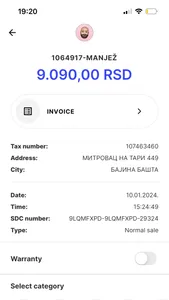HOW THE TAXCORE INVOICE VERIFICATOR WORKS
In order to scan a QR code, open the TaxCore Invoice Verificator and hold the camera over the QR code. You don't need to take a photo or tap a scan button - the app will automatically recognise the QR code. If the code contains a valid URL, it will automatically take you to the TaxCore website where you can check the invoice status. If the QR code contains an invalid URL, the app will display an error message giving you the option to try again.
ADDITIONAL FEATURE
Illustrative walkthrough on the first launch.
REQUIREMENTS
In order to use the TaxCore Invoice Verificator, make sure you are using a phone with a built-in camera. In addition, in order to verify the receipt, after scanning a QR code, make sure your device is connected to the Internet.
In order to scan a QR code, open the TaxCore Invoice Verificator and hold the camera over the QR code. You don't need to take a photo or tap a scan button - the app will automatically recognise the QR code. If the code contains a valid URL, it will automatically take you to the TaxCore website where you can check the invoice status. If the QR code contains an invalid URL, the app will display an error message giving you the option to try again.
ADDITIONAL FEATURE
Illustrative walkthrough on the first launch.
REQUIREMENTS
In order to use the TaxCore Invoice Verificator, make sure you are using a phone with a built-in camera. In addition, in order to verify the receipt, after scanning a QR code, make sure your device is connected to the Internet.
Show More