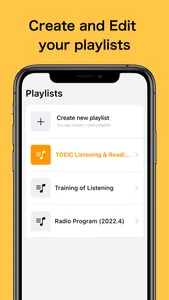AudioRepeater is a music and audio file playback application that allows you to quickly move to the position you want to play and repeat only the part you want to hear.
Tap to move to the position you want to listen to!
Add markers for easy repeat playback!
Use it for languages, ear-copying, transcription, and more!
■ Functions and usage
1. Create a playlist
First, click the Playlist button on the upper right to go to the Playlist screen, and create a list of songs you want to play.
Click the "Add" button on the playlist screen to select a song from your iPod/iPhone library. You can select multiple songs.
In the "Edit" mode, you can also change the order of the songs.
2. Play the audio file
Once you have created your playlist, go back to the previous screen.
The song will be analyzed immediately, and the audio waveform will be displayed on the screen.
You can play the song by pressing the play button as you would in a typical music app.
3. Playback position can be changed by tapping on it.
If you tap the waveform during playback, the playback position will move from the tapped position.
4. Add Marker
Tap (double-tap) the audio waveform twice in succession to display the menu and add a marker.
You can also add a marker at the current playback position by tapping the "Add Marker" button to the right of the playback button.
To delete a marker, tap the marker again, and select "Delete" from the menu that appears.
You can also move a marker by dragging it.
5. Repeat/Skip playback between markers
When the "Marker repeat" button is selected, playback will be repeated between the added markers. You can also move the playback position to the previous marker or the next marker.
6. change the playback speed
Use the tortoise and hare buttons at the bottom right to change the playback speed.
You can reset the speed to 1x by clicking the middle button.
7. change the length of music displayed in one line
Tap the "XX seconds" button in the upper left corner to change the length of music displayed per line from 5 seconds to 60 seconds.
----------------
If you have any comments or requests regarding the development of the app, please contact us through this developer website (twitter).
Tap to move to the position you want to listen to!
Add markers for easy repeat playback!
Use it for languages, ear-copying, transcription, and more!
■ Functions and usage
1. Create a playlist
First, click the Playlist button on the upper right to go to the Playlist screen, and create a list of songs you want to play.
Click the "Add" button on the playlist screen to select a song from your iPod/iPhone library. You can select multiple songs.
In the "Edit" mode, you can also change the order of the songs.
2. Play the audio file
Once you have created your playlist, go back to the previous screen.
The song will be analyzed immediately, and the audio waveform will be displayed on the screen.
You can play the song by pressing the play button as you would in a typical music app.
3. Playback position can be changed by tapping on it.
If you tap the waveform during playback, the playback position will move from the tapped position.
4. Add Marker
Tap (double-tap) the audio waveform twice in succession to display the menu and add a marker.
You can also add a marker at the current playback position by tapping the "Add Marker" button to the right of the playback button.
To delete a marker, tap the marker again, and select "Delete" from the menu that appears.
You can also move a marker by dragging it.
5. Repeat/Skip playback between markers
When the "Marker repeat" button is selected, playback will be repeated between the added markers. You can also move the playback position to the previous marker or the next marker.
6. change the playback speed
Use the tortoise and hare buttons at the bottom right to change the playback speed.
You can reset the speed to 1x by clicking the middle button.
7. change the length of music displayed in one line
Tap the "XX seconds" button in the upper left corner to change the length of music displayed per line from 5 seconds to 60 seconds.
----------------
If you have any comments or requests regarding the development of the app, please contact us through this developer website (twitter).
Show More