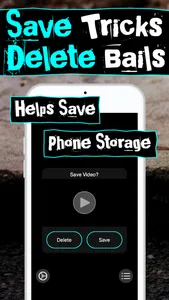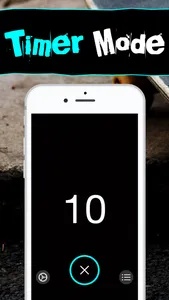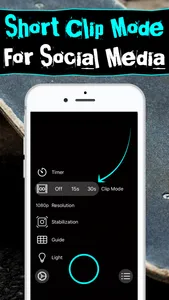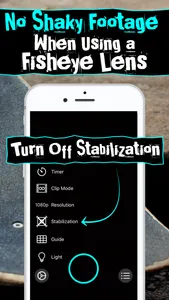ShredCam is the newest camera app in 2020 built for skateboarders. Built with many features that today's skaters demand in a camera to film skate videos. Created by the popular skate spots app, ShredSpots.
The Goal:
ShredCam was built to help skaters save phone storage by allowing them to Delete or Save their footage after filming a skate clip. There are features for people filming their friends skating and for those filming themselves skate.
Features:
- Save/Delete prompt after filming a skate clip.
- Preview skate clip
- Option to turn off Stabilization when using a Fisheye Lens Attachment
Camera Options:
- Timer
- Clip Mode
- Stabilization
- Resolution
- Guide
- Light
How to Use ShredCam:
- Filming -
Tap the Camera Button in the bottom middle of the screen to start recording. Press again to stop. Then a Save/Delete prompt will pop up. Watch the preview to view your skate footage. Then choose to Delete the clip or Save to your phone.
- Timer Mode -
Select the Timer option to get a countdown before recording. Perfect when using a phone stand to film some solo skating. The phone also alerts skaters when it's about to record by flashing its light.
- Clip Mode -
Use the Clip Mode to record short clips so they can be easily shared in social media.
- Stabilization (Using a Fisheye Lens Attachment) -
When using a Fisheye Lens attachment for the iPhone, attach the lens and turn off the Stabilization by tapping Gear button and then the Stabilization option. The stabilization icon should have an "X" to indicate that the Stabilization is turned off. For most long shots set at the default (Stabilization On).
- Resolution -
Select a video resolution. 1080p is the default. To save more phone storage or if sharing to social media choose 720p. Use 4K for the highest quality (highest memory usage).
- Guide -
Helps you visualize the square format for cropping the video later.
- Light -
Trigger the light for some night skating!
The Goal:
ShredCam was built to help skaters save phone storage by allowing them to Delete or Save their footage after filming a skate clip. There are features for people filming their friends skating and for those filming themselves skate.
Features:
- Save/Delete prompt after filming a skate clip.
- Preview skate clip
- Option to turn off Stabilization when using a Fisheye Lens Attachment
Camera Options:
- Timer
- Clip Mode
- Stabilization
- Resolution
- Guide
- Light
How to Use ShredCam:
- Filming -
Tap the Camera Button in the bottom middle of the screen to start recording. Press again to stop. Then a Save/Delete prompt will pop up. Watch the preview to view your skate footage. Then choose to Delete the clip or Save to your phone.
- Timer Mode -
Select the Timer option to get a countdown before recording. Perfect when using a phone stand to film some solo skating. The phone also alerts skaters when it's about to record by flashing its light.
- Clip Mode -
Use the Clip Mode to record short clips so they can be easily shared in social media.
- Stabilization (Using a Fisheye Lens Attachment) -
When using a Fisheye Lens attachment for the iPhone, attach the lens and turn off the Stabilization by tapping Gear button and then the Stabilization option. The stabilization icon should have an "X" to indicate that the Stabilization is turned off. For most long shots set at the default (Stabilization On).
- Resolution -
Select a video resolution. 1080p is the default. To save more phone storage or if sharing to social media choose 720p. Use 4K for the highest quality (highest memory usage).
- Guide -
Helps you visualize the square format for cropping the video later.
- Light -
Trigger the light for some night skating!
Show More