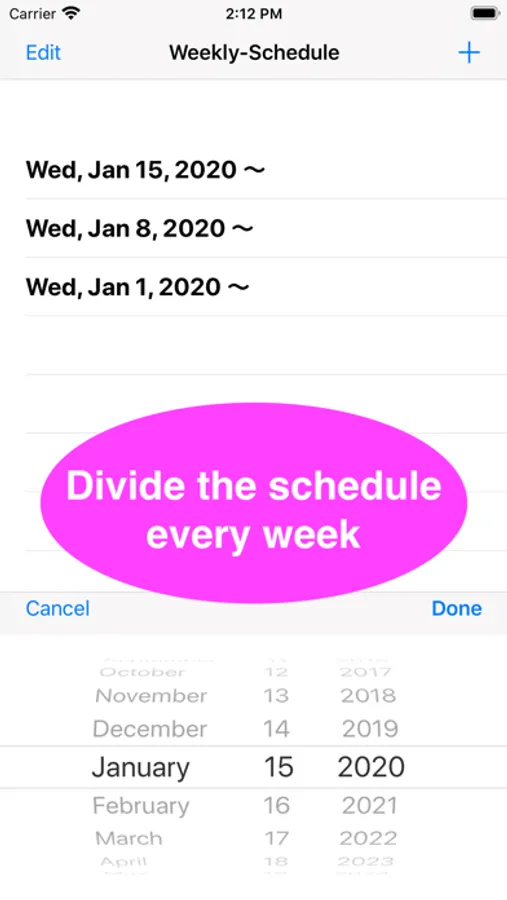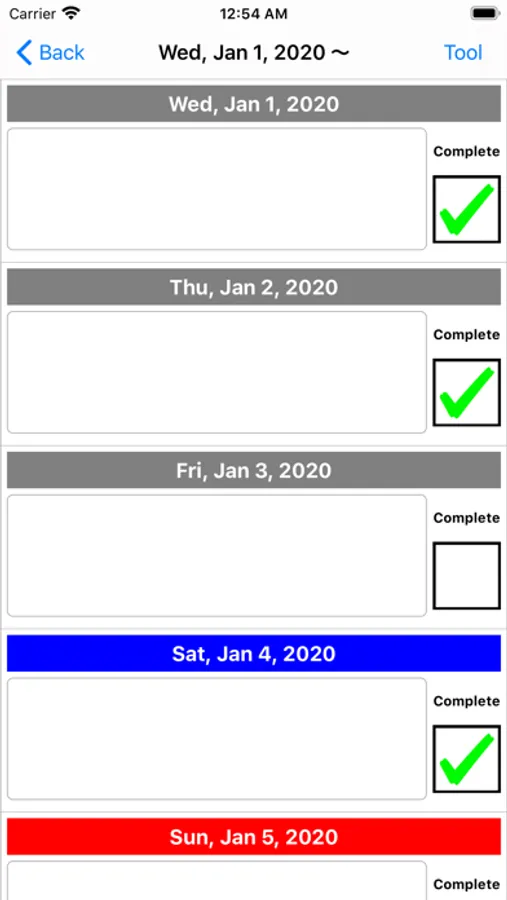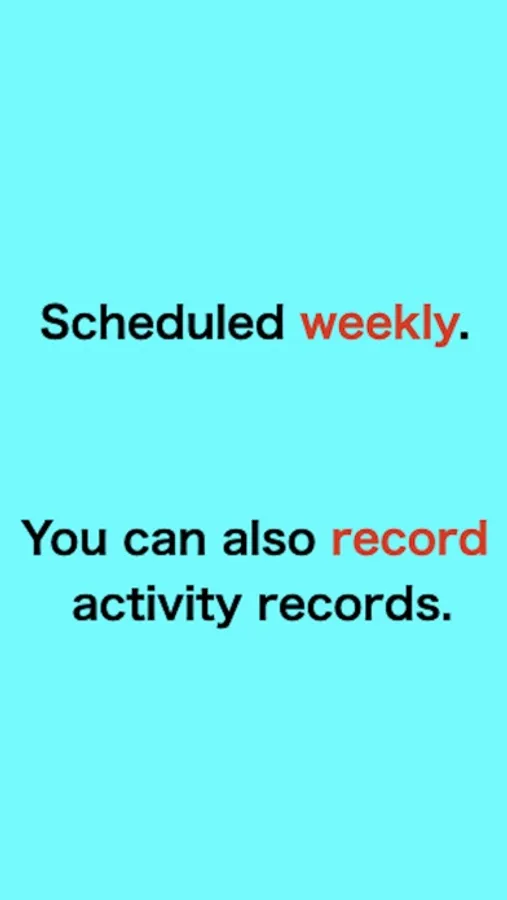Weekly-ToDo
Kazuya Fujita
Free
rated 4.7 stars
About Weekly-ToDo
- After launching the app, press the "+" button in the upper right corner to select the first day of the week to enter the schedule and add it to the list.
- Tap the date added to the list to move to the screen for entering the weekly schedule.
- Tap the date label on the input screen to change the color.
- By tapping the "Tool" button on the upper right, you can use the function to copy the text content and date for one week to the clipboard, and the function to delete all texts at once.
Not only the schedule but also the activity history can be recorded.
For inquiries, please use the review section or DM here.
https://twitter.com/corasck
- Tap the date added to the list to move to the screen for entering the weekly schedule.
- Tap the date label on the input screen to change the color.
- By tapping the "Tool" button on the upper right, you can use the function to copy the text content and date for one week to the clipboard, and the function to delete all texts at once.
Not only the schedule but also the activity history can be recorded.
For inquiries, please use the review section or DM here.
https://twitter.com/corasck
Weekly-ToDo Screenshots
Reviews for Weekly-ToDo
Scott & Janice
Weekly Schedule
Love it too much because no excuse for not recording your schedule period
R flaco
Perfect
Perfect
Tap to Rate: