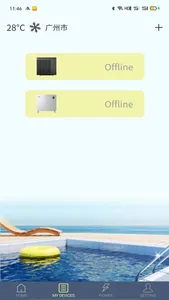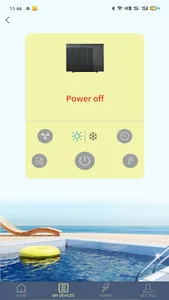Fairland Service is a platform for your heat pump management, you can remote control your heat pump anytime anywhere with this APP and share the pleasure with your family. Fairland Service brings you easy and relaxed life style.
Function
1. Smart connection, bring your heat pump in the pocket
2. Control you heat pump anytime anywhere
3. Share with you family, easier and relaxed life style
4. Multi-language support
Software operation
When first time to access App, please register following below steps: Click desktop icon →Register→ Entering email→ Send verification code → Enter the verification code →Enter password→Register success:
User loading
After register success, please follow below steps to load:
1. Click desktop icon →Enter account and password→Login:
2. Click “add device” →select Heat pump or Dehumidifier →Enter Wi-Fi password(please make sure the phone connects the Wi-Fi network)→Match success (Remarks: if match failed, please follow the tips to repeat the match operation.)
Main Interface
After logging into the main interface, you can do the following operation:
1. Temperature setting
The temperature can be set by sliding the dash board in the middle of the main interface
2. Switching mode --Smart/Silence
Click bottom “Smart/Silence” to switch mode
3. Switching mode--Heat/Cool
Click bottom “Heat/Cool” to switch mode
4. Timer
Click the bottom “Timer” to set the switch time
Setting
End user can enter “Setting”to operate “Customize” ”Setting” ”Help”as below:
1. Customize
User can select different background picture.
2. Setting
User can change Location of device,Electricity price and unit as well as app notification.
3. Help
User and find FAQ etc. here.
Function
1. Smart connection, bring your heat pump in the pocket
2. Control you heat pump anytime anywhere
3. Share with you family, easier and relaxed life style
4. Multi-language support
Software operation
When first time to access App, please register following below steps: Click desktop icon →Register→ Entering email→ Send verification code → Enter the verification code →Enter password→Register success:
User loading
After register success, please follow below steps to load:
1. Click desktop icon →Enter account and password→Login:
2. Click “add device” →select Heat pump or Dehumidifier →Enter Wi-Fi password(please make sure the phone connects the Wi-Fi network)→Match success (Remarks: if match failed, please follow the tips to repeat the match operation.)
Main Interface
After logging into the main interface, you can do the following operation:
1. Temperature setting
The temperature can be set by sliding the dash board in the middle of the main interface
2. Switching mode --Smart/Silence
Click bottom “Smart/Silence” to switch mode
3. Switching mode--Heat/Cool
Click bottom “Heat/Cool” to switch mode
4. Timer
Click the bottom “Timer” to set the switch time
Setting
End user can enter “Setting”to operate “Customize” ”Setting” ”Help”as below:
1. Customize
User can select different background picture.
2. Setting
User can change Location of device,Electricity price and unit as well as app notification.
3. Help
User and find FAQ etc. here.
Show More