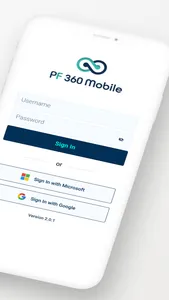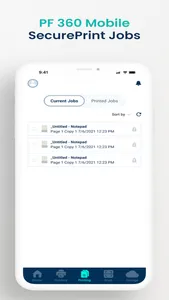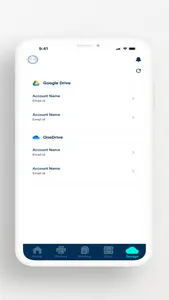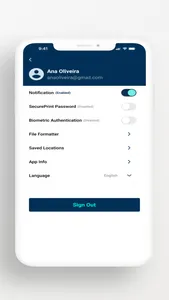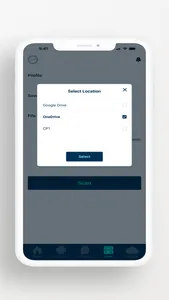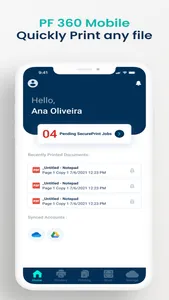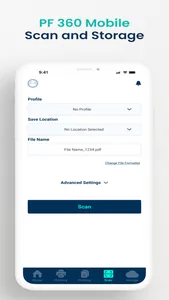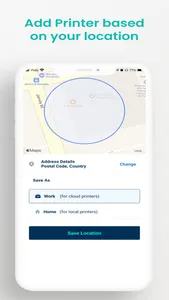PF 360 Mobile is an app that works in combination with Process Fusion UniPrint InfinityCloud and CapturePoint Cloud platforms. Mobile and tablet users can securely authenticate and release their submitted prints jobs from their corporate or local printers. Users will also be able to capture physical documents, route and have them stored in a specified file repository.
---Key Features & Benefits--
Easy Printing Experience – simply enter your SecurePrint password from your device to release your print job to a corporate printer.
Print Vendor Agnostic – the platform and app work with all printer manufacturers and models.
Print on Demand – the app prompts users to use their password near the printer before releasing their files, so that confidential data is not forgotten or left at the printer.
Environmentally Friendly – the app forces users to print consciously, only when needed, so that extra pages are not wasted.
---How It Works---
1. Print from your computer or mobile device to the UniPrint SecurePrint Queue. After selecting UniPrint SecurePrint as your printer, you will be prompted to enter a SecurePrint password.
2. Go to the printer that you want to print to and use your device to scan the provided QR code that is associated with the printer.
3. Tap to select the file to print and then tap “Print” on your devices.
4. Enter your SecurePrint password and then tap “OK”. Your file will print out at the printer selected.
More about the app can be found in below link :-
https://www.youtube.com/watch?v=-q38Bw9sYBs
---Key Features & Benefits--
Easy Printing Experience – simply enter your SecurePrint password from your device to release your print job to a corporate printer.
Print Vendor Agnostic – the platform and app work with all printer manufacturers and models.
Print on Demand – the app prompts users to use their password near the printer before releasing their files, so that confidential data is not forgotten or left at the printer.
Environmentally Friendly – the app forces users to print consciously, only when needed, so that extra pages are not wasted.
---How It Works---
1. Print from your computer or mobile device to the UniPrint SecurePrint Queue. After selecting UniPrint SecurePrint as your printer, you will be prompted to enter a SecurePrint password.
2. Go to the printer that you want to print to and use your device to scan the provided QR code that is associated with the printer.
3. Tap to select the file to print and then tap “Print” on your devices.
4. Enter your SecurePrint password and then tap “OK”. Your file will print out at the printer selected.
More about the app can be found in below link :-
https://www.youtube.com/watch?v=-q38Bw9sYBs
Show More