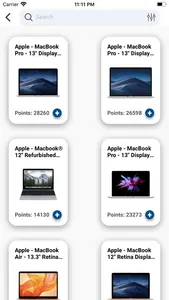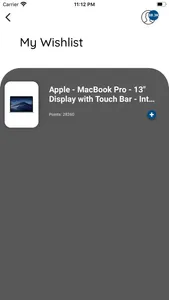Home
Welcome! The goal of this app is to bring you a wide assortment of the products you love at varying point values, and to provide you with a fun, fast and convenient award selection experience! From the Home Page you can navigate through all areas of the award selection site, as well as view current Hot Picks and Specials.
Shopping Cart
Using the Shopping Cart is easy! Once you have found an item that interests you, simply click the 'Add to Cart' button. This button can be found on any item's detail page, below the point information. You will be given the opportunity to change your selections prior to checking out.
To change quantities of an item you have placed in your Shopping Cart, change the number in the 'Qty' box.
To delete an item in your Shopping Cart, click the 'Remove' button that appears to the extreme left of any item in your Shopping Cart.
Click the 'Empty Cart' button to delete all items from your Cart and to start over.
Be sure to click the 'Update' button at the bottom of your Shopping Cart to confirm any changes.
if items are no longer available from a manufacturer, merchandise of equal or greater value may be substituted.
When you have finished adding items to your Shopping Cart and are ready to check out, click the 'Checkout' button at the bottom of the Shopping Cart page.
Order History
The Order History page lets you view information about orders you have placed in the past. You will see a list of order numbers, order dates and total points spent. To view the detail of a specific order, simply click on the order number to see a description of the items ordered.
Contact Us
If you have any questions, or would like to send us your comments, please click on 'Contact Us' to send us an email. Make sure you include the name of the award program in which you are participating and your username. help@eliterewards.biz
Logout
When you are finished using this site, please logout (Exit Shop). We hope your award selection experience was positive!
Search
Search by brand, category or keyword/phrase. Simply enter a description in the freeform typing area on the left side of the screen, or click on 'Advanced Search' for more options. Advanced Search allows you to search by Brand Name, Description and/or point Value. Completing two or more of these options will return more specific results.
On the left side of the screen, you can navigate through the site by award category, such as Electronics or Housewares, and sub-categories, such as Cameras or Cookware. All Featured Brands with award items in these categories will be shown through this navigation option.
Your Account
Each time you login, the right side of the screen will be personalized just for you! Here you can view your current points available to spend and the shopping cart total for the current shopping session. The points available figure is NOT updated during your shopping session. At checkout, if you exceed your points available, the system will alert you.
Use the Wish List function as a personal motivator! Add items to your Wish List (by clicking on the 'Add to Wish List' button) that you want to order in the future when you have accumulated the points required. Each time you log-on, the Wish List will update to remind you of the products you are interested in as you accumulate points. When you have earned enough points to order an item on your Wish List, the list will detail those items you are able to buy today and those that you need to earn more points in order to purchase. You are restricted to five items in your Wish List. Click the 'Remove' button to delete an item from your Wish List. Note: If a product becomes discontinued or is no longer available, it will be deleted from your Wish List.
Welcome! The goal of this app is to bring you a wide assortment of the products you love at varying point values, and to provide you with a fun, fast and convenient award selection experience! From the Home Page you can navigate through all areas of the award selection site, as well as view current Hot Picks and Specials.
Shopping Cart
Using the Shopping Cart is easy! Once you have found an item that interests you, simply click the 'Add to Cart' button. This button can be found on any item's detail page, below the point information. You will be given the opportunity to change your selections prior to checking out.
To change quantities of an item you have placed in your Shopping Cart, change the number in the 'Qty' box.
To delete an item in your Shopping Cart, click the 'Remove' button that appears to the extreme left of any item in your Shopping Cart.
Click the 'Empty Cart' button to delete all items from your Cart and to start over.
Be sure to click the 'Update' button at the bottom of your Shopping Cart to confirm any changes.
if items are no longer available from a manufacturer, merchandise of equal or greater value may be substituted.
When you have finished adding items to your Shopping Cart and are ready to check out, click the 'Checkout' button at the bottom of the Shopping Cart page.
Order History
The Order History page lets you view information about orders you have placed in the past. You will see a list of order numbers, order dates and total points spent. To view the detail of a specific order, simply click on the order number to see a description of the items ordered.
Contact Us
If you have any questions, or would like to send us your comments, please click on 'Contact Us' to send us an email. Make sure you include the name of the award program in which you are participating and your username. help@eliterewards.biz
Logout
When you are finished using this site, please logout (Exit Shop). We hope your award selection experience was positive!
Search
Search by brand, category or keyword/phrase. Simply enter a description in the freeform typing area on the left side of the screen, or click on 'Advanced Search' for more options. Advanced Search allows you to search by Brand Name, Description and/or point Value. Completing two or more of these options will return more specific results.
On the left side of the screen, you can navigate through the site by award category, such as Electronics or Housewares, and sub-categories, such as Cameras or Cookware. All Featured Brands with award items in these categories will be shown through this navigation option.
Your Account
Each time you login, the right side of the screen will be personalized just for you! Here you can view your current points available to spend and the shopping cart total for the current shopping session. The points available figure is NOT updated during your shopping session. At checkout, if you exceed your points available, the system will alert you.
Use the Wish List function as a personal motivator! Add items to your Wish List (by clicking on the 'Add to Wish List' button) that you want to order in the future when you have accumulated the points required. Each time you log-on, the Wish List will update to remind you of the products you are interested in as you accumulate points. When you have earned enough points to order an item on your Wish List, the list will detail those items you are able to buy today and those that you need to earn more points in order to purchase. You are restricted to five items in your Wish List. Click the 'Remove' button to delete an item from your Wish List. Note: If a product becomes discontinued or is no longer available, it will be deleted from your Wish List.
Show More