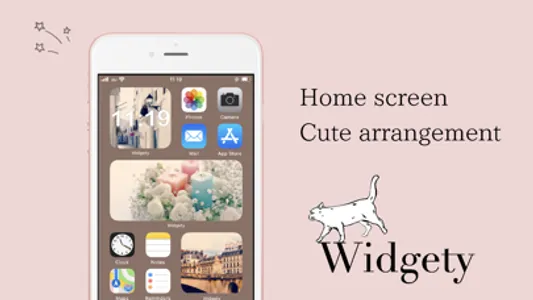Organize your home screen to make it more fashionable and charming.
Just choose your favorite picture and the size.
No complicated selection or annoying operation.
You can easily set your favorite photos on your home screen.
Making a design to pump you up.
You can design the unique home screen in the world.
Let 's decorate your home screen using such as cute illustrations or highly recommended photos.
Make your home screen to your own album
Multiple photos can be set on the same widget when you drag and drop to overlay the photos.
How to use
1. On launch Widgety, choose your favorite size from sizeS・sizeM・sizeL.
2. Tap the "+" button on the bottom right corner on your screen to launch the app.
3. Choose a pic you want to set up on your home screen.
4. Your setting up on Widgety is completed.
5. Hold down your home screen and tap "+" in the top.
6. Add a widget by selecting the name of Widgety
If you have the same sizes of photos, you can overlay the photos by dragging and dropping.
The photos are switched by scrolling up and down on the widget.
What are Widgets?
One of the app functions shown on your home screen is known as "Widget".
It's utilized as a function to check information such as a clock, a weather forecast, a battery charge, news, and photos without launching the app.
The Widget feature was launched in September 2020 on iOS.
The Widget feature is excellent in design, and a new style editing by "adding favorite photos to the home screen" is the trend centering women.
Please email to the address below if you have any inconvenience or further questions.
media@yournet-jp.com
Just choose your favorite picture and the size.
No complicated selection or annoying operation.
You can easily set your favorite photos on your home screen.
Making a design to pump you up.
You can design the unique home screen in the world.
Let 's decorate your home screen using such as cute illustrations or highly recommended photos.
Make your home screen to your own album
Multiple photos can be set on the same widget when you drag and drop to overlay the photos.
How to use
1. On launch Widgety, choose your favorite size from sizeS・sizeM・sizeL.
2. Tap the "+" button on the bottom right corner on your screen to launch the app.
3. Choose a pic you want to set up on your home screen.
4. Your setting up on Widgety is completed.
5. Hold down your home screen and tap "+" in the top.
6. Add a widget by selecting the name of Widgety
If you have the same sizes of photos, you can overlay the photos by dragging and dropping.
The photos are switched by scrolling up and down on the widget.
What are Widgets?
One of the app functions shown on your home screen is known as "Widget".
It's utilized as a function to check information such as a clock, a weather forecast, a battery charge, news, and photos without launching the app.
The Widget feature was launched in September 2020 on iOS.
The Widget feature is excellent in design, and a new style editing by "adding favorite photos to the home screen" is the trend centering women.
Please email to the address below if you have any inconvenience or further questions.
media@yournet-jp.com
Show More