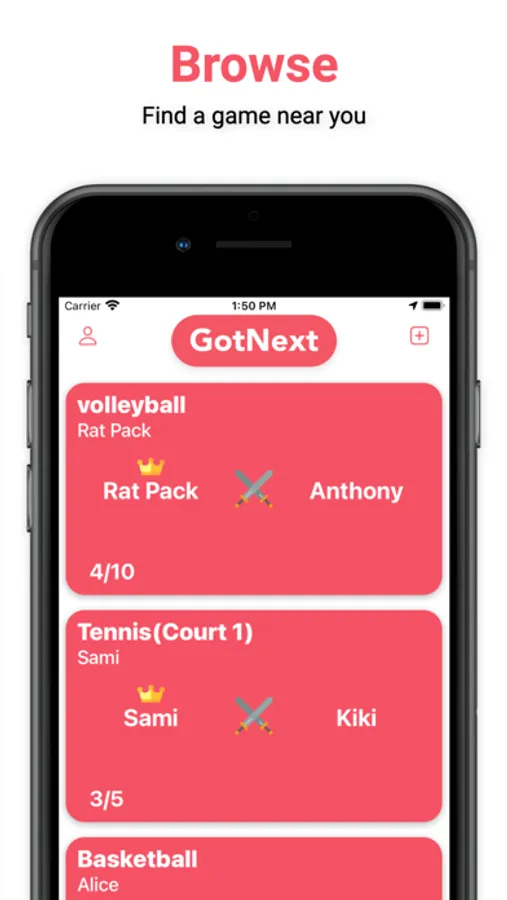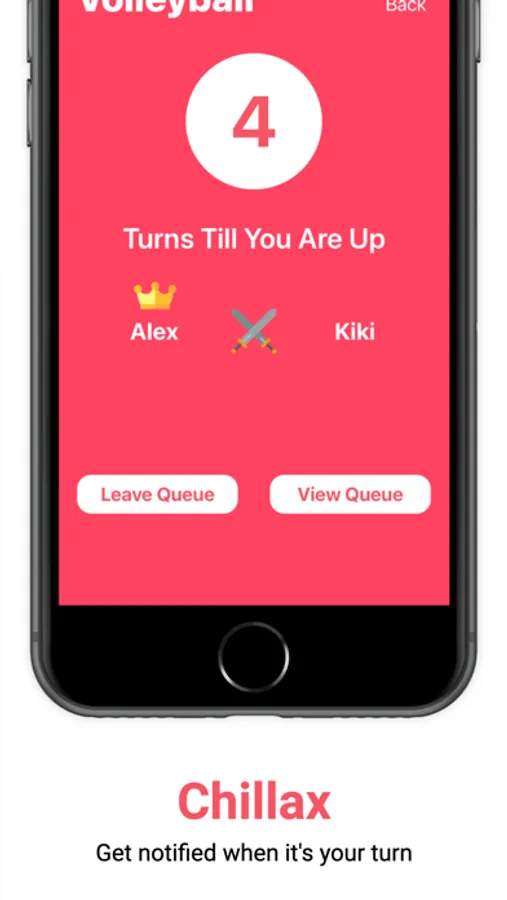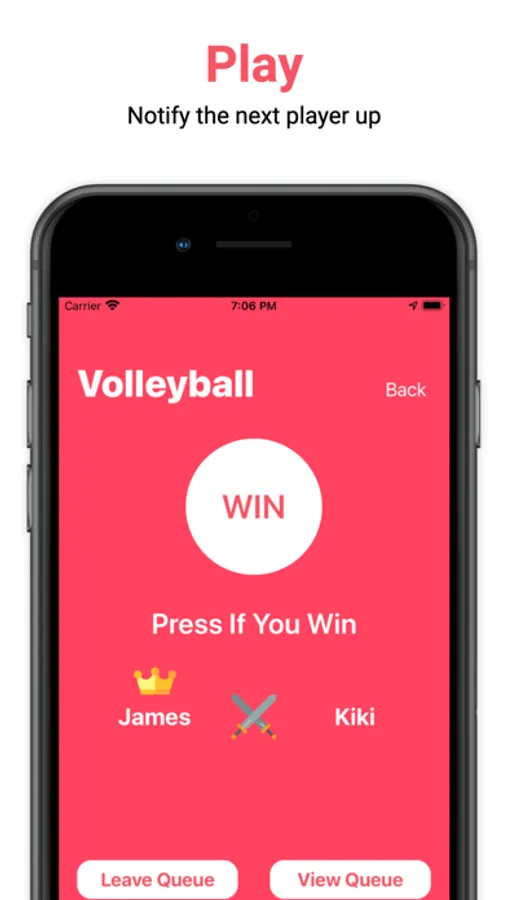GotNext!
Christopher Katwan
5.0 ★
store rating
Free
In this app, users manage virtual lines for events to avoid waiting and receive notifications for their turn. Includes line management, notifications, and game creation features.
About GotNext!
GotNext eliminates the time wasted by waiting in lines for events while also clearing the confusion of what position each person is in line. By managing the succession of a line on the app, participants of the line can now spend their time more productively instead of waiting in a line to secure their spots. As people approach the spot on which the line was created they can log into the app, join the game virtually, and receive their place in line. This person is now free to do whatever they want in the meantime. When this person's turn is up they will be notified and when their turn is done the system will update the queue and the next person in line will be notified.
HOW TO CREATE A GAME
Create a game by clicking on the plus icon in the top right corner of the feed page. You will then be given the option to choose a name for your game and the maximum number of players you wish to have in a game at once. Once you are done filling those out press the create button to finally create your game!
HOW TO JOIN A GAME
Games will appear on your feed when you are within approximately 100 yards of where the game was created. If you see a game you would like to join, click it and press join!
(Note: If someone already occupies your name in a game you must change your name before joining. Refer below on how to do so)
WHAT TO DO WHEN IN A GAME
The number that appears on your screen is the number of turns left until it is your turn. Once you got next(or next up) you will receive a notification saying that "You Got Next". You will also receive another notification when it is your turn to play. You will then have 50 seconds to either press "Leave"(leave the game), "Skip"(go to the back of the line) or "Ready"(start the game). If you are the winner of the game and are ready to start the next game, click the "Win" button to initiate the next game and notify the next person in line. If you have lost the game and the winner of the game presses their "Win" button you will be asked if you would like the "Rejoin"(get back in line) or "Leave"(leave the game).
HOW TO CHANGE USERNAME
Click on the top-left icon on the feed page. There you can choose a new name.
(Note: You may not make your new name a name that someone else already occupies in a game you are currently in)
HOW TO CREATE A GAME
Create a game by clicking on the plus icon in the top right corner of the feed page. You will then be given the option to choose a name for your game and the maximum number of players you wish to have in a game at once. Once you are done filling those out press the create button to finally create your game!
HOW TO JOIN A GAME
Games will appear on your feed when you are within approximately 100 yards of where the game was created. If you see a game you would like to join, click it and press join!
(Note: If someone already occupies your name in a game you must change your name before joining. Refer below on how to do so)
WHAT TO DO WHEN IN A GAME
The number that appears on your screen is the number of turns left until it is your turn. Once you got next(or next up) you will receive a notification saying that "You Got Next". You will also receive another notification when it is your turn to play. You will then have 50 seconds to either press "Leave"(leave the game), "Skip"(go to the back of the line) or "Ready"(start the game). If you are the winner of the game and are ready to start the next game, click the "Win" button to initiate the next game and notify the next person in line. If you have lost the game and the winner of the game presses their "Win" button you will be asked if you would like the "Rejoin"(get back in line) or "Leave"(leave the game).
HOW TO CHANGE USERNAME
Click on the top-left icon on the feed page. There you can choose a new name.
(Note: You may not make your new name a name that someone else already occupies in a game you are currently in)