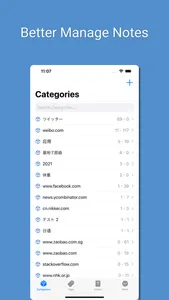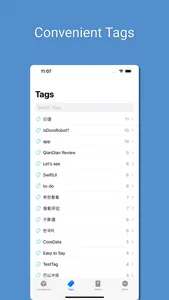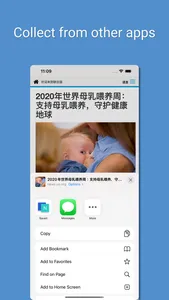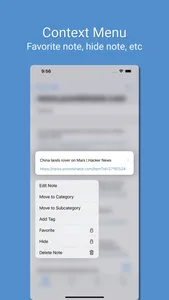PP note helps you better manage your notes.
1. Collect from other apps.
- You can collect information from other apps(like Safari, Chrome, etc) to PP Note through Share button.
- When it's a web page, the note will be automatically categorized by URL.
2. Create note in PP Note.
- You can manually create note either in category or in sub category.
If there is no category yet. Please create one.
3. Favorite a Note
- You can favorite a note from context menu.
- Favorite notes always show on the top. Easier for you to View.
- You can view all the favorite notes in [Notes] tab.
4. Hide a Note
- You can hide a note from context menu.
- Hidden notes are not shown by default. You can view them by tapping the [Show hidden notes] button.
- You can view all the hidden notes in [More] tab.
5. Quick Action in Context Menu
- Quickly move note to other category/sub category.
- Quickly add or remove tag for a note.
- More actions.
6. Organize Notes
- Use category, sub category and tag to organize notes better.
1. Collect from other apps.
- You can collect information from other apps(like Safari, Chrome, etc) to PP Note through Share button.
- When it's a web page, the note will be automatically categorized by URL.
2. Create note in PP Note.
- You can manually create note either in category or in sub category.
If there is no category yet. Please create one.
3. Favorite a Note
- You can favorite a note from context menu.
- Favorite notes always show on the top. Easier for you to View.
- You can view all the favorite notes in [Notes] tab.
4. Hide a Note
- You can hide a note from context menu.
- Hidden notes are not shown by default. You can view them by tapping the [Show hidden notes] button.
- You can view all the hidden notes in [More] tab.
5. Quick Action in Context Menu
- Quickly move note to other category/sub category.
- Quickly add or remove tag for a note.
- More actions.
6. Organize Notes
- Use category, sub category and tag to organize notes better.
Show More