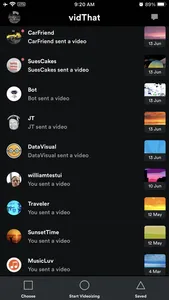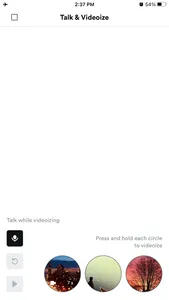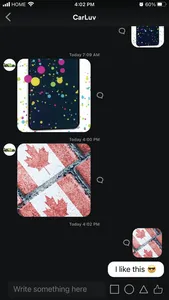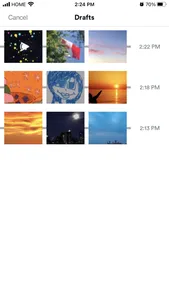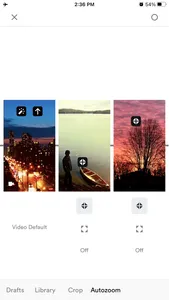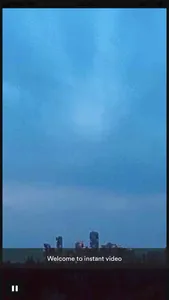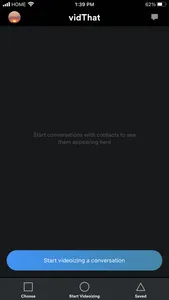vidThat makes video automation fun, fast and easy. We are an innovative new way for you to make and send video messages on the world’s first Instant Videoizing Messenger. Imagine any still image you see on your iPhone as an immediate moving video. Instantly combine and turn anything on your iPhone into video, any photo, any screenshot and any pre-made video. We call this process instant videoizing. You will make video montages that people think first started as video.
In seconds you will make personal video to message your friends or colleagues inside the vidThat messenger or simply export and post to any social media like Instagram or easily send as an iMessage.
If you want to make and send personal video the fastest way possible, simply tap the circle (‘start videoizing’) in vidThat and this prompts a full array of automation to allow you to make quality video super-fast. Firstly, the most recently done 3 items (screenshots, pictures and or pre-made video) from your iPhone Photo Library are automatically in vidThat. For photos or screenshots, there is an auto-implementation of zooming. During your voice recording all phases of production synchronize to instantly produce the video montage. For example, 15 seconds of final video is fully produced by you in approximately 20 seconds (this includes all editing, voiceover recording and voice to text captioning).
Your voice is automatically shown as a text caption on any video you make with vidThat. If you choose, you can make slight or major instant changes to your recorded voice. To get the best representation of your video message inside the vidThat Video Messenger, you can quickly select from the many pre-set filters and apply to your video thumbnail which is shown in the vidThat Video Messenger.
We built a simple collaboration system that lets your friends and teammates, immediately video-reply to your video messages that you sent them. This automatically deploys the same visuals from the video that you originally sent. Your contact can use your video assets for their own instant video reply. This back-and-forth video sharing will inspire you and your friends to co-create and coproduce any video. You will get results just like you are sitting in person with your friend describing, explaining and gesturing at the visual information. However, we do this asynchronously to fit into your life for anytime anywhere instant messaging. Any text reply you make is auto-displayed with the exact video you replied to, regardless of how long ago the video was messaged.
Our save to draft system automates your video creation, where the same visual content is a requirement for multiple voice recordings. Your productivity will transform as you effortlessly scale your personal touch with your contacts.
If you want your video to be horizontal, simply hold your iPhone horizontally during the video creation process inside vidThat. If you’re creating vertical video, simply hold your iPhone vertically.
How:
1. Immediately take any 3 combinations of; photo(s), screenshot(s), video(s)
2. Open vidThat app
3. Press square (Choose) at the bottom (or circle per above, start on #6 below)
4. Confirm videos or images or choose others from library
5. Adjust cropping and auto-zoom locations on 3 images
6. Press small circle at top right to record
7. Hold and release to pause each of up to 3 large image circles to record your voice
8. Press up arrow to send video
Uses:
1. Instantly convert your Instagram images into hi quality video
2. Explain anything
3. Video journaling
4. Create video montage for easy posting and music integration on Instagram.
5. Use high quality images to make high quality video
6. Collaborate, co-create to make video with various friends
7. Document key info for compliance
8. Give quick back and forth visual feedback
9. Turbocharge your iPhone library to make fast instant video from any of your photos
Please use your EarPods or AirPods.
Having trouble? Reach out to: info@vidthat.com
In seconds you will make personal video to message your friends or colleagues inside the vidThat messenger or simply export and post to any social media like Instagram or easily send as an iMessage.
If you want to make and send personal video the fastest way possible, simply tap the circle (‘start videoizing’) in vidThat and this prompts a full array of automation to allow you to make quality video super-fast. Firstly, the most recently done 3 items (screenshots, pictures and or pre-made video) from your iPhone Photo Library are automatically in vidThat. For photos or screenshots, there is an auto-implementation of zooming. During your voice recording all phases of production synchronize to instantly produce the video montage. For example, 15 seconds of final video is fully produced by you in approximately 20 seconds (this includes all editing, voiceover recording and voice to text captioning).
Your voice is automatically shown as a text caption on any video you make with vidThat. If you choose, you can make slight or major instant changes to your recorded voice. To get the best representation of your video message inside the vidThat Video Messenger, you can quickly select from the many pre-set filters and apply to your video thumbnail which is shown in the vidThat Video Messenger.
We built a simple collaboration system that lets your friends and teammates, immediately video-reply to your video messages that you sent them. This automatically deploys the same visuals from the video that you originally sent. Your contact can use your video assets for their own instant video reply. This back-and-forth video sharing will inspire you and your friends to co-create and coproduce any video. You will get results just like you are sitting in person with your friend describing, explaining and gesturing at the visual information. However, we do this asynchronously to fit into your life for anytime anywhere instant messaging. Any text reply you make is auto-displayed with the exact video you replied to, regardless of how long ago the video was messaged.
Our save to draft system automates your video creation, where the same visual content is a requirement for multiple voice recordings. Your productivity will transform as you effortlessly scale your personal touch with your contacts.
If you want your video to be horizontal, simply hold your iPhone horizontally during the video creation process inside vidThat. If you’re creating vertical video, simply hold your iPhone vertically.
How:
1. Immediately take any 3 combinations of; photo(s), screenshot(s), video(s)
2. Open vidThat app
3. Press square (Choose) at the bottom (or circle per above, start on #6 below)
4. Confirm videos or images or choose others from library
5. Adjust cropping and auto-zoom locations on 3 images
6. Press small circle at top right to record
7. Hold and release to pause each of up to 3 large image circles to record your voice
8. Press up arrow to send video
Uses:
1. Instantly convert your Instagram images into hi quality video
2. Explain anything
3. Video journaling
4. Create video montage for easy posting and music integration on Instagram.
5. Use high quality images to make high quality video
6. Collaborate, co-create to make video with various friends
7. Document key info for compliance
8. Give quick back and forth visual feedback
9. Turbocharge your iPhone library to make fast instant video from any of your photos
Please use your EarPods or AirPods.
Having trouble? Reach out to: info@vidthat.com
Show More