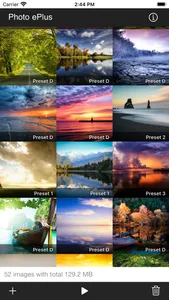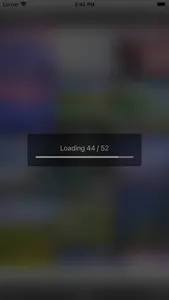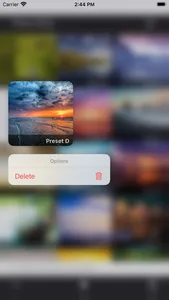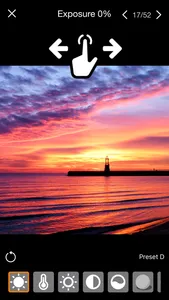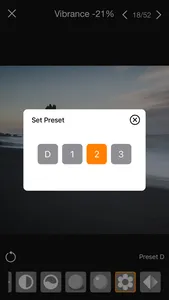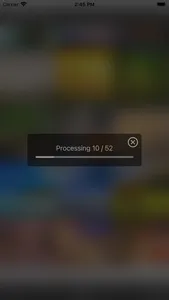Photo EPlus is a flexible and easy to use batch image color grading tool. Tune your images to any color mode as you like.
Features:
• Batch color grading your photos.
• 4 preset slot.
• Able to set a preset for each photo.
• Color adjustment for each photo.
• Quick reset for color adjustment.
• Pinch to zoom for detail.
• You can review the image and remove before proceed to color grading.
• Images total size and count are shown.
• Universal app work for both iPhone and iPad.
Color adjustment:
- Exposure
- Temperature
- Brightness
- Contrast
- Saturation
- Shadow
- Highlight
- Vibrance
- Sharpness
- Blur
Quick Guide:
1. Tap on the [+] icon and pick the images you would like to color tune.
2. Tap any of the photo and color tune.
3. Color tunes the photo and the change are automatic save into "Preset D".
4. Back to the main page.
5. Tap on the Run icon and wait until the process end.
6. Gallery Icon will appear at the bottom, tap and go to album to view process images.
7. Tap on Bin icon clear all images after done process.
8. All the photo will be proceeded with "Preset D" and check "Photo EPlus" Album under Cameraroll.
Detail Guide:
1. Import 10 photos from the photo library.
2. Let assume we gonna change 7 of the photo grayscale and change the rest to high contrast mode.
3. Tap one of the photos that you wish to grayscale it.
4. Tap on Saturation button and swipe on the screen to the left until the color photo turn into grayscale.
5. Tap Close button on the top left.
6. Tap one of the photos that you want it to be high contrast.
7. Tap on the "Preset D" button and set to "Preset 1" and close the panel.
8. Tap on Contrast button and swipe on screen to the right until the contrast meet your desire mode.
9. Tap Close button on top left.
10. Now tap on any photo that you wish to turn into high contrast mode.
11. Tap on the "Preset D" button and set to "Preset 1" and close the panel.
12. Repeat step 9-11.
13. Finally back to main page and hit the run button.
14. Wait until the process end and check the results in "Photo EPlus" Album under Cameraroll.
* After pick images from the gallery, you can re-pick any images you miss by Tap on the [+] icon again.
* When pick images from gallery, images with the same name [duplicate image] will be skipped.
* All color grade photos are automatically stored in "Photo EPlus" Album under Camera roll.
Photo EPlus is a fast and easy way to make beautiful photos. Use professionally touch-up tools to create and share amazing pics!
Thanks for your support and do visit nitrio.com for more apps for your iOS devices.
Features:
• Batch color grading your photos.
• 4 preset slot.
• Able to set a preset for each photo.
• Color adjustment for each photo.
• Quick reset for color adjustment.
• Pinch to zoom for detail.
• You can review the image and remove before proceed to color grading.
• Images total size and count are shown.
• Universal app work for both iPhone and iPad.
Color adjustment:
- Exposure
- Temperature
- Brightness
- Contrast
- Saturation
- Shadow
- Highlight
- Vibrance
- Sharpness
- Blur
Quick Guide:
1. Tap on the [+] icon and pick the images you would like to color tune.
2. Tap any of the photo and color tune.
3. Color tunes the photo and the change are automatic save into "Preset D".
4. Back to the main page.
5. Tap on the Run icon and wait until the process end.
6. Gallery Icon will appear at the bottom, tap and go to album to view process images.
7. Tap on Bin icon clear all images after done process.
8. All the photo will be proceeded with "Preset D" and check "Photo EPlus" Album under Cameraroll.
Detail Guide:
1. Import 10 photos from the photo library.
2. Let assume we gonna change 7 of the photo grayscale and change the rest to high contrast mode.
3. Tap one of the photos that you wish to grayscale it.
4. Tap on Saturation button and swipe on the screen to the left until the color photo turn into grayscale.
5. Tap Close button on the top left.
6. Tap one of the photos that you want it to be high contrast.
7. Tap on the "Preset D" button and set to "Preset 1" and close the panel.
8. Tap on Contrast button and swipe on screen to the right until the contrast meet your desire mode.
9. Tap Close button on top left.
10. Now tap on any photo that you wish to turn into high contrast mode.
11. Tap on the "Preset D" button and set to "Preset 1" and close the panel.
12. Repeat step 9-11.
13. Finally back to main page and hit the run button.
14. Wait until the process end and check the results in "Photo EPlus" Album under Cameraroll.
* After pick images from the gallery, you can re-pick any images you miss by Tap on the [+] icon again.
* When pick images from gallery, images with the same name [duplicate image] will be skipped.
* All color grade photos are automatically stored in "Photo EPlus" Album under Camera roll.
Photo EPlus is a fast and easy way to make beautiful photos. Use professionally touch-up tools to create and share amazing pics!
Thanks for your support and do visit nitrio.com for more apps for your iOS devices.
Show More