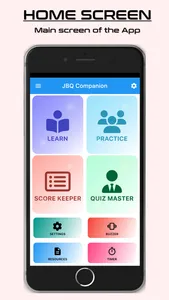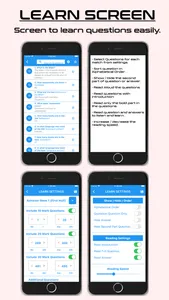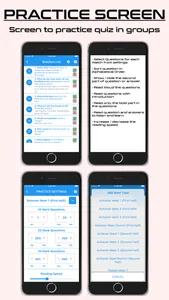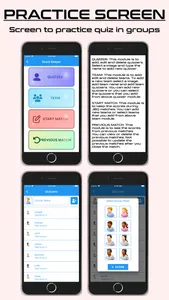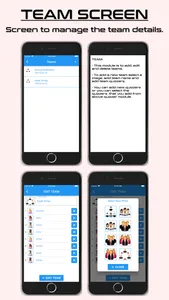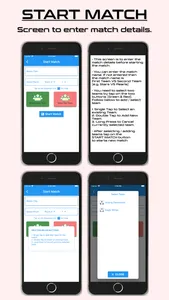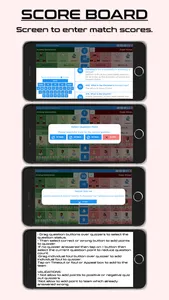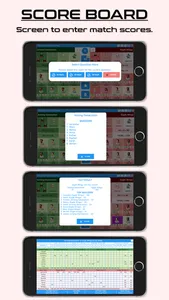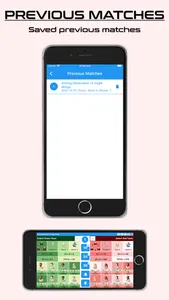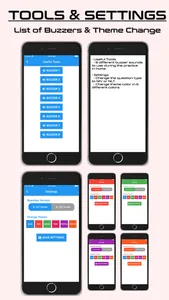JBQ Companion is a perfect app for JBQ Coaches and Parents. This app is very helpful to you to prepare your quizzer for the JBQ.
UPDATES
Update 2.5.4
App will work in both landscape and portrait mode.
Update 2.5.3
Change the home screen to access all modules easily.
Create new timer module which can be used to check how much time the quizzer is taking to answer a question.
Update 2.5.1
Learn Screen: The color of the question is changed when user tap on the question to read aloud. This will help the user to know which question is reading by the app.
Update 2.5.0
Learn Screen:
In learn screen new functionality was added to read all the questions. This will help the kids to learn the questions easily. The screen is designed similar to media player apps so its easy to use.
Update 2.4.6
Home Screen: Add a side drawer to give more details about the app.
Match Screen: Fix a small bug which calculate the final score wrongly ONLY when both team quizzer answered wrong but ruled correct by the Judge (Very rare sicario)
Minor alignment changes in the different screens for better look.
Version 2.4.4
New module "Quiz Master" released in this version.
In this module we can contact the fast quizzer automatically from the app.
This app has below modules.
1. Score Keeper
2. Useful Tools
3. Resources
4. Settings
3. Score Keeper
4. Useful Tools
5. Resources
6. Settings
Learn Tab:
This module is used to learn and prepare JBQ questions. It also read the questions, stops the questions when the quizzer interrupts the question, give appreciation for correct answer and negative mark for wrong answer with a single tap on the appropriate buttons. The quizzer can listen even while they are travelling by using this app.
You can select the questions that you need to show in the list. Once you select the question you or the quizzer need to practice tap the “Read” button and the app will read the questions for you. When the quizzer intercept the questions then tap on the stop button to If the quizzer answered the question correctly, then you can click the correct button and the application will speak an appreciation for the correct quizzer.
You can also search the questions by typing the staring letter of words in the questions
Practice Tab:
In Practice module the questions will be generated randomly for a quiz or match. It can be used for practice session in Churches as a team. By default, it will take ten 10-mark question, seven 20-mark questions and three 30-mark questions.
Score Keeper:
The Score Keeper tab can be used for score keeper during quiz meets. In quizzes tab you can add all the quizzes in a team. In team tab you can add the home team and the opponent team.
Start New Match tab is the place where you can enter the scores for the quizzes instead of using the score sheet. It has three buttons for time out. It has three buttons for Judges ruling. When you use the time out or Judges ruling you can tap one button and it will display appear then only the remaining time out buttons will be displayed. When the quizzes answer the questions tap on the points of the question and then tap on the quizzes name, so the points will be added to the quizzer. It will also display how many points a team can earn maximum.
Useful Tools:
Useful tools has 10 different type of Buzzers that you can use during training the quizzer.
Resources:
In this page we have below PDF files
1. JBQ Basics Info
2. JBQ New Scoresheet
3. JBQ Old Scoresheet
4. JBQ Old Scoresheet Green
5. Official JBQ Guidelines
6. Team Structure and Ordering
Settings:
In this settings page we can change any one of the below question version
1. NLT Version
2. NIV Version
UPDATES
Update 2.5.4
App will work in both landscape and portrait mode.
Update 2.5.3
Change the home screen to access all modules easily.
Create new timer module which can be used to check how much time the quizzer is taking to answer a question.
Update 2.5.1
Learn Screen: The color of the question is changed when user tap on the question to read aloud. This will help the user to know which question is reading by the app.
Update 2.5.0
Learn Screen:
In learn screen new functionality was added to read all the questions. This will help the kids to learn the questions easily. The screen is designed similar to media player apps so its easy to use.
Update 2.4.6
Home Screen: Add a side drawer to give more details about the app.
Match Screen: Fix a small bug which calculate the final score wrongly ONLY when both team quizzer answered wrong but ruled correct by the Judge (Very rare sicario)
Minor alignment changes in the different screens for better look.
Version 2.4.4
New module "Quiz Master" released in this version.
In this module we can contact the fast quizzer automatically from the app.
This app has below modules.
1. Score Keeper
2. Useful Tools
3. Resources
4. Settings
3. Score Keeper
4. Useful Tools
5. Resources
6. Settings
Learn Tab:
This module is used to learn and prepare JBQ questions. It also read the questions, stops the questions when the quizzer interrupts the question, give appreciation for correct answer and negative mark for wrong answer with a single tap on the appropriate buttons. The quizzer can listen even while they are travelling by using this app.
You can select the questions that you need to show in the list. Once you select the question you or the quizzer need to practice tap the “Read” button and the app will read the questions for you. When the quizzer intercept the questions then tap on the stop button to If the quizzer answered the question correctly, then you can click the correct button and the application will speak an appreciation for the correct quizzer.
You can also search the questions by typing the staring letter of words in the questions
Practice Tab:
In Practice module the questions will be generated randomly for a quiz or match. It can be used for practice session in Churches as a team. By default, it will take ten 10-mark question, seven 20-mark questions and three 30-mark questions.
Score Keeper:
The Score Keeper tab can be used for score keeper during quiz meets. In quizzes tab you can add all the quizzes in a team. In team tab you can add the home team and the opponent team.
Start New Match tab is the place where you can enter the scores for the quizzes instead of using the score sheet. It has three buttons for time out. It has three buttons for Judges ruling. When you use the time out or Judges ruling you can tap one button and it will display appear then only the remaining time out buttons will be displayed. When the quizzes answer the questions tap on the points of the question and then tap on the quizzes name, so the points will be added to the quizzer. It will also display how many points a team can earn maximum.
Useful Tools:
Useful tools has 10 different type of Buzzers that you can use during training the quizzer.
Resources:
In this page we have below PDF files
1. JBQ Basics Info
2. JBQ New Scoresheet
3. JBQ Old Scoresheet
4. JBQ Old Scoresheet Green
5. Official JBQ Guidelines
6. Team Structure and Ordering
Settings:
In this settings page we can change any one of the below question version
1. NLT Version
2. NIV Version
Show More