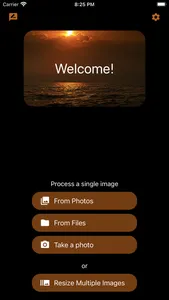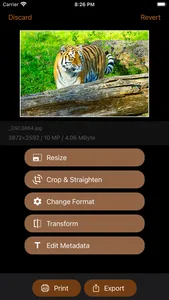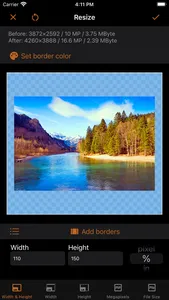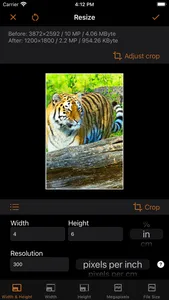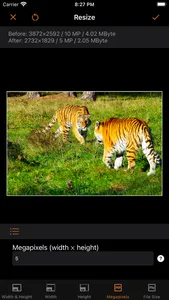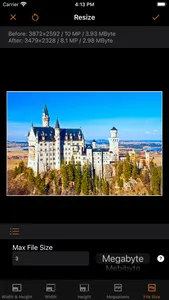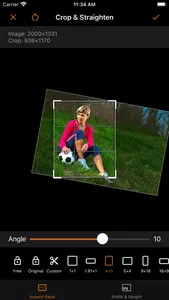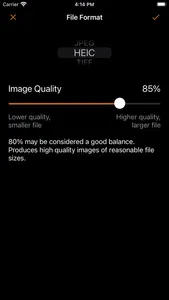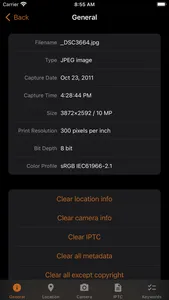Advanced image converter. Resize, crop, transform, and print your photos. Edit metadata. Prepare for social media.
Flexible tool suitable for serious graphic design work. A few highlights:
• Batch resizing of multiple images at a time.
• Export image in multiple sizes. E.g. @2x, @3x, etc.
• Import images from Photos, Files, or take a photo with a camera.
• Advanced resizing modes for various needs.
• Advanced resizing options to handle the aspect ratio change.
• Advanced resizing options to handle image enlargement.
• Transparent images support.
• Preview the resized image. Including its pixel dimensions, megapixel, and file size.
• Save your time with size presets. Synchronized on all your devices via iCloud.
• View and edit image metadata: EXIF, IPTC, GPS, etc.
• Print image at its proper size, or scale to fit the page.
Free if you only process a few images!
------
RESIZING MODES
• Define the image width, height, or both
• Define the resolution in megapixels. E.g. make a 5-megapixel image.
• Limit the file size. E.g. make an image file at most 1 MB in size.
iSize lets you decide what to do if the image aspect ratio changes: crop as you like, deform, or add borders of any color. And if the image is too small for the required size: enlarge it, or add borders.
SIZE UNITS
Define the width and height in various units:
• Pixels
• Percent of the original
• Inches
• Centimeters
• Millimeters
To prepare images for printing, also define their print resolution in:
• Pixels per inch
• Pixels per cm
Define file size in:
• Megabyte (= 1000 Kilobyte)
• Mebibyte (= 1024 Kilobyte)
• Kilobyte (= 1000 Byte)
• Kibibyte (= 1024 Byte)
• Byte
IMAGE FORMATS
Save image in:
• JPEG
• HEIC (requires iPhone 7 or later)
• TIFF
• PNG
• GIF
• BMP
Configure the format specific settings: compression quality for JPEG and HEIC, lossless compression for TIFF. This is useful to control the file size.
------
Terms of Use: https://veprit.com/eula.html
Privacy Policy: https://veprit.com/VeprIT-PrivacyPolicy.pdf
Flexible tool suitable for serious graphic design work. A few highlights:
• Batch resizing of multiple images at a time.
• Export image in multiple sizes. E.g. @2x, @3x, etc.
• Import images from Photos, Files, or take a photo with a camera.
• Advanced resizing modes for various needs.
• Advanced resizing options to handle the aspect ratio change.
• Advanced resizing options to handle image enlargement.
• Transparent images support.
• Preview the resized image. Including its pixel dimensions, megapixel, and file size.
• Save your time with size presets. Synchronized on all your devices via iCloud.
• View and edit image metadata: EXIF, IPTC, GPS, etc.
• Print image at its proper size, or scale to fit the page.
Free if you only process a few images!
------
RESIZING MODES
• Define the image width, height, or both
• Define the resolution in megapixels. E.g. make a 5-megapixel image.
• Limit the file size. E.g. make an image file at most 1 MB in size.
iSize lets you decide what to do if the image aspect ratio changes: crop as you like, deform, or add borders of any color. And if the image is too small for the required size: enlarge it, or add borders.
SIZE UNITS
Define the width and height in various units:
• Pixels
• Percent of the original
• Inches
• Centimeters
• Millimeters
To prepare images for printing, also define their print resolution in:
• Pixels per inch
• Pixels per cm
Define file size in:
• Megabyte (= 1000 Kilobyte)
• Mebibyte (= 1024 Kilobyte)
• Kilobyte (= 1000 Byte)
• Kibibyte (= 1024 Byte)
• Byte
IMAGE FORMATS
Save image in:
• JPEG
• HEIC (requires iPhone 7 or later)
• TIFF
• PNG
• GIF
• BMP
Configure the format specific settings: compression quality for JPEG and HEIC, lossless compression for TIFF. This is useful to control the file size.
------
Terms of Use: https://veprit.com/eula.html
Privacy Policy: https://veprit.com/VeprIT-PrivacyPolicy.pdf
Show More