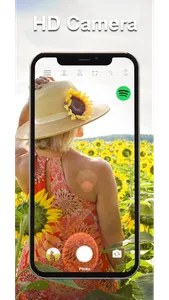How to record videos while playing music?
Connect to Spotify from within the app and play music using the music controller, or play music from any other source, then start recording.
Special Camera Features:
- Switch between cameras while recording a video.
- Connect to Spotify or Apple Music and control your music within the camera – pause/resume/skip next/skip previous/toggle shuffle/change track progress.
- Pause and resume video recording - Apply video clips in real time.
- Capture and play Live Photos.
- Take pictures while recording a video.
- Front screen flash – to allow taking selfies with great quality even in the dark.
- Change screen brightness – to customize the brightness of the image/video.
Essential Camera Features:
- Capture images and videos while listening to music - HD quality.
- Flash Modes - on/off/auto and torch.
- Tap to Focus.
- Capture Countdown – delay taking videos/images in 3-10 seconds.
- Screen Modes – switch between different aspect ratios.
- Grid Modes – 7 different grid modes.
- Chronometer – timer for the video duration.
- Rotating controls – camera controls rotate with the screen rotation in a flow, to allow capturing in portrait and landscape without any interference.
Gallery Features:
- Gallery that contains all the photos and videos on the phone.
- Fast scroll through images using the thumbnails slider.
- Play a video in the gallery.
- View file details in the gallery.
- Delete images/videos in the gallery.
- Share images/videos from the gallery.
- Add images/videos from gallery to favorites.
- Pinch to zoom in gallery.
Shortcuts:
- Double tap screen to switch between cameras.
- Swipe up/down to switch between recording mode and image capture mode.
- Double click on music controller to open Spotify or Apple Music.
- Long click on the music controller button to reselect music service.
- Swipe up or down to return to the camera from the gallery.
- Swipe in any direction to return to the gallery from watching a video.
- Double tap on an image/video in the gallery to zoom in/out.
- Long click on grid mode icon to turn grid off from any other state.
For the full guide and extra video guides, check out our website and social media accounts.
Website: https://www.vumcam.com
Facebook: https://www.facebook.com/vumcam
Instagram: https://www.instagram.com/vumcam_com
Youtube: https://www.youtube.com/channel/UC1I0e45HKO2sUvXwU-cFf2Q
Terms and Conditions: https://www.vumcam.com/terms
Privacy Policy: https://www.vumcam.com/privacy
Connect to Spotify from within the app and play music using the music controller, or play music from any other source, then start recording.
Special Camera Features:
- Switch between cameras while recording a video.
- Connect to Spotify or Apple Music and control your music within the camera – pause/resume/skip next/skip previous/toggle shuffle/change track progress.
- Pause and resume video recording - Apply video clips in real time.
- Capture and play Live Photos.
- Take pictures while recording a video.
- Front screen flash – to allow taking selfies with great quality even in the dark.
- Change screen brightness – to customize the brightness of the image/video.
Essential Camera Features:
- Capture images and videos while listening to music - HD quality.
- Flash Modes - on/off/auto and torch.
- Tap to Focus.
- Capture Countdown – delay taking videos/images in 3-10 seconds.
- Screen Modes – switch between different aspect ratios.
- Grid Modes – 7 different grid modes.
- Chronometer – timer for the video duration.
- Rotating controls – camera controls rotate with the screen rotation in a flow, to allow capturing in portrait and landscape without any interference.
Gallery Features:
- Gallery that contains all the photos and videos on the phone.
- Fast scroll through images using the thumbnails slider.
- Play a video in the gallery.
- View file details in the gallery.
- Delete images/videos in the gallery.
- Share images/videos from the gallery.
- Add images/videos from gallery to favorites.
- Pinch to zoom in gallery.
Shortcuts:
- Double tap screen to switch between cameras.
- Swipe up/down to switch between recording mode and image capture mode.
- Double click on music controller to open Spotify or Apple Music.
- Long click on the music controller button to reselect music service.
- Swipe up or down to return to the camera from the gallery.
- Swipe in any direction to return to the gallery from watching a video.
- Double tap on an image/video in the gallery to zoom in/out.
- Long click on grid mode icon to turn grid off from any other state.
For the full guide and extra video guides, check out our website and social media accounts.
Website: https://www.vumcam.com
Facebook: https://www.facebook.com/vumcam
Instagram: https://www.instagram.com/vumcam_com
Youtube: https://www.youtube.com/channel/UC1I0e45HKO2sUvXwU-cFf2Q
Terms and Conditions: https://www.vumcam.com/terms
Privacy Policy: https://www.vumcam.com/privacy
Show More