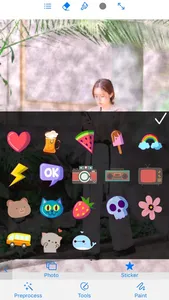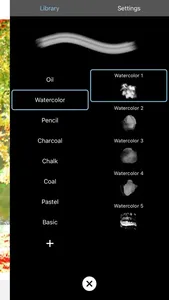Some functions require coins. You can watch video ads to get coins, which means you can use all features for free.
Of course, you can also buy "Unlimited Coins" and remove pop-up ads.
==== Automatic painting function ====
AI painter paints your photos automatically! You can choose from dozens of brushes, and you can adjust the brush size, hardness, dot pitch, opacity, and pigment density.
The smaller the brush adjustment, the richer the detail.
The face mask is turned on by default, which means that when painting the detected face area, a smaller brush will be used to keep the facial details. You can also turn off the face mask.
The edge blanking effect can be checked and adjusted to create an effect similar to a painter's shaking hands.
Tons of color presets with adjustable intensity are available.
==============================
==== Manual drawing photo function ====
Select a photo of yours to place under the canvas, then use various brushes to start painting, the content of the photo will be rendered with the texture of the brush, turning it into a painting. If you don't have drawing skills, just fill in all the spots, and a painting will be automatically generated.
It is highly recommended to preprocess the photo before painting. Preprocessing effects include:
1. A large number of color presets with adjustable intensity.
2. Turbulence - simulates the effect of pigment dispersion.
3. Grain - simulates the effect of pigment in granular form.
4. Abstract - Simulates the painter's style.
We provide oil brushes, watercolor brushes, pencils, charcoal brushes, chalks, coal brushes, pastel brushes, pens and other brushes simulating realistic effects, and also can customize brushes. The parameters that the brush can adjust include: size, hardness, point distance, angle, opacity, texture. Real-time preview of adjustment effect. The smaller the brush adjustment is, the closer the details of the painted part are to the real photo. There is no need to undo, just use a different brush to re-apply where you have applied, and it will automatically cover.
Painting strokes are smoothed with Bezier curves.
You can zoom the canvas using a two-finger pinch gesture, and use at least two fingers to move the canvas to view and draw details.
Click "Paint" to enter the free creation mode, in this mode you can choose a color from the color picker to paint yourself. Normal mode and free creation mode can be switched arbitrarily and used together to express your creativity.
You can add fun stickers to your creations.
The brightness of the photo under the canvas can be adjusted; if it is adjusted to 0, the photo will not be visible, so that the effect of the current work can be previewed. Can clear the canvas and all preprocessing effects. You can save the current project progress or save your work or save a preprocessed photo. There are also functions such as eraser, full screen, and sharing.
================================
Of course, you can also buy "Unlimited Coins" and remove pop-up ads.
==== Automatic painting function ====
AI painter paints your photos automatically! You can choose from dozens of brushes, and you can adjust the brush size, hardness, dot pitch, opacity, and pigment density.
The smaller the brush adjustment, the richer the detail.
The face mask is turned on by default, which means that when painting the detected face area, a smaller brush will be used to keep the facial details. You can also turn off the face mask.
The edge blanking effect can be checked and adjusted to create an effect similar to a painter's shaking hands.
Tons of color presets with adjustable intensity are available.
==============================
==== Manual drawing photo function ====
Select a photo of yours to place under the canvas, then use various brushes to start painting, the content of the photo will be rendered with the texture of the brush, turning it into a painting. If you don't have drawing skills, just fill in all the spots, and a painting will be automatically generated.
It is highly recommended to preprocess the photo before painting. Preprocessing effects include:
1. A large number of color presets with adjustable intensity.
2. Turbulence - simulates the effect of pigment dispersion.
3. Grain - simulates the effect of pigment in granular form.
4. Abstract - Simulates the painter's style.
We provide oil brushes, watercolor brushes, pencils, charcoal brushes, chalks, coal brushes, pastel brushes, pens and other brushes simulating realistic effects, and also can customize brushes. The parameters that the brush can adjust include: size, hardness, point distance, angle, opacity, texture. Real-time preview of adjustment effect. The smaller the brush adjustment is, the closer the details of the painted part are to the real photo. There is no need to undo, just use a different brush to re-apply where you have applied, and it will automatically cover.
Painting strokes are smoothed with Bezier curves.
You can zoom the canvas using a two-finger pinch gesture, and use at least two fingers to move the canvas to view and draw details.
Click "Paint" to enter the free creation mode, in this mode you can choose a color from the color picker to paint yourself. Normal mode and free creation mode can be switched arbitrarily and used together to express your creativity.
You can add fun stickers to your creations.
The brightness of the photo under the canvas can be adjusted; if it is adjusted to 0, the photo will not be visible, so that the effect of the current work can be previewed. Can clear the canvas and all preprocessing effects. You can save the current project progress or save your work or save a preprocessed photo. There are also functions such as eraser, full screen, and sharing.
================================
Show More