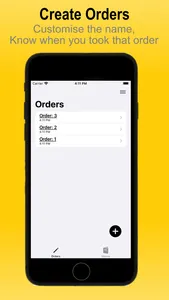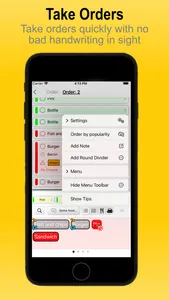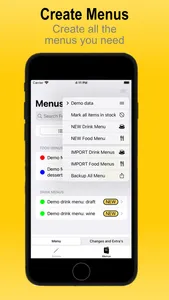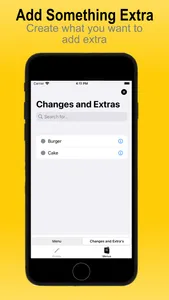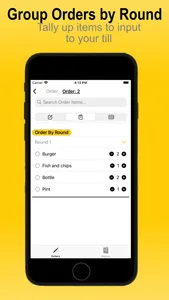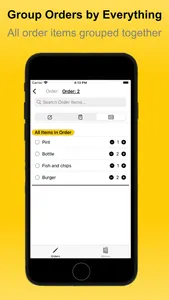Take my order was designed to give you a fast accurate way of taking a food and or drink orders at a table.
Quick swipe through menus, tap the item and add it to your order
No more scribbling on paper and not being able to read your order back.
Take accurate orders without running out of room to write important details down.
* Menus
Create your own menus, edit them when needed, share them with colleagues and the team.
Add handy hints and details you want to remember or even remind yourself that that item is out of stock
Menus can be stored in multiple ways such as by name or most ordered. Menus can also me re ordered to the order you would prefer eg having a tea and coffee menus next to a dessert menu or a side menu next to a main dish menu.
Menu items can me marked:
1. In or out of stock.
2. With notes on details about the item.
3. A quick message that you can access on the order pad on the item reminding you of anything you want.
* Ordering
When taking an order, you can quickly swipe between menus on the order pad and tap to add a item
Add a divider between rounds and or a message.
This is all put into the orders in a list
You can then add final details on the order itself from the list of order items, such as allergen information notes on an item or even add toppings and extras.
You can view this list grouped together with every item before a round divider as a group.
You can also view all the items together in one list grouped together by the number of the item ordered
Tip
Items when ordered get the time noted so you can check how long it’s been since you took a order
The brain button on the order pad reorders the menu items on the order pad by your most used.
Quick swipe through menus, tap the item and add it to your order
No more scribbling on paper and not being able to read your order back.
Take accurate orders without running out of room to write important details down.
* Menus
Create your own menus, edit them when needed, share them with colleagues and the team.
Add handy hints and details you want to remember or even remind yourself that that item is out of stock
Menus can be stored in multiple ways such as by name or most ordered. Menus can also me re ordered to the order you would prefer eg having a tea and coffee menus next to a dessert menu or a side menu next to a main dish menu.
Menu items can me marked:
1. In or out of stock.
2. With notes on details about the item.
3. A quick message that you can access on the order pad on the item reminding you of anything you want.
* Ordering
When taking an order, you can quickly swipe between menus on the order pad and tap to add a item
Add a divider between rounds and or a message.
This is all put into the orders in a list
You can then add final details on the order itself from the list of order items, such as allergen information notes on an item or even add toppings and extras.
You can view this list grouped together with every item before a round divider as a group.
You can also view all the items together in one list grouped together by the number of the item ordered
Tip
Items when ordered get the time noted so you can check how long it’s been since you took a order
The brain button on the order pad reorders the menu items on the order pad by your most used.
Show More