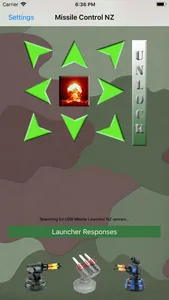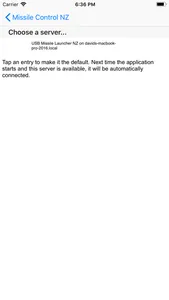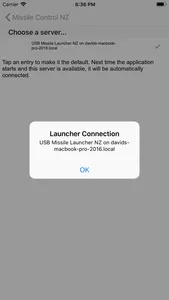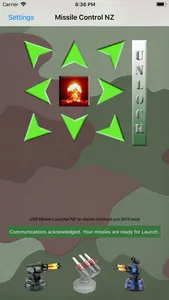MissileControl is an iPhone/iPod Touch remote control to the Mac OS program "USB Missile Launcher NZ".
Requirements:
An actual USB MIssile Launcher.
USB Missile Launcher NZ software version 1.6 or greater.
MissileControl for the iPhone or iPod Touch running the 3.0 OS.
You will also need your own local area network with all devices on the same network.
Instructions for use.
Ensure that you have one or more USB Missile Launchers connected to your Mac and the USB Missile Launcher NZ software running. You can have multiple macs running the USB Missile Launcher NZ software with multiple launchers attached to each if you wish.
Verify that you can control the Missile Launcher with the Mac OS desktop software.
Now run the iPhone application, select the instance of USB Missile Launcher NZ that you wish to connect to via the settings screen.
Touch the unlock button.
You should now be able to remotely control your missile launcher. Any feedback from the USB Missile Launcher NZ software is displayed the iPhone/iPod touch screen.
Requirements:
An actual USB MIssile Launcher.
USB Missile Launcher NZ software version 1.6 or greater.
MissileControl for the iPhone or iPod Touch running the 3.0 OS.
You will also need your own local area network with all devices on the same network.
Instructions for use.
Ensure that you have one or more USB Missile Launchers connected to your Mac and the USB Missile Launcher NZ software running. You can have multiple macs running the USB Missile Launcher NZ software with multiple launchers attached to each if you wish.
Verify that you can control the Missile Launcher with the Mac OS desktop software.
Now run the iPhone application, select the instance of USB Missile Launcher NZ that you wish to connect to via the settings screen.
Touch the unlock button.
You should now be able to remotely control your missile launcher. Any feedback from the USB Missile Launcher NZ software is displayed the iPhone/iPod touch screen.
Show More