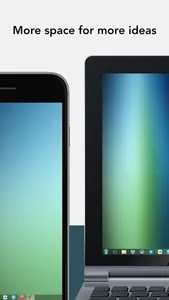Turn your iPad or iPhone into an additional touch-screen display for your Mac or Windows computer or mirror your desktop.
All usual desktop apps, such as Excel, Word, PowerPoint or Photoshop, are available with desktop features on iPad and iPhone, touch-enabled.
Works with both, Lightning and 30-pin cable connection or Wifi on macOS (with almost 0 latency).
Double your personal productivity by extending your computer screen. Perfect tool for multitaskers, iDisplay lets you use your iPad and iPhone as an interactive touch-screen wireless display to give you more screen real estate. Works with up to 60fps.
Recommended by Kim Komando, tech guru of USA Today.
"iDisplay app turns your iPad or iPhone into secondary screen – too good to be true. That's... brilliant. I mean, I can think of about a billion uses for this." MobileCrunch
"Yet another reason to buy an iPad: iDisplay" MobileWhack
Why choose iDisplay over hardware display?
Your iPad, iPad Pro, iPhone and iPod touch can be your secondary display.
Works with both Mac and Windows computers.
iDisplay lets you interact with your additional display: move objects, draw, control playback.
Pan and zoom your desktop right on iOS device.
Easily switch between portrait and landscape screen orientations: simply rotate your device and it will adjust automatically.
Normal and double resolution modes for Retina displays.
Customize display settings for each device you use as your secondary display, iDisplay will remember your preferences.
Work with Excel, Word, Power Point and other apps and have all desktop features available on your iPad or iPhone.
On macOS you can choose one of the following iDisplay modes:
Use iDisplay as a regular secondary display: gives you more screen space for everything you have to keep your eye on.
Mirror image from main display on your iPad / iPhone: comes in handy when you need to share your desktop with your audience. Keep in mind that iDisplay allows to connect multiple devices to one Mac! Yes, lots of them! Many colleges use iDisplay.
On Windows, iDisplay can be used as a regular secondary display.
COMPATIBILITY:
macOS
iDisplay Desktop application needs to be installed on your Mac.
iDisplay Desktop is free and can be downloaded anytime at getidisplay.com
iDisplay is compatible with Macs with Intel CPUs running on Mac OS X 10.9 and later. macOS Sierra supported!
Windows
iDisplay Desktop application needs to be installed on your PC.
iDisplay Desktop is free and can be downloaded anytime at getidisplay.com
iDisplay is compatible with Windows XP (32bit only), Windows Vista (32 and 64bit), Windows 7 (32 and 64bit), Windows 8 and Windows 10.
For Windows Vista and Windows 7 "Aero" theme may be disabled when connected to iDisplay and will be reenabled upon disconnection).
NETWORK CONNECTIVITY
Your computer and iOS device must be connected by cable or to the same WiFi network.
All usual desktop apps, such as Excel, Word, PowerPoint or Photoshop, are available with desktop features on iPad and iPhone, touch-enabled.
Works with both, Lightning and 30-pin cable connection or Wifi on macOS (with almost 0 latency).
Double your personal productivity by extending your computer screen. Perfect tool for multitaskers, iDisplay lets you use your iPad and iPhone as an interactive touch-screen wireless display to give you more screen real estate. Works with up to 60fps.
Recommended by Kim Komando, tech guru of USA Today.
"iDisplay app turns your iPad or iPhone into secondary screen – too good to be true. That's... brilliant. I mean, I can think of about a billion uses for this." MobileCrunch
"Yet another reason to buy an iPad: iDisplay" MobileWhack
Why choose iDisplay over hardware display?
Your iPad, iPad Pro, iPhone and iPod touch can be your secondary display.
Works with both Mac and Windows computers.
iDisplay lets you interact with your additional display: move objects, draw, control playback.
Pan and zoom your desktop right on iOS device.
Easily switch between portrait and landscape screen orientations: simply rotate your device and it will adjust automatically.
Normal and double resolution modes for Retina displays.
Customize display settings for each device you use as your secondary display, iDisplay will remember your preferences.
Work with Excel, Word, Power Point and other apps and have all desktop features available on your iPad or iPhone.
On macOS you can choose one of the following iDisplay modes:
Use iDisplay as a regular secondary display: gives you more screen space for everything you have to keep your eye on.
Mirror image from main display on your iPad / iPhone: comes in handy when you need to share your desktop with your audience. Keep in mind that iDisplay allows to connect multiple devices to one Mac! Yes, lots of them! Many colleges use iDisplay.
On Windows, iDisplay can be used as a regular secondary display.
COMPATIBILITY:
macOS
iDisplay Desktop application needs to be installed on your Mac.
iDisplay Desktop is free and can be downloaded anytime at getidisplay.com
iDisplay is compatible with Macs with Intel CPUs running on Mac OS X 10.9 and later. macOS Sierra supported!
Windows
iDisplay Desktop application needs to be installed on your PC.
iDisplay Desktop is free and can be downloaded anytime at getidisplay.com
iDisplay is compatible with Windows XP (32bit only), Windows Vista (32 and 64bit), Windows 7 (32 and 64bit), Windows 8 and Windows 10.
For Windows Vista and Windows 7 "Aero" theme may be disabled when connected to iDisplay and will be reenabled upon disconnection).
NETWORK CONNECTIVITY
Your computer and iOS device must be connected by cable or to the same WiFi network.
Show More