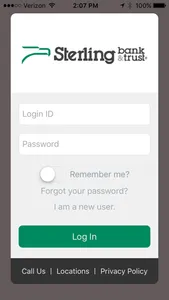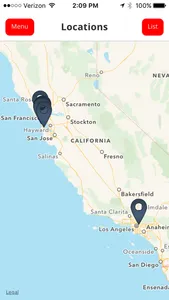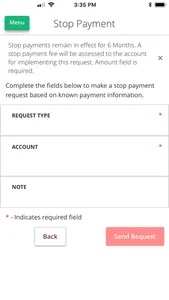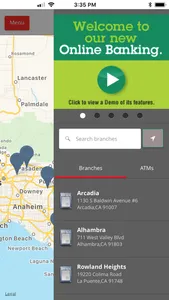Mobile banking gives you efficient and secure access to your Sterling Bank & Trust account information right from your mobile phone or tablet. With the Sterling Bank & Trust Mobile App, you can:
• View your account balances and recent transactions
• Transfer funds
• Pay bills
• Deposit checks
• Locate branches and ATMs
Some data charges may apply based on your data plan with your cellular carrier. Please check with your carrier so you will be aware of potential charges.
To activate Touch ID on supported Apple devices:
1. Log into the Sterling Bank & Trust Mobile Banking app
2. Tap on Settings> Security Preferences
3. Toggle the Touch ID button "On"
4. Review the Touch ID details and click Continue
5. Enter your current Login ID and Password and click Authorize
6. Place the finger or thumb used for your device on the Home button
7. The Touch ID button should now display as "On"
8. Next time you use the app, utilize Touch ID to login
SECURITY AND PRIVACY: Mobile banking is convenient and can save you time by allowing you to check your balances and process transactions, but how do you make sure it is secure? Here are some ways you can protect your information while using your mobile device:
• Treat your mobile device with the same level of care as you would a credit card. If it is lost or stolen and you have not protected it adequately, you may be at risk.
• Do not send confidential information in e-mail or text messages (e.g., account numbers). It is important to understand that text messages are not encrypted the same way your mobile device information is. If someone gains access to your phone, they will be able to view any text messages sent or received that have not yet been deleted.
• Delete messages that contain account information, including account balances, and any alerts you receive on a regular basis.
• Install antivirus software on your mobile device. Contact your carrier for specific information on available antivirus software for your device.
• If you are concerned about the sites you are accessing from your mobile device, turn on the "show URL" or "show address bar" option so that you can see the actual site addresses to ensure they start with "https." Check the information that came with your device for specific instructions.
CONTACT US: If you have questions about Sterling Bank & Trust Mobile Banking, contact a customer service representative at 1-800-944-2265. If you have questions about how the security features available on your mobile device work, please contact your carrier.
PRIVACY POLICY: Our Privacy Policy can be viewed at: http://www.sterlingbank.com/privacypolicy.html
• View your account balances and recent transactions
• Transfer funds
• Pay bills
• Deposit checks
• Locate branches and ATMs
Some data charges may apply based on your data plan with your cellular carrier. Please check with your carrier so you will be aware of potential charges.
To activate Touch ID on supported Apple devices:
1. Log into the Sterling Bank & Trust Mobile Banking app
2. Tap on Settings> Security Preferences
3. Toggle the Touch ID button "On"
4. Review the Touch ID details and click Continue
5. Enter your current Login ID and Password and click Authorize
6. Place the finger or thumb used for your device on the Home button
7. The Touch ID button should now display as "On"
8. Next time you use the app, utilize Touch ID to login
SECURITY AND PRIVACY: Mobile banking is convenient and can save you time by allowing you to check your balances and process transactions, but how do you make sure it is secure? Here are some ways you can protect your information while using your mobile device:
• Treat your mobile device with the same level of care as you would a credit card. If it is lost or stolen and you have not protected it adequately, you may be at risk.
• Do not send confidential information in e-mail or text messages (e.g., account numbers). It is important to understand that text messages are not encrypted the same way your mobile device information is. If someone gains access to your phone, they will be able to view any text messages sent or received that have not yet been deleted.
• Delete messages that contain account information, including account balances, and any alerts you receive on a regular basis.
• Install antivirus software on your mobile device. Contact your carrier for specific information on available antivirus software for your device.
• If you are concerned about the sites you are accessing from your mobile device, turn on the "show URL" or "show address bar" option so that you can see the actual site addresses to ensure they start with "https." Check the information that came with your device for specific instructions.
CONTACT US: If you have questions about Sterling Bank & Trust Mobile Banking, contact a customer service representative at 1-800-944-2265. If you have questions about how the security features available on your mobile device work, please contact your carrier.
PRIVACY POLICY: Our Privacy Policy can be viewed at: http://www.sterlingbank.com/privacypolicy.html
Show More